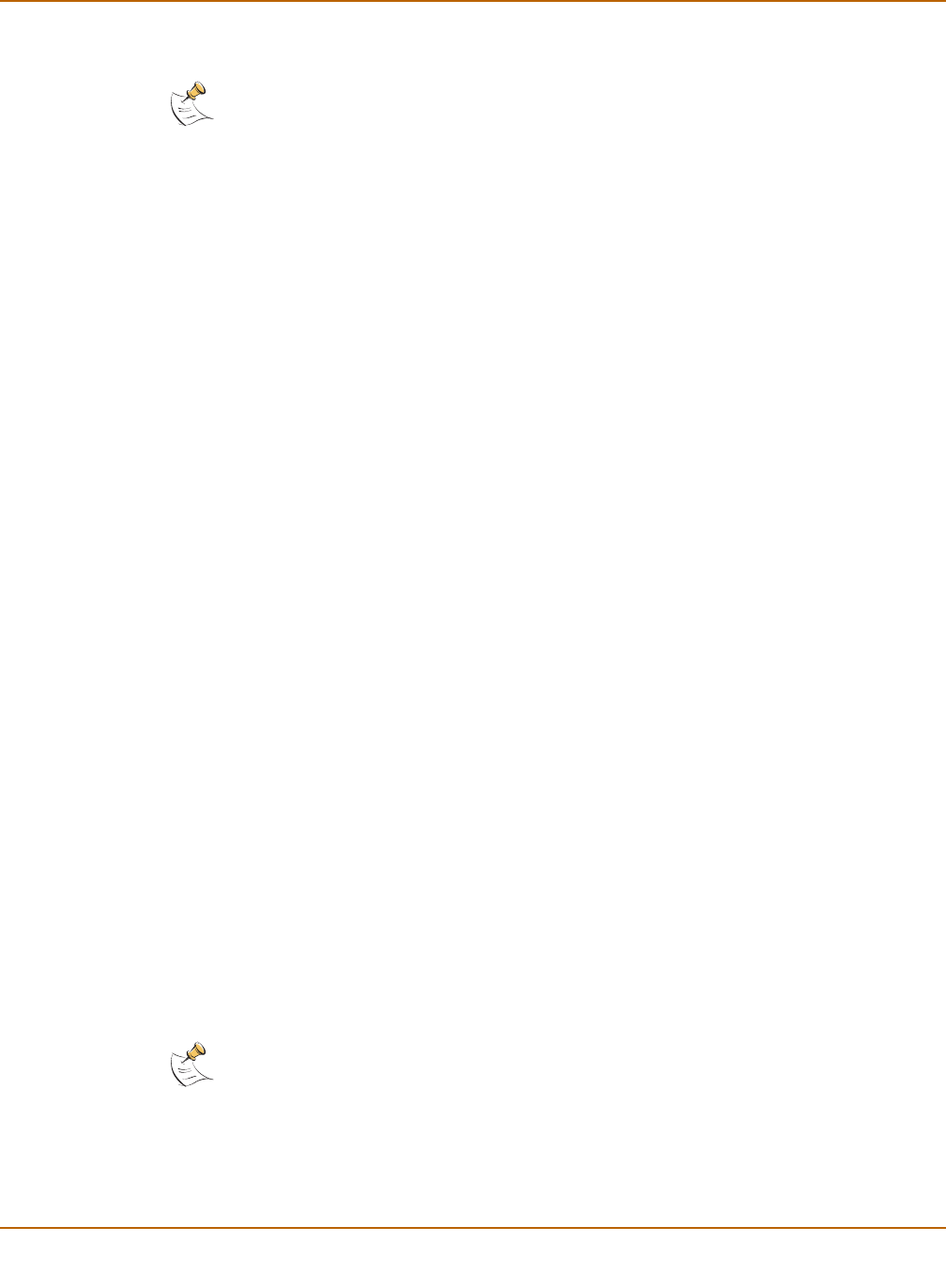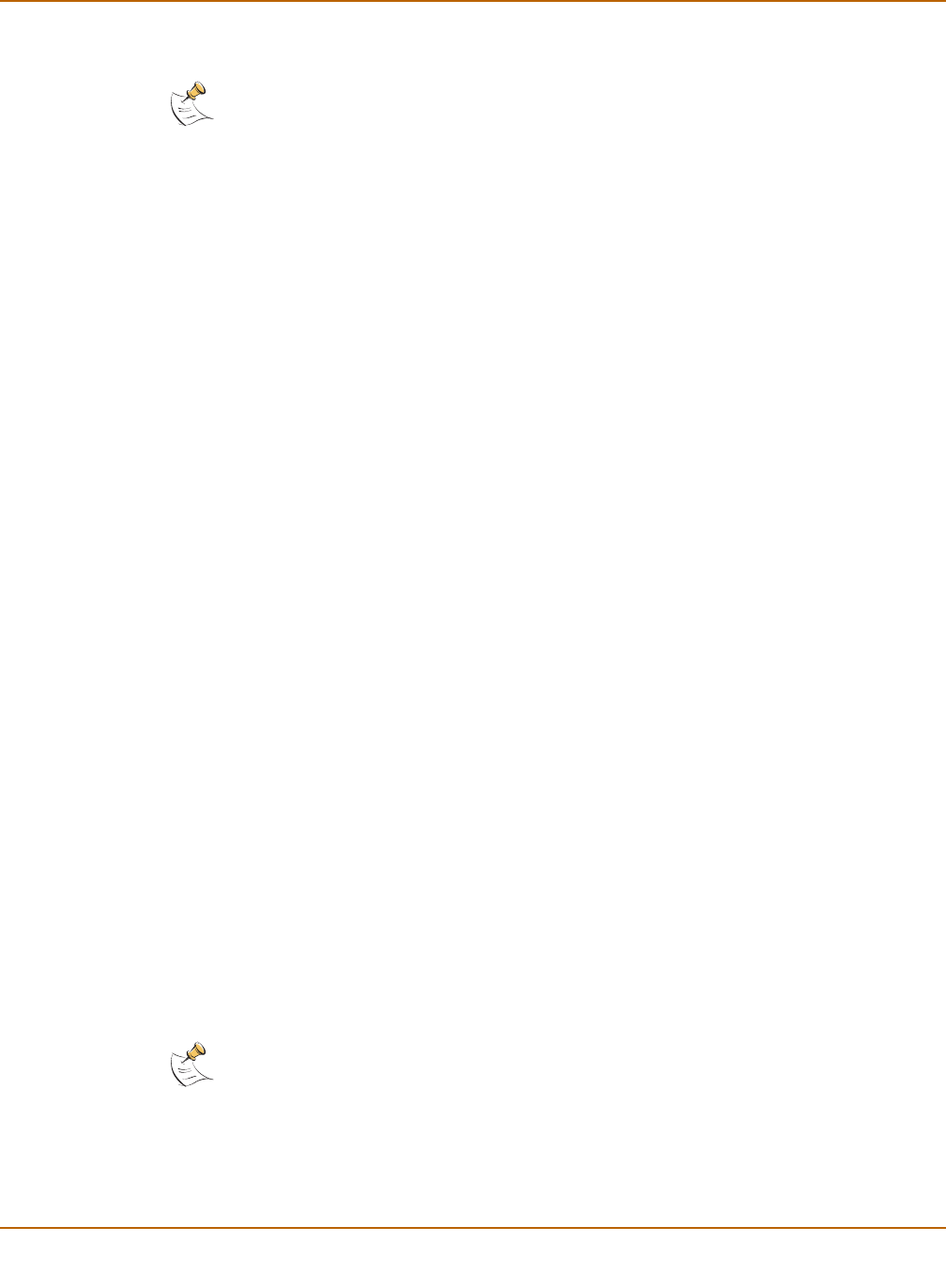
36 01-28007-0068-20041203 Fortinet Inc.
Reverting to a previous firmware version System status
2 Log into the FortiGate web-based manager.
3 Go to System > Status.
4 Under Unit Information > Firmware Version, select Update.
5 Type the path and filename of the firmware image file, or select Browse and locate the
file.
6 Select OK.
The FortiGate unit uploads the firmware image file, reverts to the old firmware version,
resets the configuration, restarts, and displays the FortiGate login. This process takes
a few minutes.
7 Log into the web-based manager.
8 Go to System > Status and check the Firmware Version to confirm that the firmware
is successfully installed.
9 Restore your configuration.
For information about restoring your configuration, see “Backup and restore” on
page 115.
10 Update antivirus and attack definitions.
For information about antivirus and attack definitions, see “To update antivirus and
attack definitions” on page 120.
Reverting to a previous firmware version using the CLI
This procedure reverts the FortiGate unit to its factory default configuration and
deletes IPS custom signatures, web content lists, email filtering lists, and changes to
replacement messages.
Before beginning this procedure you can:
• Back up the FortiGate unit system configuration using the command execute
backup config.
• Back up the IPS custom signatures using the command execute backup
ipsuserdefsig
• Back up web content and email filtering lists.
For information, see “Backing up and Restoring” on page 116.
If you are reverting to a previous FortiOS version (for example, reverting from FortiOS
v2.80 to FortiOS v2.50), you might not be able to restore your previous configuration
from the backup configuration file.
Note: To use this procedure you must login using the admin administrator account, or an
administrator account that has system configuration read and write privileges.
Note: Installing firmware replaces the current antivirus and attack definitions with the definitions
included with the firmware release that you are installing. After you install new firmware, use the
procedure “To update antivirus and attack definitions” on page 120 to make sure that antivirus
and attack definitions are up to date. You can also use the CLI command execute
update_now
to update the antivirus and attack definitions.