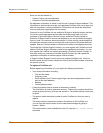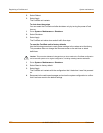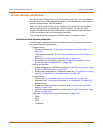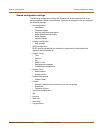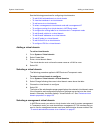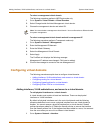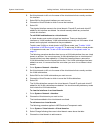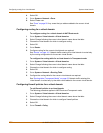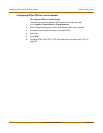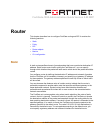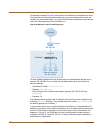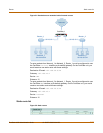136 01-28007-0068-20041203 Fortinet Inc.
Adding interfaces, VLAN subinterfaces, and zones to a virtual domain System virtual domain
To select a management virtual domain
The following procedure applies to NAT/Route mode only.
1 Go to System > Virtual Domain > Virtual Domains.
2 Select Change beside the listed Management virtual domain.
3 Choose the management domain and select OK.
To select a management virtual domain and add a management IP
The following procedure applies to Transparent mode only.
1 Go to System > Network > Management.
2 Enter the Management IP/Netmask.
3 Enter the Default Gateway.
4 Select the Management Virtual Domain.
5 Select Apply.
The FortiGate unit displays the following message:
Management IP address was changed. Click here to redirect.
6 Click on the message to connect to the new Management IP.
Configuring virtual domains
The following procedures explain how to configure virtual domains:
• Adding interfaces, VLAN subinterfaces, and zones to a virtual domain
• Configuring routing for a virtual domain
• Configuring firewall policies for a virtual domain
• Configuring IPSec VPN for a virtual domain
Adding interfaces, VLAN subinterfaces, and zones to a virtual domain
To add physical interfaces to a virtual domain
A virtual domain must contain at least two interfaces. These can be physical
interfaces or VLAN interfaces.
By default all physical interfaces are in the root virtual domain and the following
procedure describes how to move a physical interface from one virtual domain to
another. You cannot remove a physical interface from a virtual domain if firewall
policies have been added for it. Delete the firewall policies or remove the interface
from the firewall policies first. If the interface has been added to a zone, it is removed
from the zone when you move it to a different virtual domain.
1 Go to System > Network > Interface.
Note: You cannot delete a management virtual domain. You must first select a different domain
for system management.