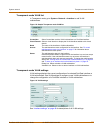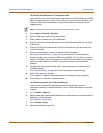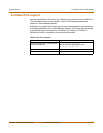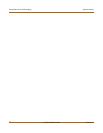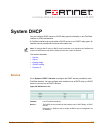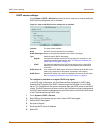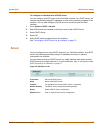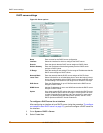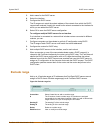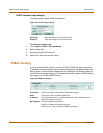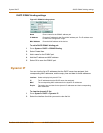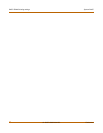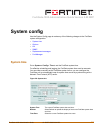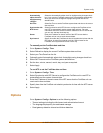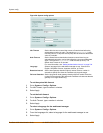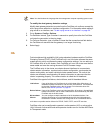System DHCP DHCP server settings
FortiGate-100A Administration Guide 01-28007-0068-20041203 77
3 Add a name for the DHCP server.
4 Select the interface
5 Configure the DHCP server.
The IP range must match the subnet address of the network from which the DHCP
request was received. Usually this would be the subnet connected to the interface for
which you are added the DHCP server.
6 Select OK to save the DHCP server configuration.
To configure multiple DHCP servers for an interface
If an interface is connected to a network that includes routers connected to different
subnets, you can:
1 Configure computers on the subnets to get their IP configuration using DHCP.
The IP range of each DHCP server must match the subnet addresses.
2 Configure the routers for DHCP relay.
3 Add multiple DHCP servers to the interface, one for each subnet.
When a computer on one of the connected subnets sends a DHCP request it is
relayed to the FortiGate interface by the router, using DHCP relay. The FortiGate unit
selects the DHCP server configuration with an IP range that matches the subnet
address from which the DHCP request was received and uses this DHCP server to
assign an IP configuration to the computer that made the DHCP request. The DHCP
configuration packets are sent back to the router and the router relays them to the
DHCP client.
Exclude range
Add up to 16 exclude ranges of IP addresses that FortiGate DHCP servers cannot
assign to DHCP clients. Exclude ranges apply to all FortiGate DHCP servers.
Figure 24: Exclude range list
Create New Select Create New to add an exclude range.
# The ID number of each exclude range. ID numbers are assigned
sequentially by the web-based manager. When you add or edit exclude
ranges from the CLI you must specify the ID number.
Starting IP The starting IP of the exclude range.
Ending IP The ending IP of the exclude range.
Delete Delete an exclude range.
Edit/View icon View or modify an exclude range.