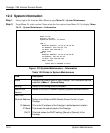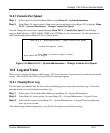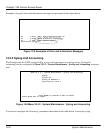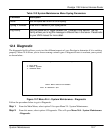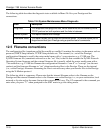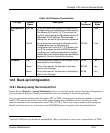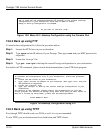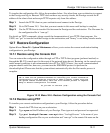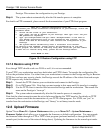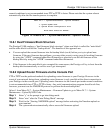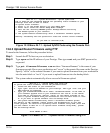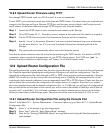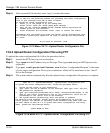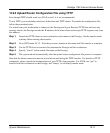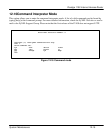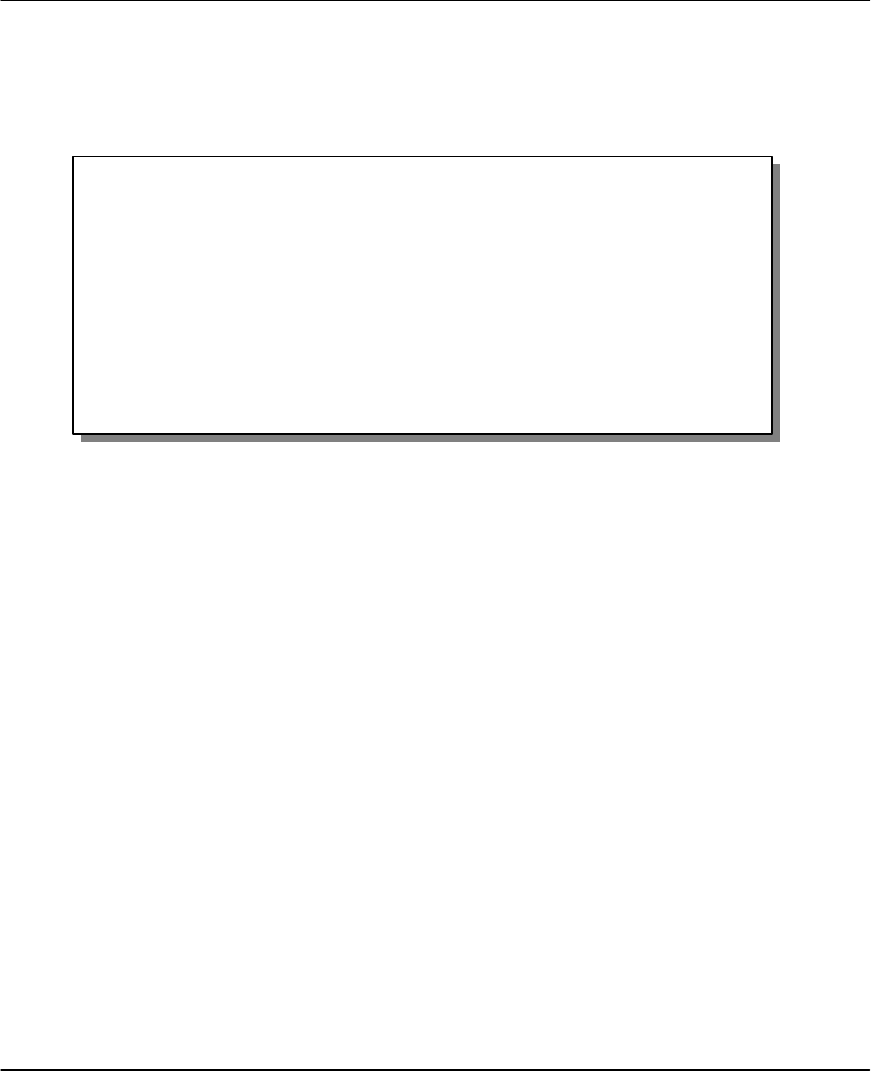
Prestige 1100 Internet Access Router
12-12 System Maintenance
Prestige. This restores the configuration to your Prestige.
Step 4. The system reboots automatically after the file transfer process is complete.
For details on FTP commands, please consult the documentation of your FTP client program.
Figure 12-11 Restore Configuration using FTP
12.7.3 Restore using TFTP
Even though TFTP should work over WAN as well, it is not recommended.
To use TFTP, your workstation must have both telnet and TFTP clients. To transfer the configuration file,
follow the procedure below. Use telnet from your workstation to connect to the Prestige and log in. Because
TFTP does not have any security checks, the Prestige records the IP address of the telnet client and accepts
TFTP requests only from this address.
Step 1. Launch the TFTP client on your workstation and connect to the Prestige.
Step 2. Go to SMT menu 24.6. Note that you must remain in this menu until file transfer is complete.
Step 3. Use the TFTP client to transfer files between the Prestige and the workstation. The remote file
name on the Prestige is “rom-spt”.
Step 4. The system reboots automatically after the file transfer process is complete.
Note that the telnet connection must be active before and during the TFTP transfer. For details on TFTP
commands, please consult the documentation of your TFTP client program. For UNIX, use “put” to
transfer from the workstation to the Prestige, and “binary” to set binary transfer mode.
12.8 Upload Firmware
Option 7 from Menu 24 – System Maintenance takes you to Menu 24.7 – System Maintenance –
Firmware Update which allows you to upgrade the firmware or default configuration. You can upgrade
the firmware either through an FTP or TFTP client program (preferred method) or through the RS-232
console port (in the event of the network being down). Updating the firmware via the console port under
Menu 24.6 – Restore Configuration using FTP
To transfer your current workstation configuration to your Prestige, follow the
procedure below:
1. Launch the FTP client on your workstation.
2. Type “open” and the IP address of your Prestige. Then type “root” and your
SMT password as requested.
3. Type “put backupfilename rom-spt” where “backupfilename” is the name of
your backup configuration file on your workstation and “rom-spt” is the
remote file name on the Prestige. This restores the configuration to your
Prestige.
4. The system reboots automatically after a successful file transfer.
For details on FTP commands, please consult the documentation of your FTP
client program. For details on restoring using TFTP (note that you must remain
in menu 24.6 to restore using TFTP), please see the Prestige manual.
Press ENTER to Exit: