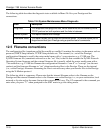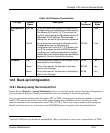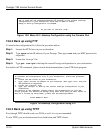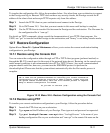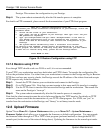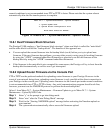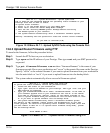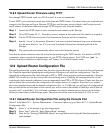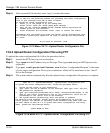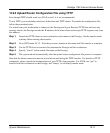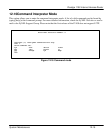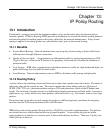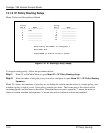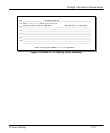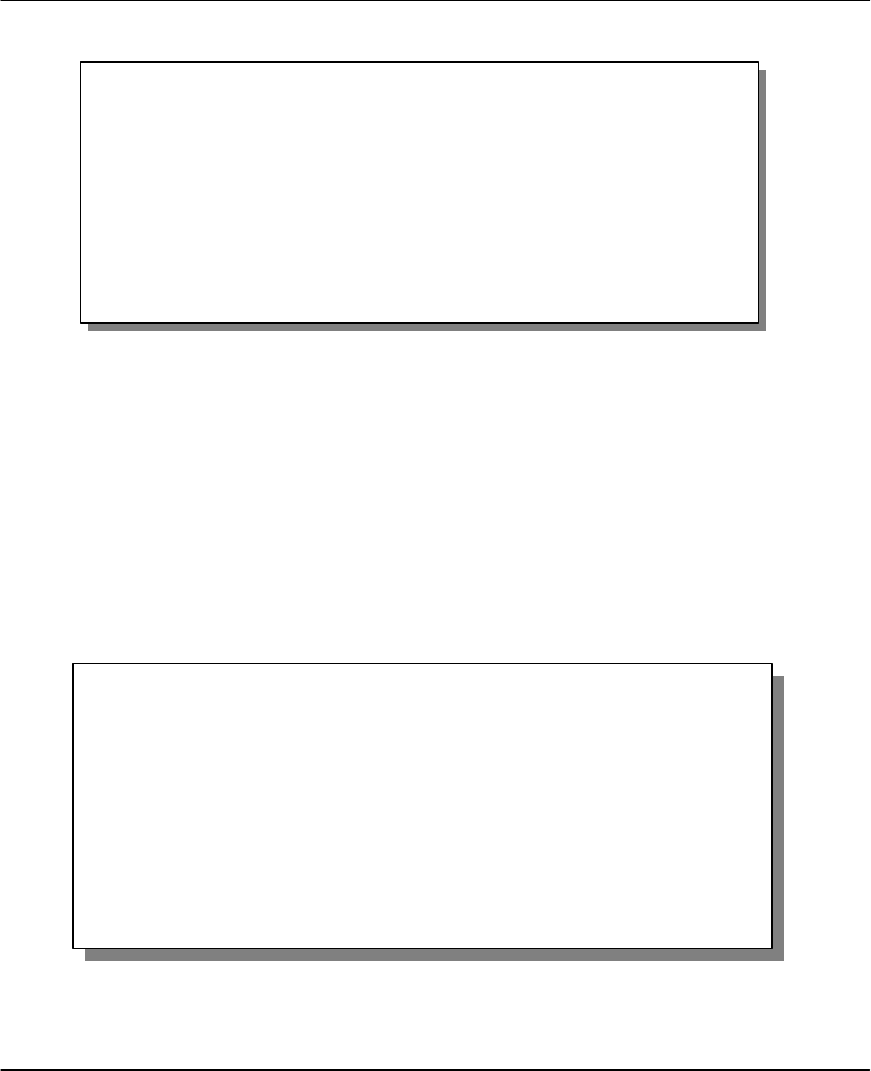
Prestige 1100 Internet Access Router
12-16 System Maintenance
Step 4. After successful file transfer, enter "atgo" to restart the router.
Figure 12-15 Menu 24.7.2 –Upload Router Configuration File.
12.9.2 Upload Router Configuration File using FTP
To upload the router configuration file, follow the procedure below:
Step 1. Launch the FTP client on your workstation.
Step 2. Type open and the IP address of your Prestige. Then type root and your SMT password as
requested.
Step 3. Type put configurationfilename rom-0 where “configurationfilename” is the name
of your router configuration file on your workstation, which will be transferred to the “rom-0”
file on the Prestige.
Step 4. The system reboots automatically after the upload router configuration file process is complete.
Figure 12-16 Menu 24.7.2 – Upload Router Configuration File using FTP
Menu 24.7.2 – System Maintenance - Upload Router Configuration File
To upload the router configuration file, follow the procedure below:
1. Launch the FTP client on your workstation.
2. Type “open” and the IP address of your Prestige. Then type “root” and your
SMT password as requested.
3. Type “put configurationfilename rom-0” where “configurationfilename” is the
name of your router configuration file on your workstation, which will be
transferred to the “rom-0” file on the Prestige.
4. The system reboots automatically after the upload is complete.
For details on FTP commands, please consult the documentation of your FTP
client program. For details on uploading router firmware using TFTP (note that
you must remain in menu 24.7.2 to upload the router configuration file using
TFTP), please see the Prestige manual.
Press ENTER to Exit:
Menu 24.7.2 - System Maintenance - Upload Router Configuration File
FTP or TFTP are the preferred methods for uploading the router configuration
file to your Prestige since FTP or TFTP is faster.
To upload the router configuration file:
1. Enter "y" at the prompt to go into debug mode.
2. Enter "atur3" after the "Enter Debug Mode" message
3. Wait for the "Starting XMODEM upload" message before activating the
Xmodem upload on your terminal.
4. After successful file transfer, enter "atgo" to restart the router.
Proceeding with the upload will erase the current router configuration file.
The router's console port speed will be reset to 9600 bps and the password
to "1234".
Do you want to continue: (Y/N)