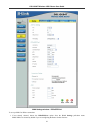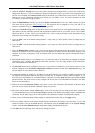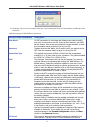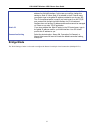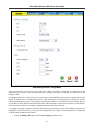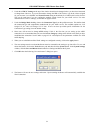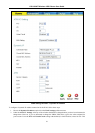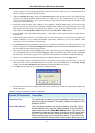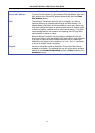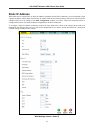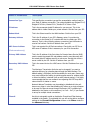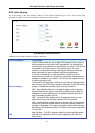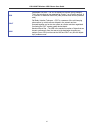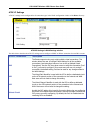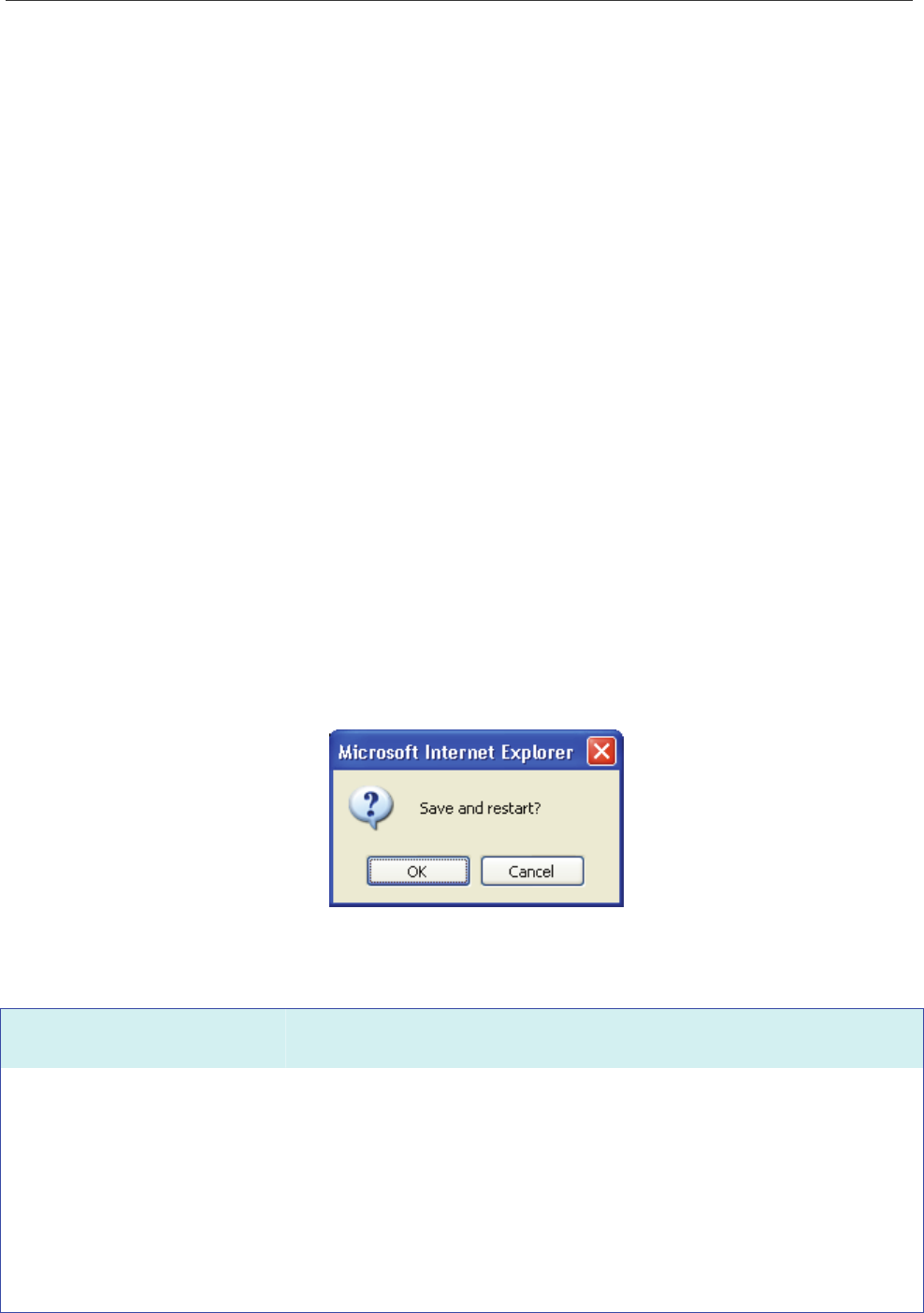
DSL-G684T Wireless ADSL Router User Guide
can be used later if you are configuring multiple virtual circuits for your ADSL service. For more information on
ATM VC Settings, see the table on page
43 below.
3. Under the Dynamic IP heading, choose the Connection Type from the pull-down menu. This defines both the
connection type and encapsulation method used for your ADSL service. The available options are 1483 Bridged
IP LLC and 1483 Bridged IP VC-Mux. If have not been provided specific information for the Connection Type
setting, leave the default setting.
4. Some ISPs record the unique MAC address of your computer’s Ethernet adapter when you first access their
network. This can prevent the Router (which has a different MAC address) from being allowed access to the
ISPs network (and the Internet). To clone the MAC address of your computer’s Ethernet adapter, type in the
MAC address in the Cloned MAC Address field and click the Clone MAC Address button.
5. Leave the MTU value at the default setting (default = 1400) unless you have specific reasons to change this (see
table below).
6. NAT should remain Enabled. If you disable NAT, you will not be able to use more than one computer for
Internet connections. NAT is enabled and disabled system-wide, therefore if you are using multiple virtual
connections, NAT will disabled on all connections.
7. The Firewall should remain enabled for most users. If you choose to disable this you will not be able to use the
features configured in the Firewall Configuration and Filters windows located in the Advanced directory. See
the next chapter for more details on these windows.
8. Most users will not need to change ATM settings. If this is the first time you are setting up the ADSL connection
it is recommended that you leave the Service Category settings at the default values until you have established
the connection. See the table on page
42 for a description of the parameters available for ATM traffic shaping.
9. When you are satisfied that all the WAN settings are configured correctly, click on the Apply button.
10. The new settings must be saved and the Router must be restarted for the settings to go into effect. To save and
reboot the Router, click on the Tools directory tab and then click the System button. In the System Settings
window, click the Save and Reboot button under Save Settings and Reboot the System.
11. Click OK when the following “Save and restart?” dialog box opens.
12. The Router will save the new settings and restart. Upon restarting the Router will automatically establish the
WAN connection.
Additional settings for Dynamic IP Address connections:
Dynamic IP Parameters Description
Connection Type
This specifies the connection type and encapsulation method used for your
Dynamic IP Address connection. The options available are
Bridged IP LLC
or
Bridged IP VC-Mux
.
Cloned MAC Address
This is not always necessary, but may be required for some ISPs. Type in
the MAC address of your computer’s Ethernet adapter in the Cloned MAC
Address field and click the Clone MAC Address button. This will copy the
information to a file used by the Router to present to the ISP’s server used
for DHCP. Some ISPs record the unique MAC address of your computer’s
Ethernet adapter when you first access their network. If you want to later
replace the cloned MAC address with the factory default setting, type in all
37