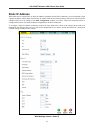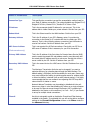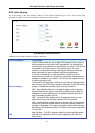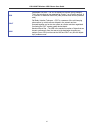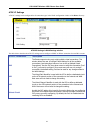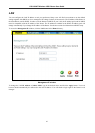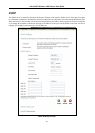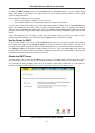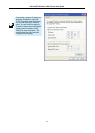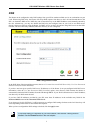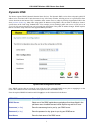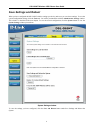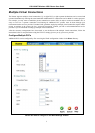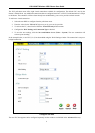DSL-G684T Wireless ADSL Router User Guide
To display the DHCP Settings window, click the DHCP button in the Home directory. Any active DHCP Clients
appear at the bottom of the window in the DHCP Clients List. The IP address and MAC address for active DHCP
clients are displayed in the list.
The two options for DHCP service are as follows:
You may use the Router as a DHCP server for your LAN.
You can disable DHCP service and manually configure IP settings for workstations.
You may also configure DNS settings for the LAN when using the Router in DHCP mode. In Auto DNS Mode, the
Router will automatically relay DNS settings to properly configured DHCP clients. To manually enter DNS IP
addresses, select the Manual DNS Mode option and type in a Primary and Secondary DNS IP Address in the field
provided. The manually configured DNS settings will be supplied to clients that are configured to request them from the
Router.
Follow the instructions below according to which of the above DHCP options you want to use. When you have
configured the DHCP Settings as you want them, click the Apply button to commit the new settings.
Use the Router for DHCP
To use the built-in DHCP server, click to select the DHCP Server option if it is not already selected. The IP Address
Pool settings can be adjusted. The Starting IP Address is the lowest available IP address (default = 192.168.1.2). If
you change the IP address of the Router this will change automatically to be 1 more that the IP address of the Router.
The Ending IP Address is the highest IP address number in the pool. Type in the Lease Time in the entry field
provided. This is the amount of time in seconds that a workstation is allowed to reserve an IP address in the pool if the
workstation is disconnected from the network or powered off.
Disable the DHCP Server
To disable DHCP, click to select the No DHCP option and click on the Apply button. Choosing this option requires
that workstations on the local network must be configured manually or use another DHCP server to obtain IP settings.
If you configure IP settings manually, make sure to use IP addresses in the subnet of the Router. You will need to use
the Router’s IP address as the Default Gateway for the workstation in order to provide Internet access.
DHCP Settings window with DHCP disabled
47