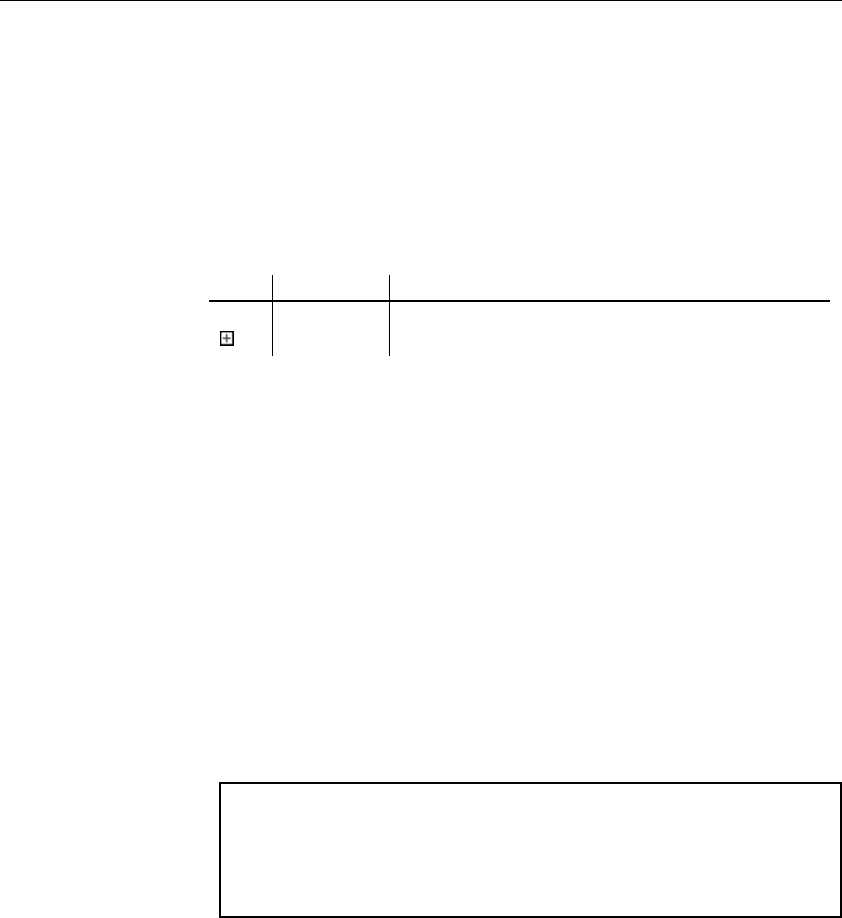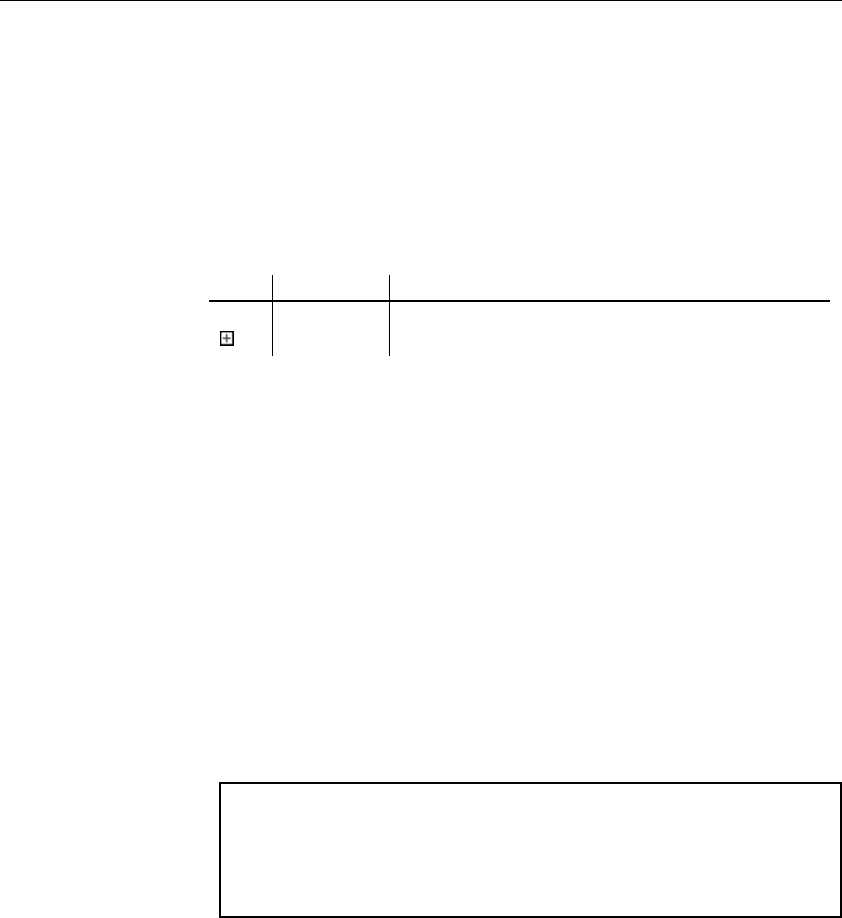
Chapter 3 Working with an XML model
XSM User's Guide 141
These messages represent two different levels of problem severity. You can
modify the level of problem severity for each object parameter verified by the
Check model. This severity level can depend on the degree of normalization
you want to achieve in your model.
Automatic correction
You can specify if you want PowerDesigner to automatically correct an error
using the Automatic Correction feature.
Tool Indicates Description
Automatic
correction
PowerDesigner will correct the problem automatically
However, before using automatic correction, make sure you understand how
it will affect your model.
Automatic correction is not available for all object parameters. Problems that
cannot be corrected automatically must be corrected manually.
For more information on objects available for automatic correction, see
section XML Model objects verified by Check Model.
XML model object selection in the Check Model
You select objects to be checked from the Selection page of the Check Model
Parameters dialog box (Tools→Check Model).
You can list all objects, including composite objects created in the current
model, by selecting the Include Sub-Objects tool.
Selecting objects in the diagram
If you graphically select objects in your diagram before starting the Check
Model, they can be automatically selected for verification by the Check
Model by clicking the Use Graphical Selection tool in the Selection page
toolbar.