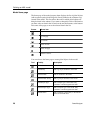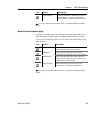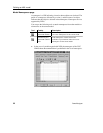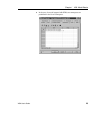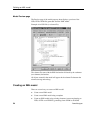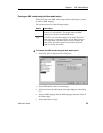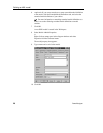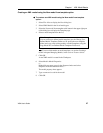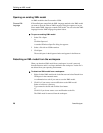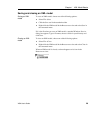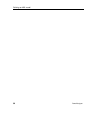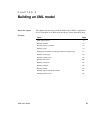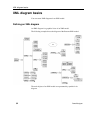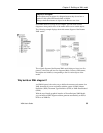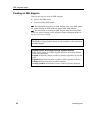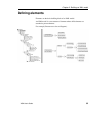Defining an XML model
28 PowerDesigner
Opening an existing XML model
An XML model has the file extension .XSM.
If PowerDesigner cannot find the XML language attached to the XML model
you want to open, the Choose XML Language dialog box appears to let you
select another XML language to attach to the model. You can select the XML
language from the XML language dropdown listbox.
To open an existing XML model:
1 Select File→Open.
or
Click the Open tool.
A standard Windows Open file dialog box appears.
2 Select a file with an .XSM extension.
3 Click Open.
The model opens in the diagram window and appears in the Browser.
Detaching an XML model from the workspace
When you detach an XML model from a workspace, its node is removed
from the Browser and it is no longer defined in the workspace. Yet the file is
not deleted from your operating environment.
To detach an XML model from a workspace:
1 Right-click the XML model node in the Browser and select Detach from
Workspace in the contextual menu.
A confirmation box asks if you want to save the XML model.
2 Click Yes if you want to save modifications to the XML model.
Select or browse to a directory.
Type a name for the file and click the Save button.
or
Click No if you do not want to save modifications to the file.
The XML model is removed from the workspace.
Choose XML
language