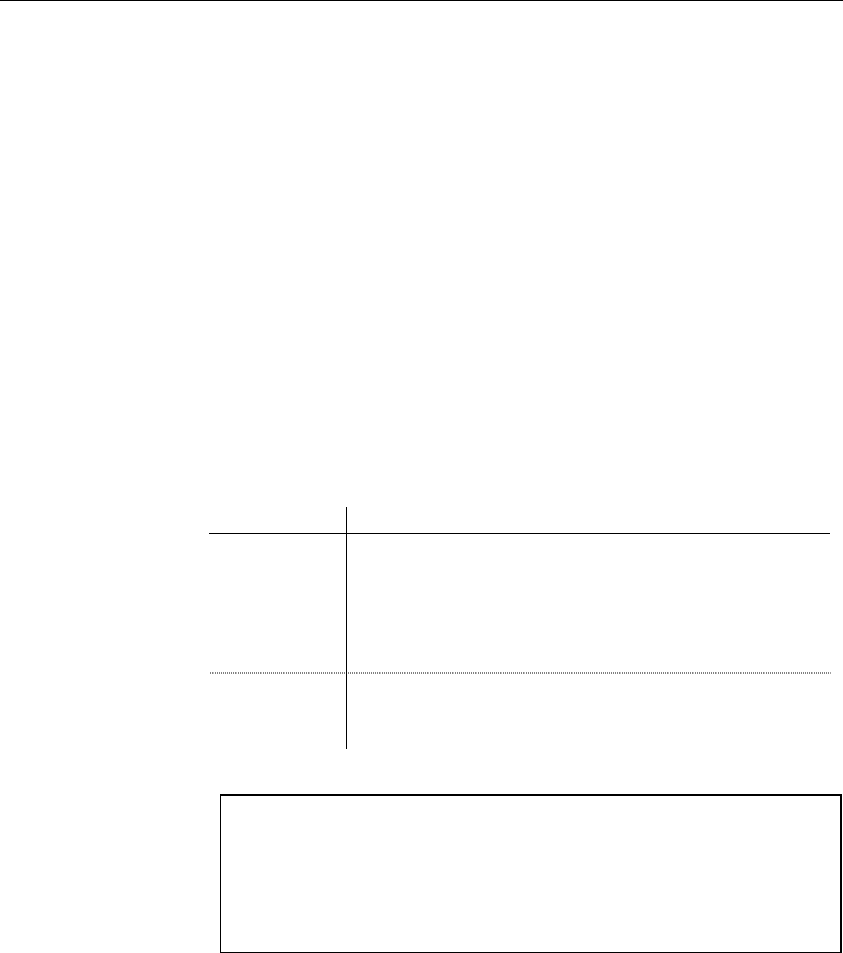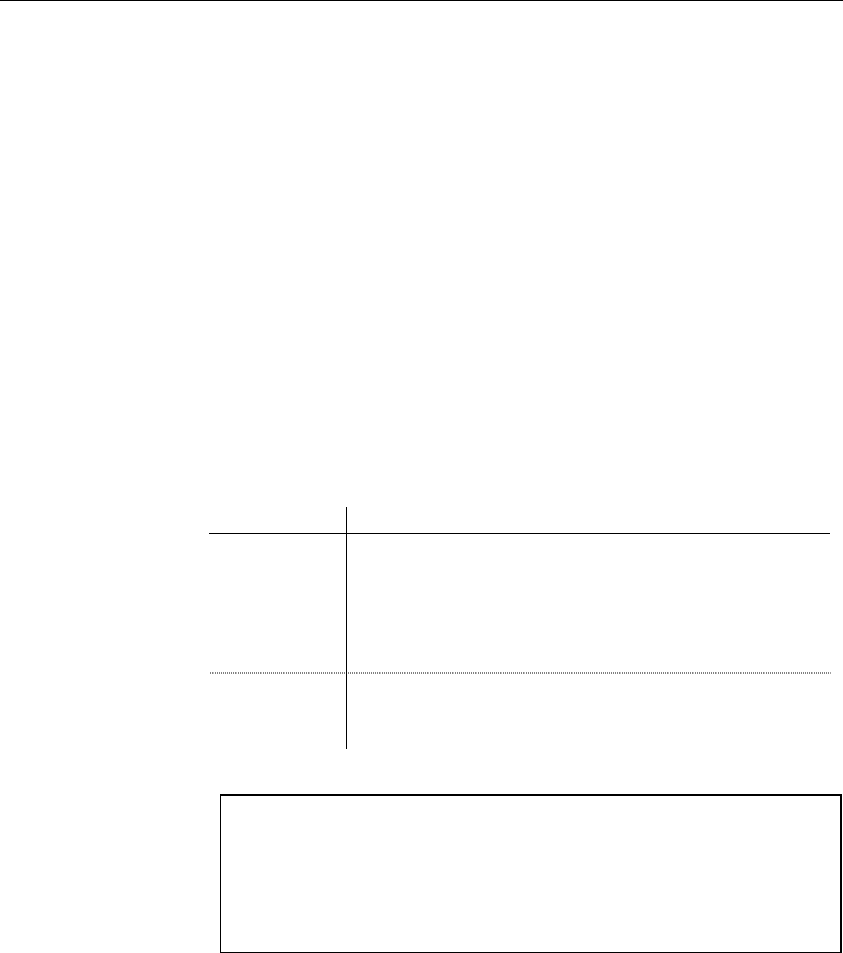
Generating an XML model from an XML model
260 PowerDesigner
For more information on model options when generating an XML
model from an XML model, see section Defining model options in chapter
XML Model Basics.
You can generate an XML model into an existing XML model.
In the Update Existing Model groupbox, the Select Model dropdown listbox
contains all the models already generated from the current model. You can
use the tooltip in the dropdown listbox to verify the workspace location and
physical path of the generated models.
When the current model has never been generated or when the generation
link is broken, the Select Model dropdown listbox is empty. You can click
the Ellipsis button beside the Select Model dropdown listbox to display a
Select Model dialog box. This dialog box lets you select a model of the
correct type to update among models available in the workspace (either open
or closed). You can use the Workspace Location and Physical Path columns
in the Select Model dialog to select the model to update.
To update an existing XML model, you must indicate the following
parameters:
Parameter Description
Select model Existing model already generated from the current model.
Current model and selected generated model are merged to
create an updated model. The dropdown listbox displays all the
models already generated from the current model. The Ellipsis
button lets you select models available in the workspace (either
open or closed)
Preserve
modifications
Allows a comparison and merge of the newly generated XML
model (default XML model) with the currently selected XML
model
Clearing the Preserve modifications check box
If the Preserve modifications check box is not selected, PowerDesigner
automatically replaces the existing XML model with the newly generated
XML model. If you want to choose which objects to add or delete from
the existing XML model, you must select Preserve modifications to
compare and merge the two XML models.
Update existing
XML model