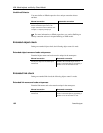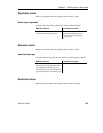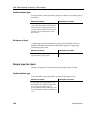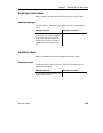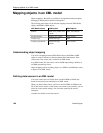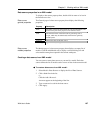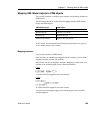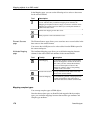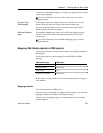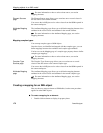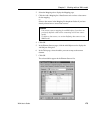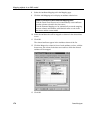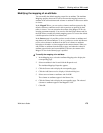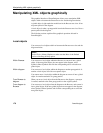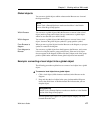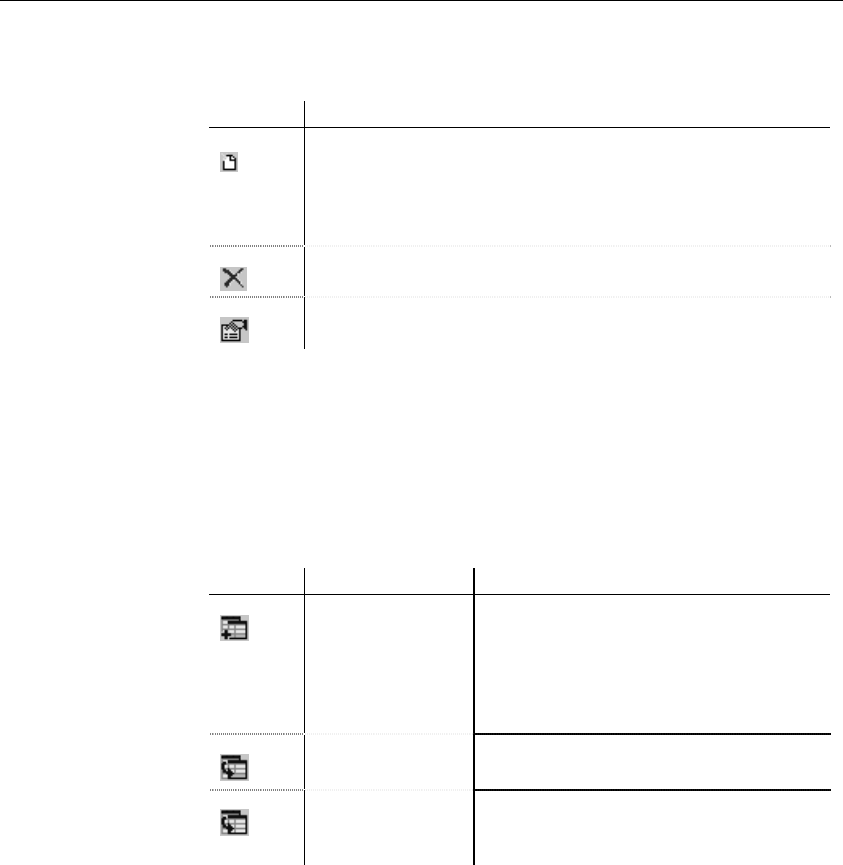
Mapping objects in an XML model
170 PowerDesigner
In the Mapping page, you can use the following tools to select a data source
for the current element:
Tool Description
Adds a mapping between the current element and an existing data
source. The first time you define a mapping for an element, the
Mapping for dropdown listbox is empty. You have to click the Add a
Mapping for a Data Source tool before you can map the elements to
tables in the data source
Deletes the mapping for the data source
Edits properties of the selected data source
The Element Sources page allows you to associate one or several tables in the
data source to the current element.
You can use the Add Objects tool to select tables from the PDMs opened in
the current workspace.
The Attributes Mapping page allows you to define the mapping between
columns in the source tables and attributes in the current element.
Tool Tooltip Description
Add Mapping To select the attributes in the current element
that will be mapped to columns in the source
table. Once you have selected the attributes,
you can use the dropdown listbox in the
Mapped to column to select corresponding
columns in the source table
Create from Sources To copy columns from the tables in the data
source to the current element
Generate Mapping To automatically generate a mapping between
columns and attributes with same name or
code in the data source and the current model
Mapping complex types
You can map complex types to PDM objects.
Once the abstract data types are identified and mapped with the complex
types, you can define mappings between abstract data type attributes and
complex type attributes.
Element Sources
page
Attributes Mapping
page