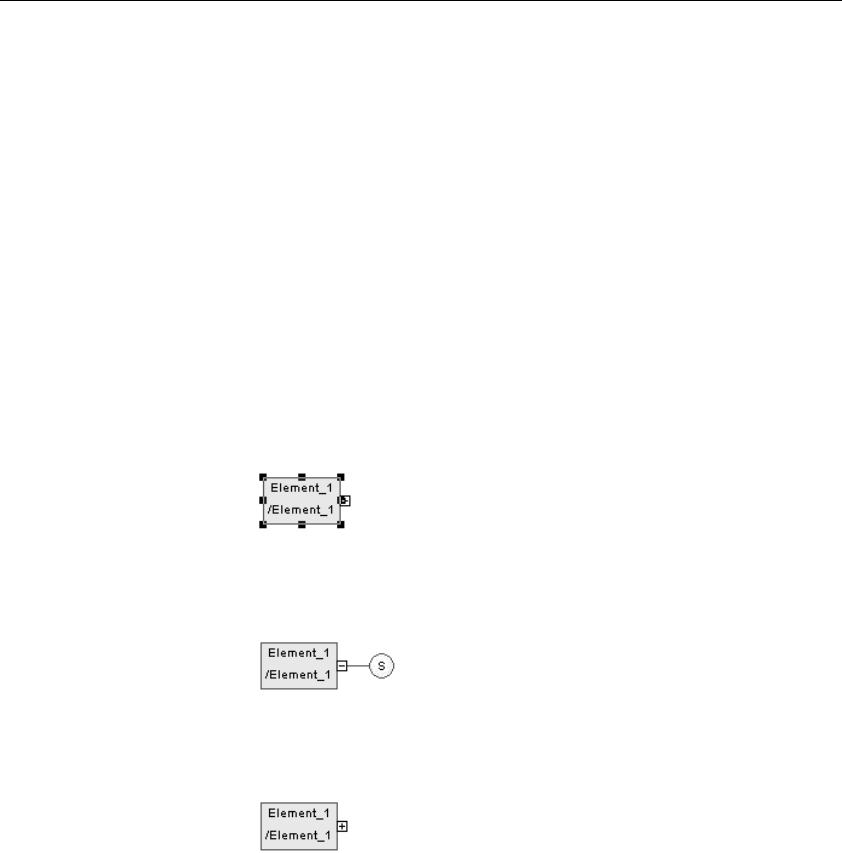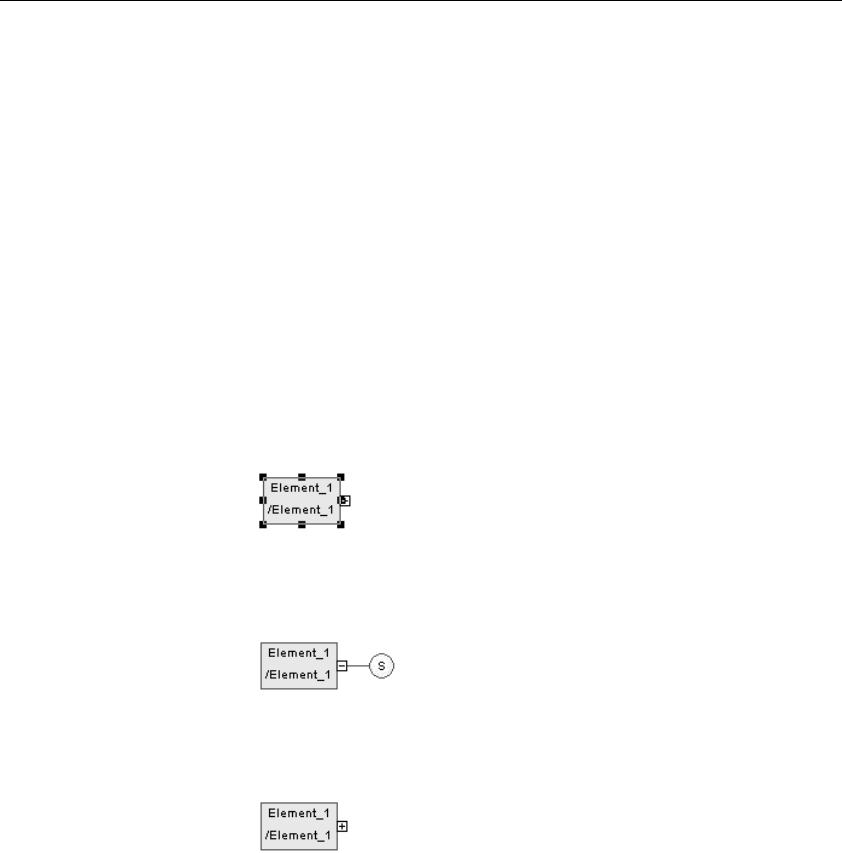
Chapter 2 Building an XML model
XSM User's Guide 55
You can access directly to the Items page of a group particle property sheet
through the contextual menu. Right-click a group particle symbol in the
diagram and select Items in the contextual menu.
Creating a group particle
There are different ways to create a group particle.
The same procedure applies for groups and complex types.
To create a group particle from an element property sheet:
1 Select a group particle from the Group type dropdown listbox of the
element property sheet.
2 Click OK.
The element symbol appears selected, with an Expand tab (+) on its
right side.
3 Click an empty space in the diagram, to deselect the element symbol, and
click the Expand tab (+) to reveal the group particle symbol and its link
with the element symbol.
Note the Collapse tab (-) on the right side of the element symbol. If you
click it, the group particle symbol and its link are replaced by an Expand
tab (+).
Click the Expand tab (+) to recover the group particle symbol and its
link.
4 Double-click the group particle symbol to display the group particle
property sheet.
5 Select the Items page to display a list of items.
6 Click the Add Element tool for each child element you create in the list.
or
Click an empty row in the list for each child element you want to create.
From an element
property sheet