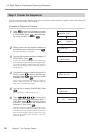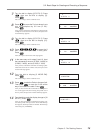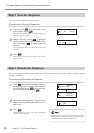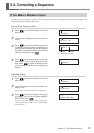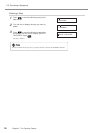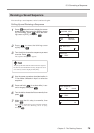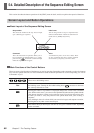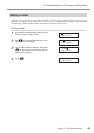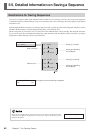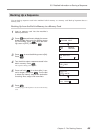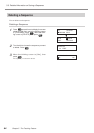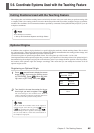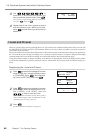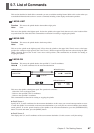80
Chapter 5 - The Teaching Feature
Dial
These move the blinking cursor.
This is used to increase or decrease the value or to select the command at the location of
the blinking cursor. Turning the dial while holding down increases or decreases
the value by 100 units at a time.
Pressing this while a step number is displayed changes the screen to the coordinate
view. While at this screen, you can move the spindle head and rotate the spindle with the
same button operations as when you're at the top screen. You also use this at times such
as when you want to verify the position of the spindle head while you're creating a
sequence.
Also, holding it down for a short while (one second or longer) ends sequence creation.
Pressing this at any other screen cancels input.
This enables what you have input. You also use it to go to a detailed screen, depending
on the command.
5-4. Detailed Description of the Sequence Editing Screen
This section describes the button operations of the [EDIT] menu in detail, and also explains other practical functions.
Screen Layout and Button Operations
Basic Layout of the Sequence Editing Screen
Main Functions of the Control Buttons
These are some typical functions of the buttons you use for operation. Depending on the command you select, the buttons
may also have special functions. For more information about the button operations for each corresponding, see "List of
Commands" on p.87.
Step number
This shows the number of the step. You can input
up to 1,000 steps per sequence.
Label name
You can assign names to steps as required. These
names are called "labels." Labels are used with com-
mands such as [JUMP] and [CALL].
Command
This is the instruction for operation. When you se-
lect a command, the angled brackets ("< >") disap-
pear. Pressing
to confirm it and finish input
makes the angled brackets appear.
Value
A command may have one or more values. There
are also commands that have separate, detailed
screens that let you specify even more values.
2: LABEL
< 10 SP ON 200 >