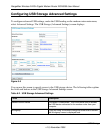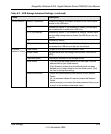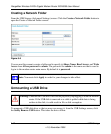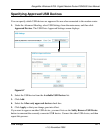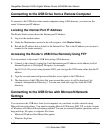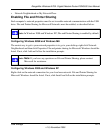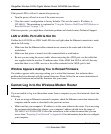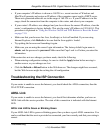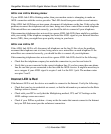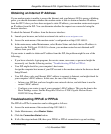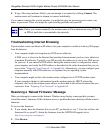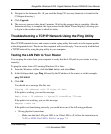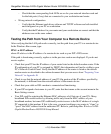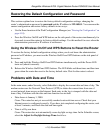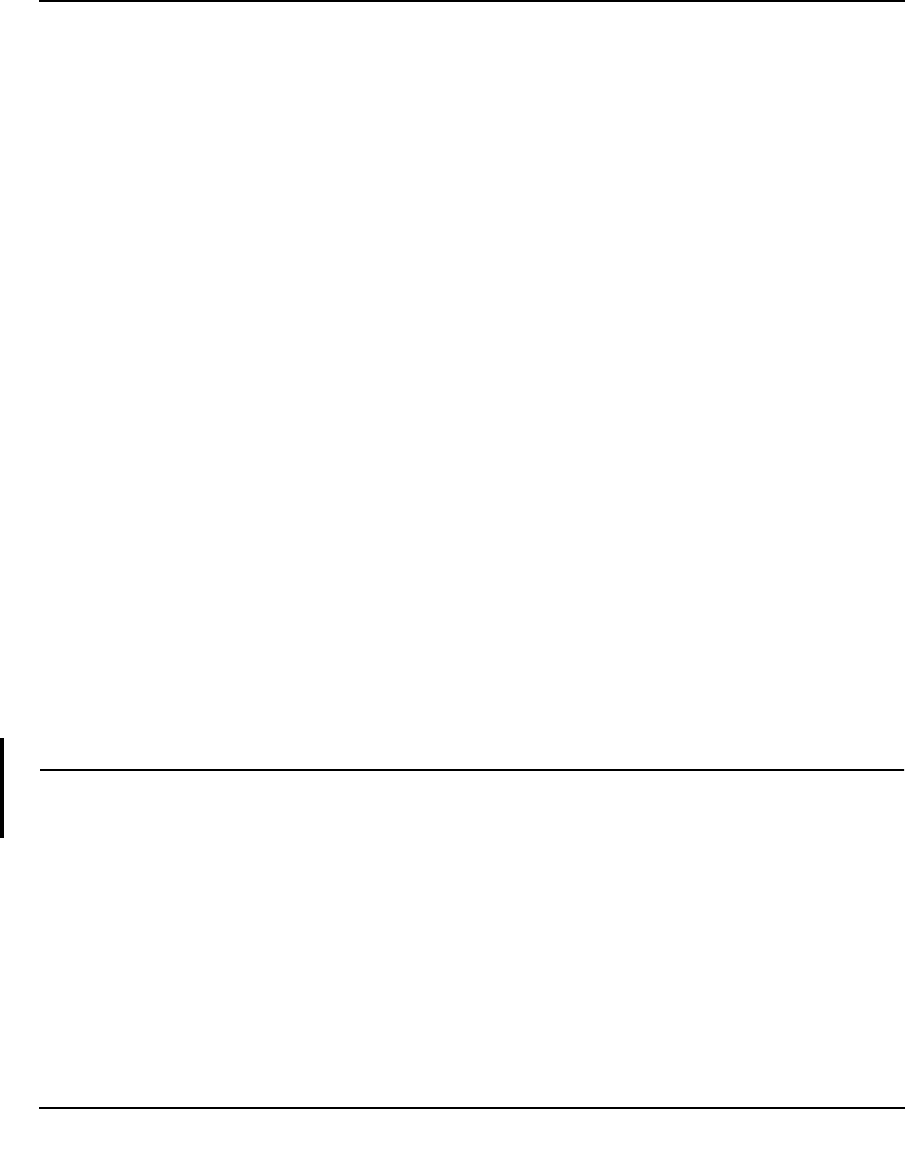
RangeMax Wireless-N DSL Gigabit Modem Router DGN3500 User Manual
7-3 Troubleshooting
v1.0, November 2009
If the power LED is still red 1 minute after power up:
• Turn the power off and on to see if the router recovers.
• Clear the router’s configuration to factory defaults. This sets the router’s IP address to
192.168.0.1. This procedure is explained in “Using the Wireless On/Off and WPS Buttons to
Reset the Router” on page 7-10.
If the error persists, you might have a hardware problem and should contact Technical Support.
LAN or ADSL Port LED Is Not On
If either the LAN LEDs or ADSL Link LED does not light when the Ethernet connection is made,
check the following:
• Make sure that the Ethernet cable connections are secure at the router and at the hub or
workstation.
• Make sure that power is turned on to the connected hub or workstation.
• Be sure you are using the correct cable: when connecting the ADSL port, use the cable that
was supplied with the wireless-N modem router. If the ADSL link LED is still off, this may
mean that there is no ADSL service or the cable connected to the ADSL port is bad.
Window Appears Asking You to Reload Firmware
If a window appears with a message asking you to reload the firmware, this indicates that a
problem has been detected with the current firmware. Please follow the on-screen instructions to
access new firmware and reload the firmware into your router.
Cannot Log in to the Wireless Modem Router
If you are unable to log in to the modem router from a computer on your local network, check the
following:
• If you are using an Ethernet-connected computer, check the Ethernet connection between the
computer and the router as described in the previous section.
• Make sure that your computer’s IP address is on the same subnet as the router. If you are using
the recommended addressing scheme, your computer’s address should be in the range of
192.168.0.2 to 192.168.0.254. Follow the instructions in the online document that you can
access from “Preparing Your Network” in Appendix B for information about how to configure
your computer.