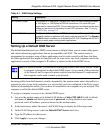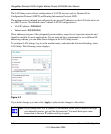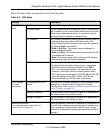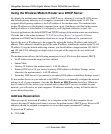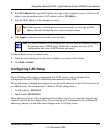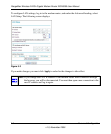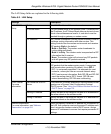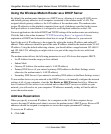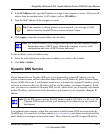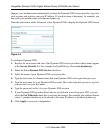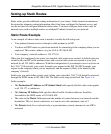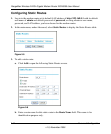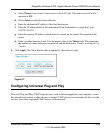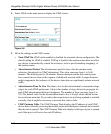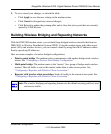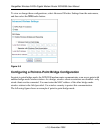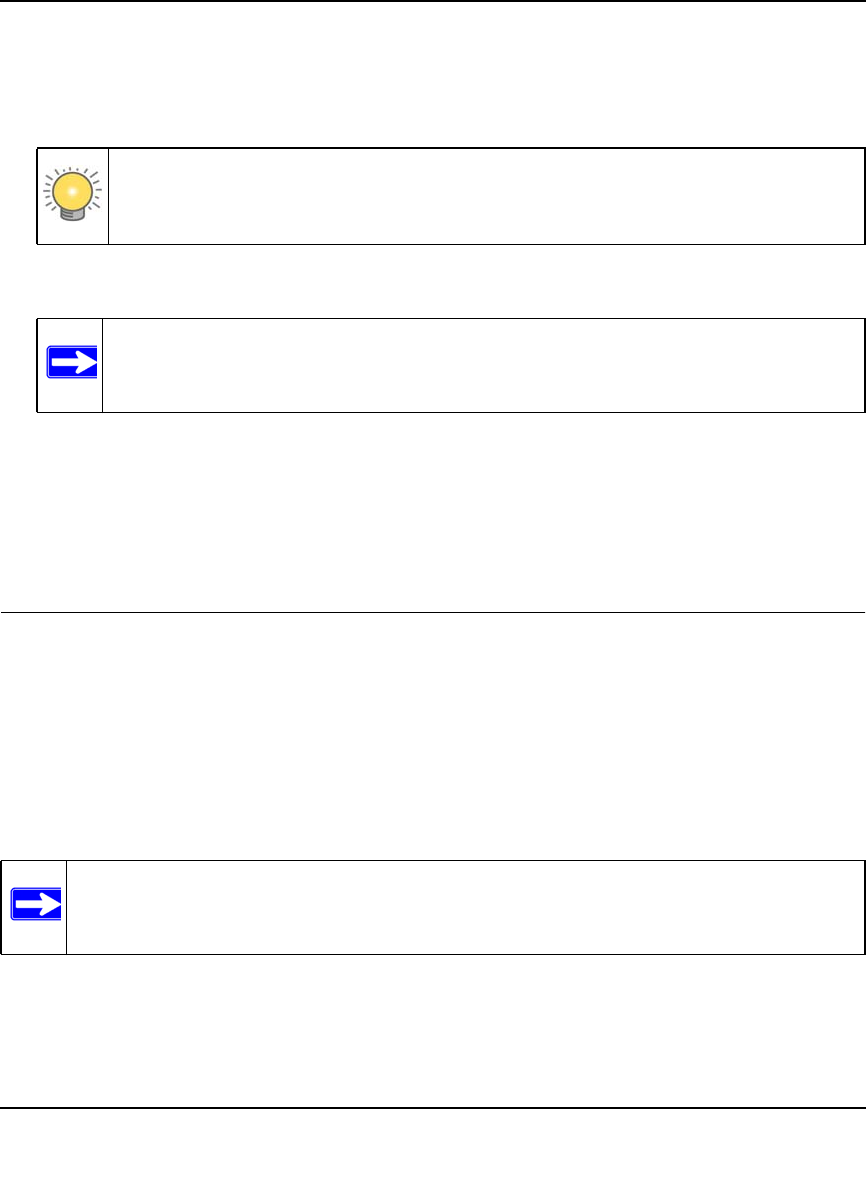
RangeMax Wireless-N DSL Gigabit Modem Router DGN3500 User Manual
Advanced Configuration 5-11
v1.0, November 2009
2. In the IP Address field, type the IP address to assign to the computer or server. (Choose an IP
address from the modem router’s LAN subnet, such as 192.168.0.x.)
3. Type the MAC address of the computer or server.
4. Click Apply to enter the reserved address into the table.
To edit or delete a reserved address entry:
1. Select the radio button next to the reserved address you want to edit or delete.
2. Click Edit or Delete.
Dynamic DNS Service
If your Internet Service Provider (ISP) gave you a permanently assigned IP address, you can
register a domain name and have that name linked with your IP address by public Domain Name
Servers (DNS). However, if your Internet account uses a dynamically assigned IP address, you do
not know in advance what your IP address will be, and the address can change frequently. In this
case, you can use a commercial Dynamic DNS service, which allows you to register your domain
to their IP address, and forwards traffic directed at your domain to your frequently changing IP
address.
Your modem router contains a client that can connect to the Dynamic DNS service provided by
DynDNS.org. You must first visit their website at www.dyndns.org and obtain an account and host
name, which you configure in the modem router. Then, whenever your ISP-assigned IP address
Tip: If the computer is already present on your network, you can copy its MAC
address from the Attached Devices screen and paste it here.
Note: The reserved address is not assigned until the next time the computer contacts
the modem router’s DHCP server. Reboot the computer or access its IP
configuration and force a DHCP release and renew.
Note: If your ISP assigns a private WAN IP address (such as 192.168.x.x or 10.x.x.x), the
Dynamic DNS service will not work because private addresses are not routed on
the Internet.