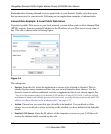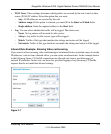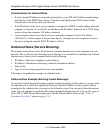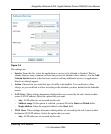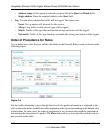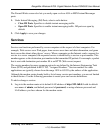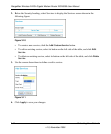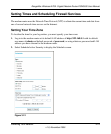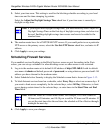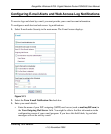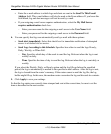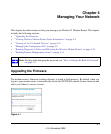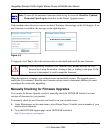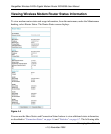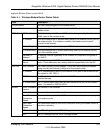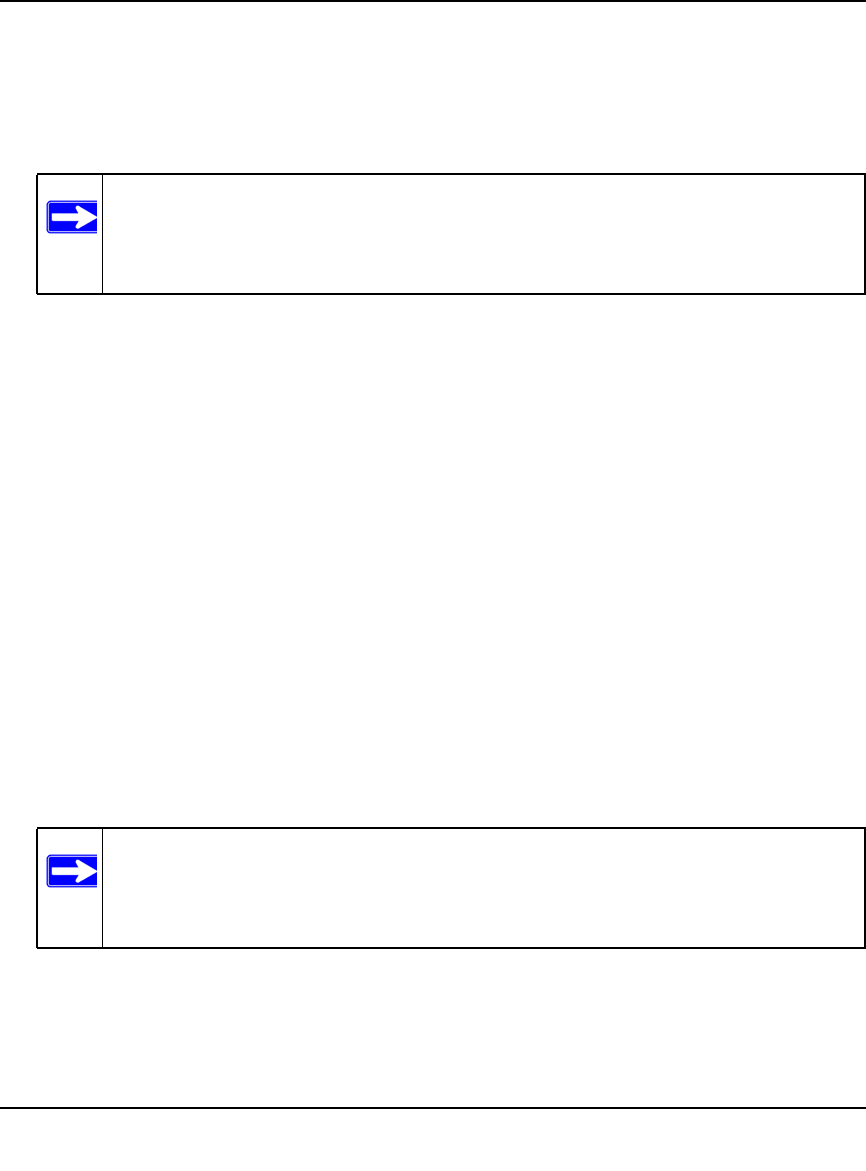
RangeMax Wireless-N DSL Gigabit Modem Router DGN3500 User Manual
3-16 Protecting Your Network
v1.0, November 2009
3. Select your time zone. This setting is used for the blocking schedule according to your local
time zone and for time-stamping log entries.
Select the Adjust for Daylight Savings Time check box if your time zone is currently in
daylight savings time.
4. The modem router has a list of NETGEAR NTP servers. If you would prefer to use a particular
NTP server as the primary server, select the Use this NTP Server check box, and enter its IP
address.
5. Click Apply to save your settings.
Scheduling Firewall Services
If you enabled services blocking in the Block Services screen or port forwarding in the Ports
screen, you can set up a schedule for when blocking occurs or when access is not restricted.
1. Log in to the modem router at its default LAN address of http://192.168.0.1 with its default
user name of admin and default password of password, or using whatever password and LAN
address you have chosen for the modem router.
2. Select Schedule below Security to display the Schedule screen that is shown in Figure 3-12.
3. To block Internet services based on a schedule, select Every Day or select one or more days. If
you want to limit access completely for the selected days, select All Day. Otherwise, to limit
access during certain times for the selected days, or enter times in the Start Time and End
Time fields.
4. Click Apply to save your changes.
Note: If your region uses daylight savings time, you must manually select Adjust for
Daylight Savings Time on the first day of daylight savings time, and clear it at
the end. Enabling daylight savings time causes one hour to be added to the
standard time.
Note: Enter the values in 24-hour time format. For example, 10:30 a.m. would be
10 hours and 30 minutes, and 10:30 p.m. would be 22 hours and 30 minutes. If
you set the start time after the end time, the schedule will be effective through
midnight the next day.