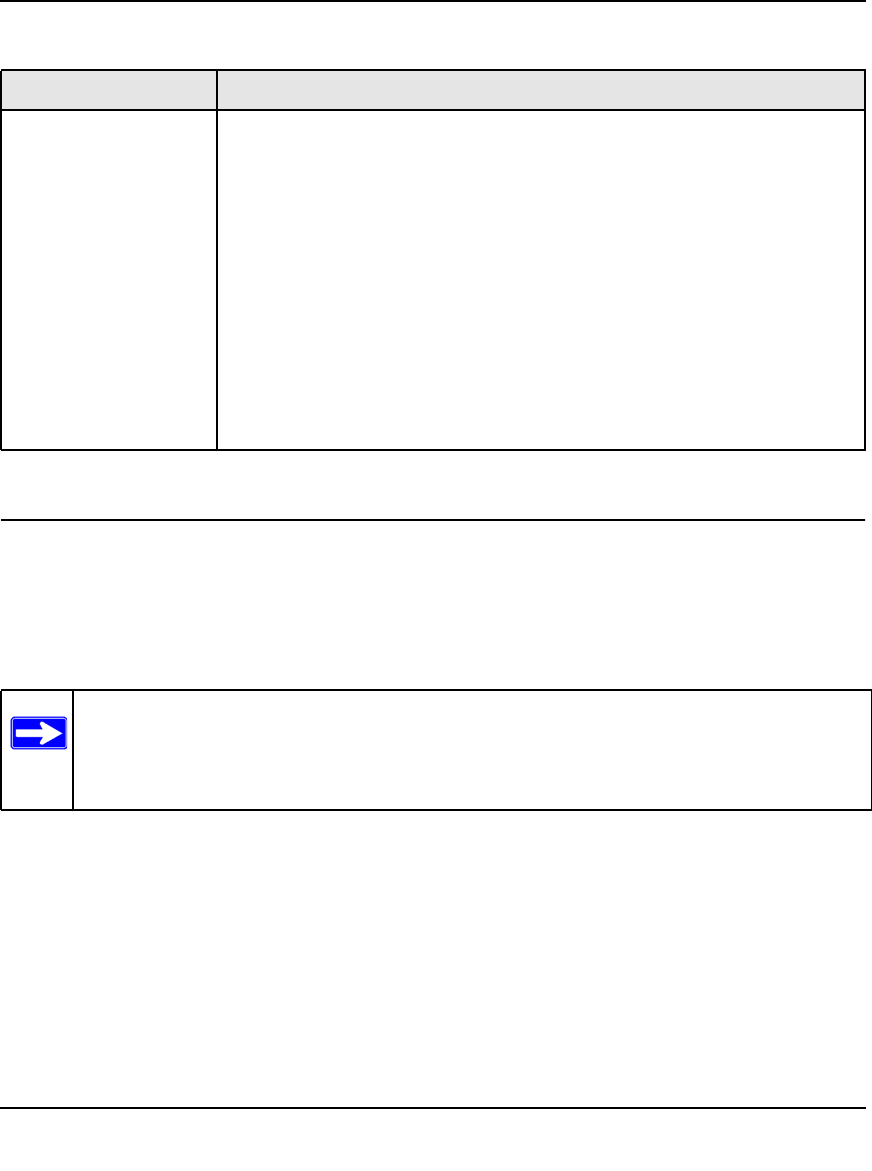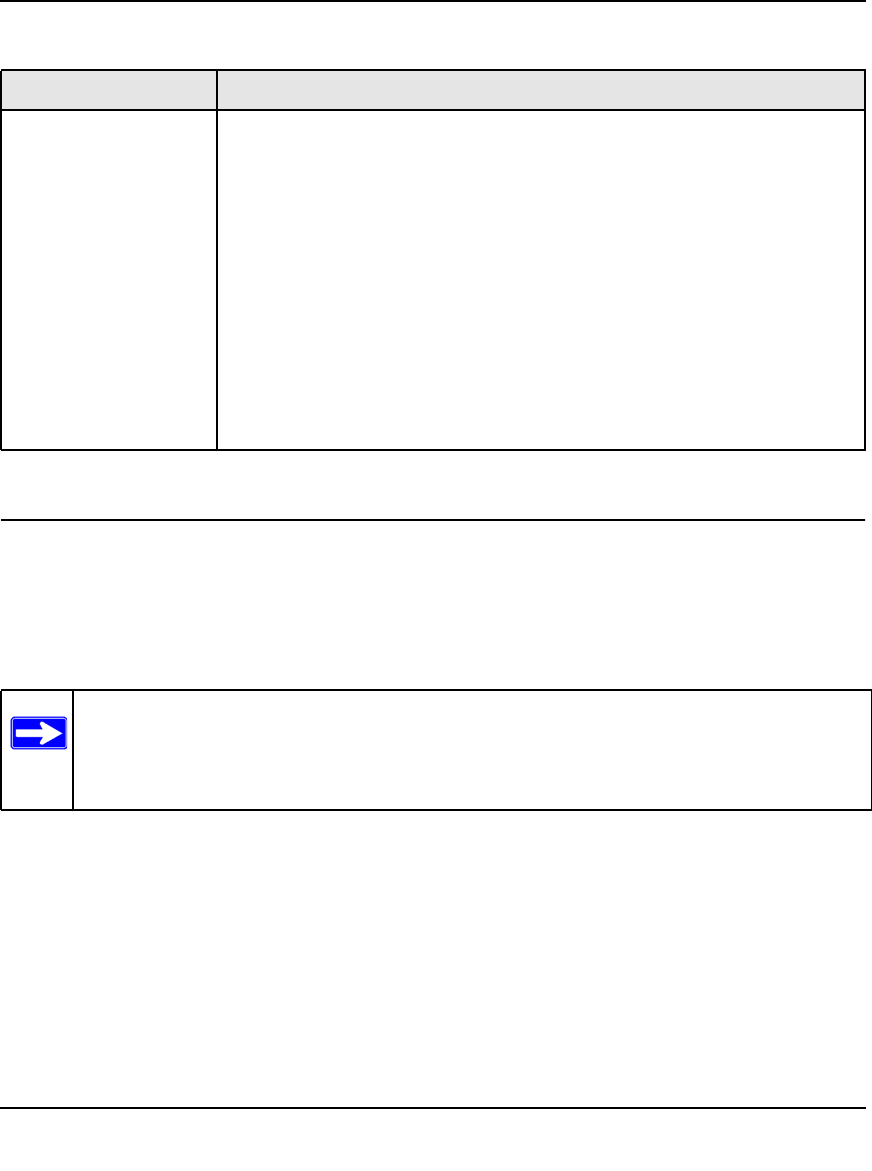
RangeMax Wireless-N DSL Gigabit Modem Router DGN3500 User Manual
2-7 Configuring Your Wireless Network and Security Settings
v1.0, November 2009
Manually Configuring Your Wireless Security
To set up wireless security, you can either manually configure it in the Wireless Settings screen, or
you can use Wi-Fi Protected Setup (WPS) to automatically set the SSID and implement
WPA/WPA2 security (see “Using Push 'N' Connect (WPS) to Configure Your Wireless Network”
on page 2-13).
Restricting Wireless Access to Your Network
By default, any wireless PC that is configured with the correct SSID can access your wireless
network. For increased security, the modem router provides several ways to restrict wireless access
to your network. You can do the following:
• Turn off wireless connectivity completely.
• Restrict access based on the wireless network name (SSID).
• Restrict access based on the Wireless Card Access List.
Security Options • Disable. You can use this setting to establish wireless connectivity before
implementing wireless security. NETGEAR strongly recommends that you
implement wireless security.
• WEP (Wired Equivalent Privacy). Use encryption keys and data encryption
for data security. Select 64-bit or 128-bit encryption. See “Configuring WEP” on
page 2-11.
• WPA-PSK (WiFi Protected Access Pre-Shared Key). Allow only computers
configured with WPA to connect to the modem router.
• WPA2-PSK Wi-Fi Protected Access with 2 Pre-Shared Keys). Allow only
computers configured with WPA2 to connect to the modem router.
• Mixed WPA-PSK + WPA2-PSK. Allow computers configured with either WPA-
PSK or WPA2-PSK security to connect to the modem router.
• WPA-802.1x.
• For WPA or WPA2 configuration, see “Configuring Mixed WPA-PSK+WPA2-
PSK Security” on page 2-10.
Note: If you use a wireless computer to configure wireless security settings, you will be
disconnected when you click Apply. Reconfigure your wireless computer to match
the new settings, or access the modem router from a wired computer to make fur-
ther changes.
Table 2-1. Wireless Settings (continued)
Settings Description