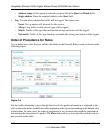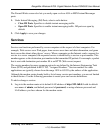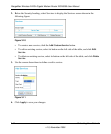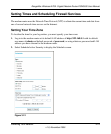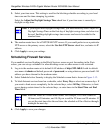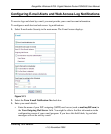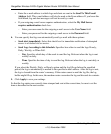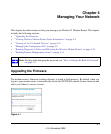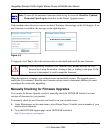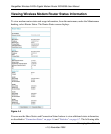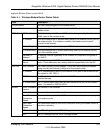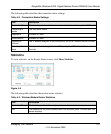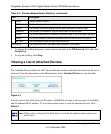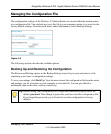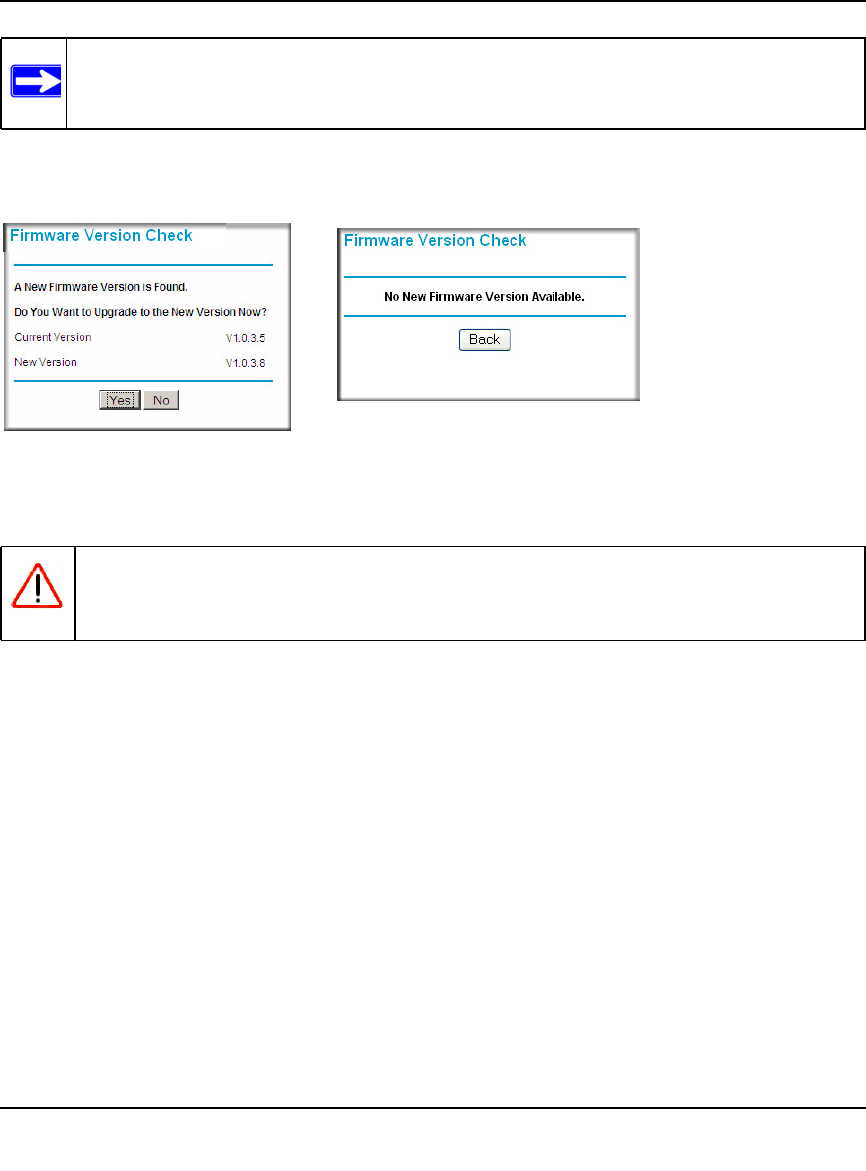
RangeMax Wireless-N DSL Gigabit Modem Router DGN3500 User Manual
4-2 Managing Your Network
v1.0, November 2009
If the modem router discovers a newer version of firmware, the message on the left displays. If no
new firmware is available, the message on the right displays.
To upgrade, click Yes to allow the modem router to download and install the new firmware.
When the upload is complete, your modem router automatically restarts. The upgrade process
could take a few minutes. Read the new firmware release notes to determine whether you must
reconfigure the router after upgrading.
Manually Checking for Firmware Upgrades
You can use the Router Upgrade screen to manually check the NETGEAR website for newer
versions of firmware for your product.
To manually check for new firmware and install it on your modem router:
1. Under Maintenance on the main menu, select Router Status. Note the version number of your
modem router firmware.
2. Go to the DGN3500 support page on the NETGEAR website at
http://www.netgear.com/support.
Note: To turn off the automatic firmware check at log in, clear the Check for Updated
Firmware Upon Log-in check box on the Router Upgrade screen.
Figure 4-2
Warning: When uploading firmware to the modem router, do not interrupt the Web
browser by closing the window, clicking a link, or loading a new page. If the
browser is interrupted, it could corrupt the firmware.