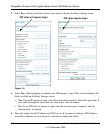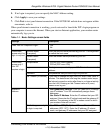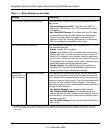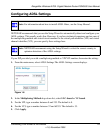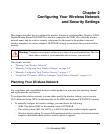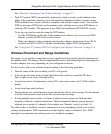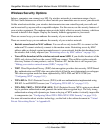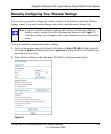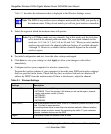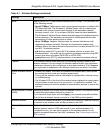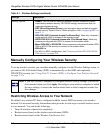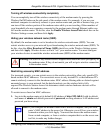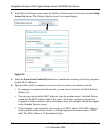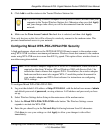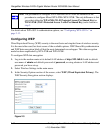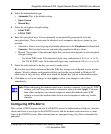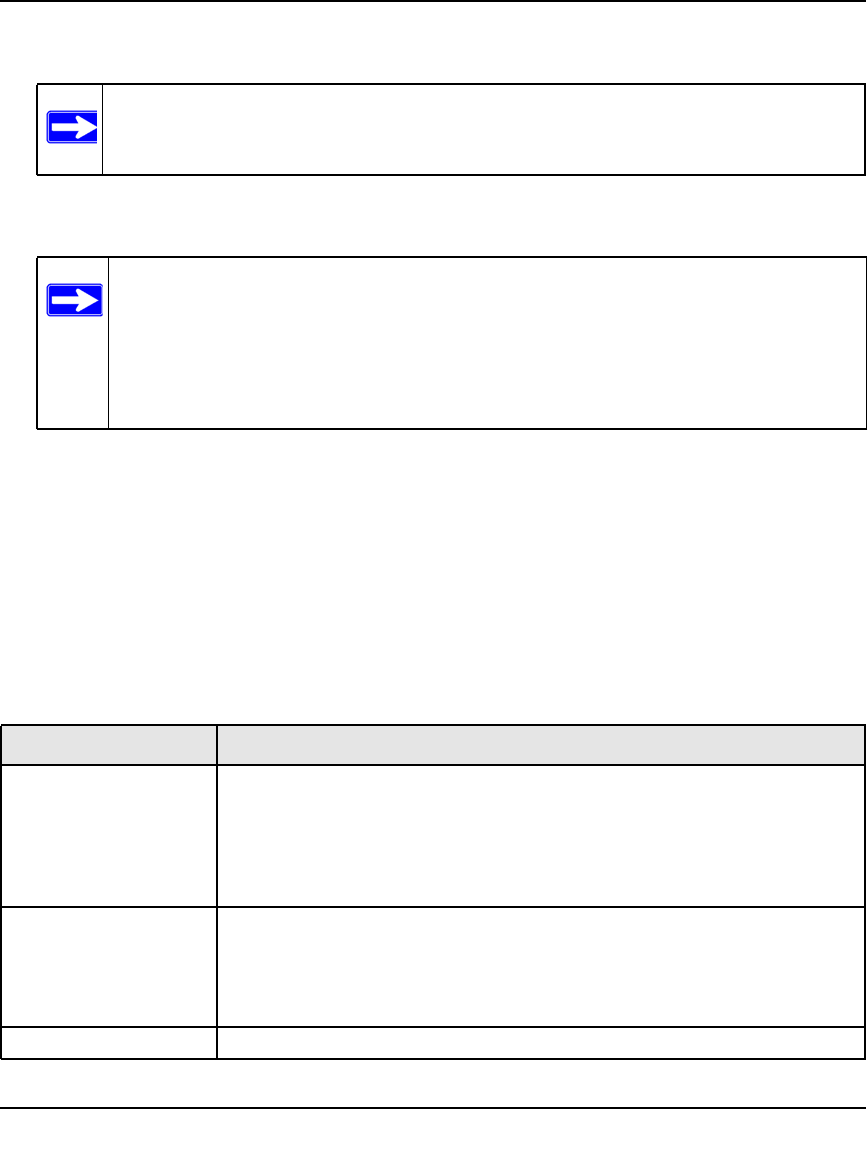
RangeMax Wireless-N DSL Gigabit Modem Router DGN3500 User Manual
2-5 Configuring Your Wireless Network and Security Settings
v1.0, November 2009
Table 2-1 describes the information that is displayed in the Wireless Settings screen.
3. Select the region in which the modem router will operate.
4. For initial configuration and test, leave the other settings unchanged.
5. Click Save to save your settings or click Apply to allow your changes to take effect
immediately.
6. Configure and test your computers for wireless connectivity.
Program the wireless adapter of your computers to have the same SSID and wireless settings l
that you specified in the router. Check that they have a wireless link and can obtain an IP
address by DHCP from the modem router. If there is interference, adjust the channel.
Note: The SSID of any wireless access adapters must match the SSID you specify in
the modem router. If they do not match, you will not get a wireless connection.
Note: Up to 270Mbps mode uses two channels, but in this mode only the first chan-
nel is listed in the channel pulldown menu. The associated channels in this
mode are: 1+5, 2+6, 3+7, 4+8, 5+9, 6+10, and 7+11. When you select another
wireless network mode, the channel pulldown displays all available channels:
1 through 13. However, available wireless channels depend on the selected
wireless region.
Table 2-1. Wireless Settings
Settings Description
Wireless LAN Select the wireless LAN that you want to set up.
• NETGEAR. This is the primary LAN where you set up the region, channel,
mode, and access control (if used).
• NETGEAR2
• NETGEAR3
• NETGEAR4
Name (SSID) This is the wireless network name. Enter a 32-character (maximum) name in this
field. This field is case-sensitive.
In a setting where there is more than one wireless network, different wireless
network names provide a means for separating the traffic. To join a wireless
network, wireless devices use the SSID.
Region The location where the modem router is used.