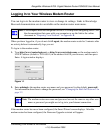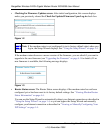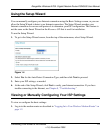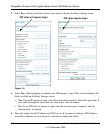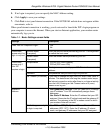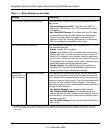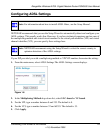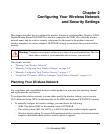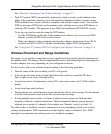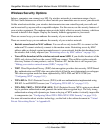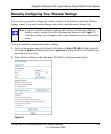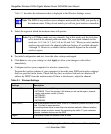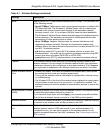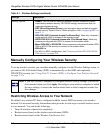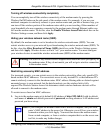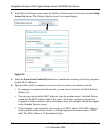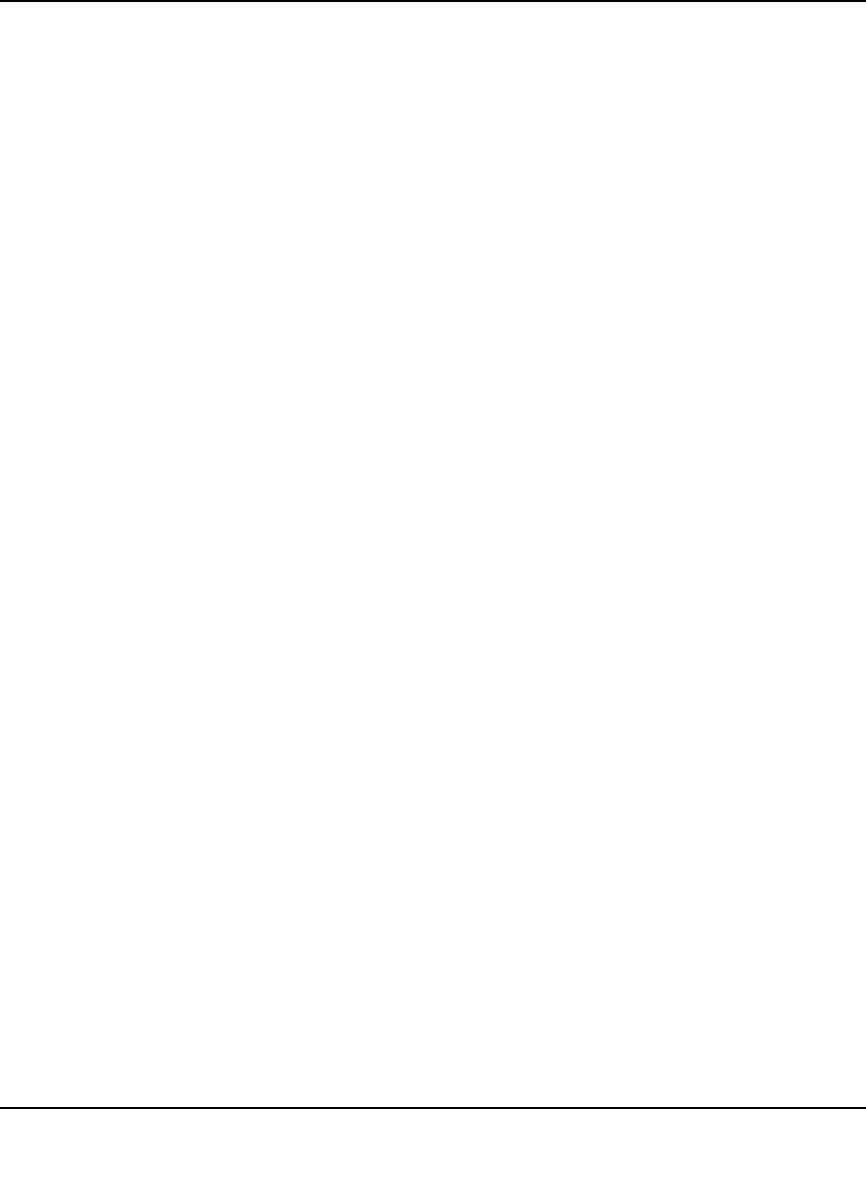
RangeMax Wireless-N DSL Gigabit Modem Router DGN3500 User Manual
Configuring Your Wireless Network and Security Settings 2-2
v1.0, November 2009
See “Manually Configuring Your Wireless Security” on page 2-7.
• Push 'N' Connect (WPS) automatically implements wireless security on the modem router
while, at the same time, allowing you to automatically implement wireless security on any
WPS-enabled devices (such as wireless computers and wireless adapter cards). You activate
WPS by pressing a WPS button on the modem router, clicking an on-screen WPS button, or
entering a PIN number. This generates a new SSID and implements WPA/WPA2 security.
To set up your wireless network using the WPS feature:
– Use the WPS button on the side of the modem router (there is also an on-screen WPS
button), or enter the PIN of the wireless device.
– Make sure that all wireless computers and wireless adapters on the network are Wi-Fi
certified and WPA or WPA 2 capable, and that they support WPS configuration.
See “Using Push 'N' Connect (WPS) to Configure Your Wireless Network” on page 2-13.
Wireless Placement and Range Guidelines
The range of your wireless connection can vary significantly based on the physical placement of
the modem router. The latency, data throughput performance, and notebook power consumption of
wireless adapters also vary depending on your configuration choices.
For best results, place your modem router according to the following guidelines:
• Near the center of the area in which your PCs will operate.
• In an elevated location such as a high shelf where the wirelessly connected PCs have
line-of-sight access (even if through walls).
• Away from sources of interference, such as PCs, microwave ovens, and 2.4 GHz cordless
phones.
• Away from large metal surfaces.
• Put the antenna in a vertical position to provide the best side-to-side coverage. Put the antenna
in a horizontal position to provide the best up-and-down coverage.
• If using multiple access points, it is better if adjacent access points use different radio
frequency channels to reduce interference. The recommended channel spacing between
adjacent access points is 5 channels (for example, use Channels 1 and 6, or 6 and 11).
The time it takes to establish a wireless connection can vary depending on both your security
settings and placement. WEP connections can take slightly longer to establish. Also, WEP
encryption can consume more battery power on a notebook computer.