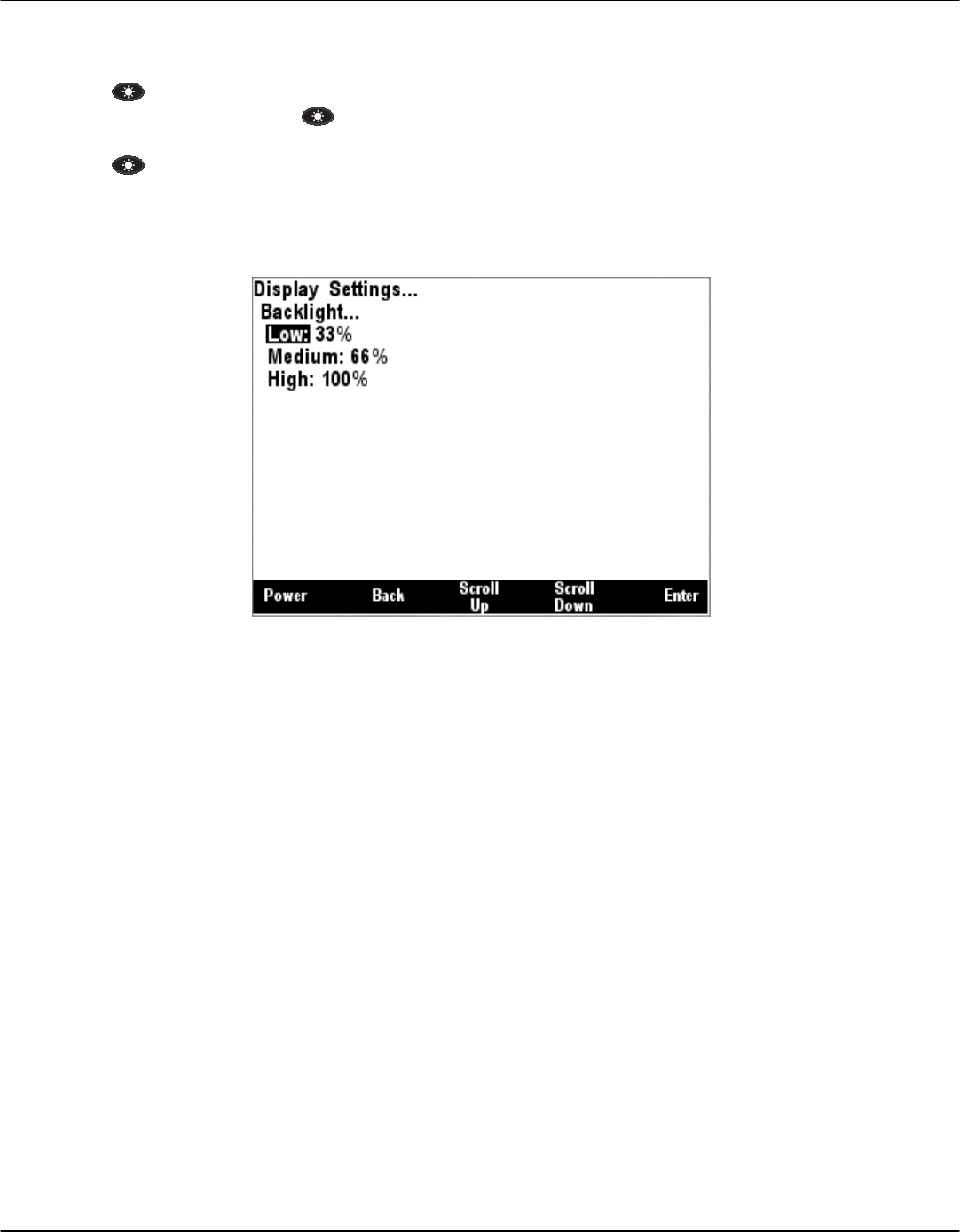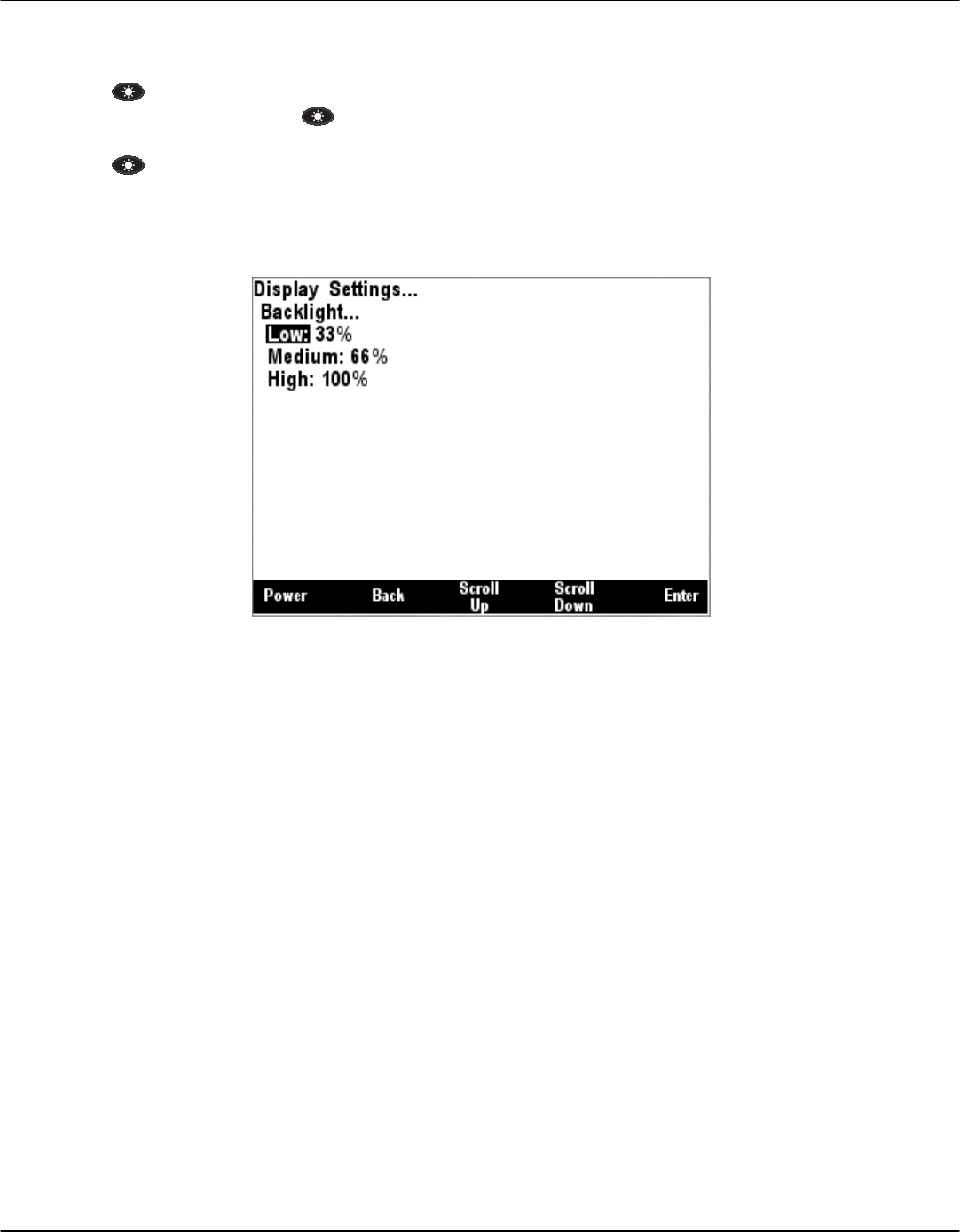
DSM250 User’s Manual
Page 32 Revision 1.4.16a
5.2.4.3 Backlight
The DSM250 has three user-programmable lighting levels which may be cycled through using the
Lights key ( ) on the keypad while the DSM250 is operating in favorite screens mode. Each time
you quick press the Lights key ( ) in favorite screens mode, the DSM250 backlight will transition
between the “Low” setting, the “Medium” setting, and the “High” setting Note that a quick press of the
Lights key ( ) changes the screen intensity or backlight while a long press changes the color
palette as described in Section 5.2.4.4. The Backlight menu allows you to program the “Low”,
“Medium”, and “High” brightness levels. The value that appears next to the appropriate setting is
measured in percent of full brightness. The Backlight menu can be seen in Figure 18 below.
Figure 18 – Backlight Menu
5.2.4.4 Color Setup
The DSM250 has eight user-programmable color palettes. The default color palettes are as follows:
• Color Set #1 – White Back Ground, Black Foreground
• Color Set #2 – Red Back Ground, Black Foreground
• Color Set #3 – Blue Back Ground, Black Foreground
• Color Set #4 – Green Back Ground, Black Foreground
• Color Set #5 – Black Background, White Foreground
• Color Set #6 – Black Background, Red Foreground
• Color Set #7 – Black Background, Blue Foreground
• Color Set #8 – Black Background, Green Foreground
Choosing the “Color Setup…” menu item from the main “Display Settings..” menu takes you to the
screen shown in Figure 19.