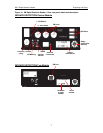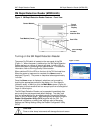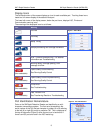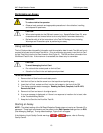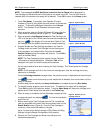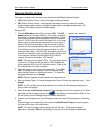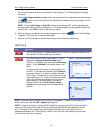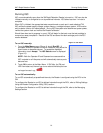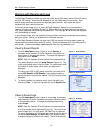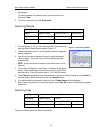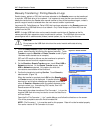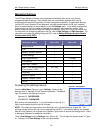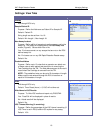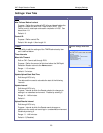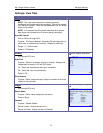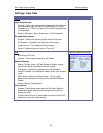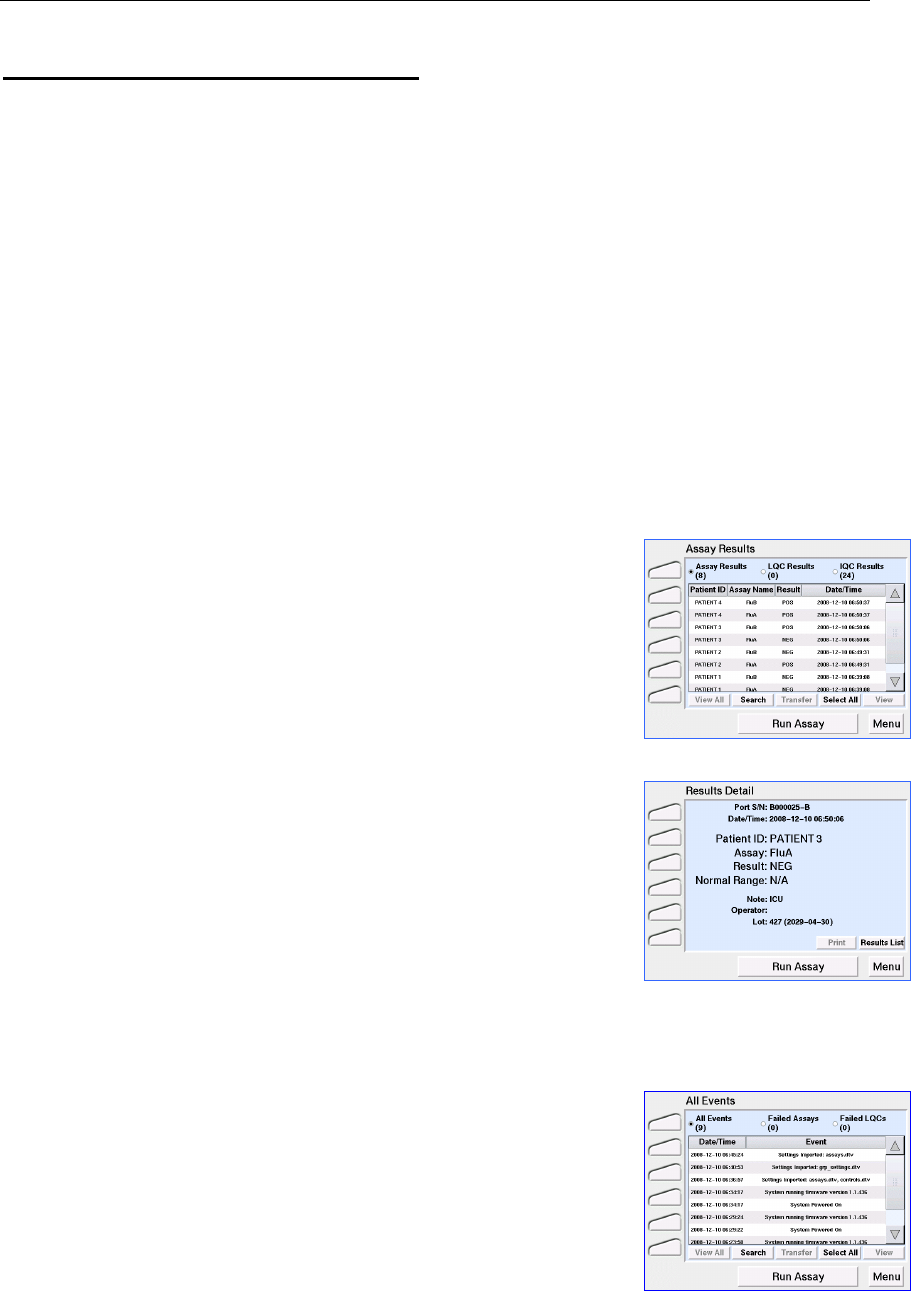
3M™ Rapid Detection Reader Working with Results and Logs
15
Working with Results and Logs
The 3M Rapid Detection Reader can store up to 900 results (300 assay results, 300 LQC results
and 300 IQC results). When the CM database is full, the oldest result is over-written. Dual
analyte assay results are stored as two separate patient records. IQC results are stored
separately for each individual test port.
In manual transfer mode only (i.e., when 3M Rapid Detection Reader is not connected to a
network), the warning “Database Almost Full, Backup Data” will be displayed when the assay or
LQC result databases have less than 20 spaces left. This message will continue to be displayed
until the database is cleared.
In auto transfer mode, only new results that have not been previously transferred are transferred
during an upload. Data is not deleted from the CM upon transfer.
The 3M Rapid Detection Reader can store up to 500 Log records (including system power up,
upload/download of data, assay and LQC errors). When the database is full, the oldest result is
over-written. A warning message is not displayed when the Log database is full.
Viewing Saved Results
1. From the Main Menu screen (Figure 4), touch Results. If
prompted, enter Operator ID and/or Password using either the
touch screen or the barcode scanner. To accept the displayed
information, touch Accept.
NOTE: Both the Operator ID and Password are case-sensitive.
The screen displays a list of all Assay Results (Figure 14). The
most current assay result is the first listed. For each assay result,
the Patient ID, assay name, result value, and date/time is
displayed.
To view a list of LQC or IQC results, touch the circle next to the
words LQC Results or IQC Results (in the display header) to
specify the type of results to be viewed. The list of results will be
displayed.
2. To view the details of a particular result, touch the result, and
then touch View. To return to the result list, touch Results List.
Figure 14. Assay Results
Figure 15. Results Detail
Viewing Saved Logs
1.
From the
Main Menu
screen
(
Figure 4
), touch
Log
. If prompted,
enter Operator ID and/or Password using either the touch screen
or the barcode scanner. To accept the displayed information,
touch Accept.
NOTE: Both the Operator ID and Password are case-sensitive.
A list of all events will be displayed (Figure 16). The most recent
event is listed first. For each event, the Date/Time is displayed.
To view a list of assay or LQC errors only, touch the circle next to
the words Failed Assays or Failed LQC (in the display header)
to specify the type of results to be viewed. The list of events will
Figure 16. All Events