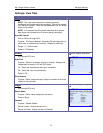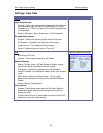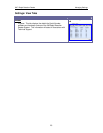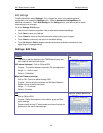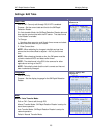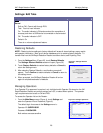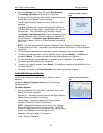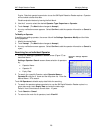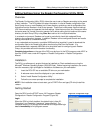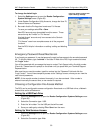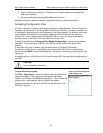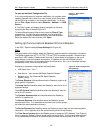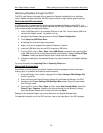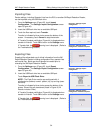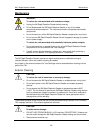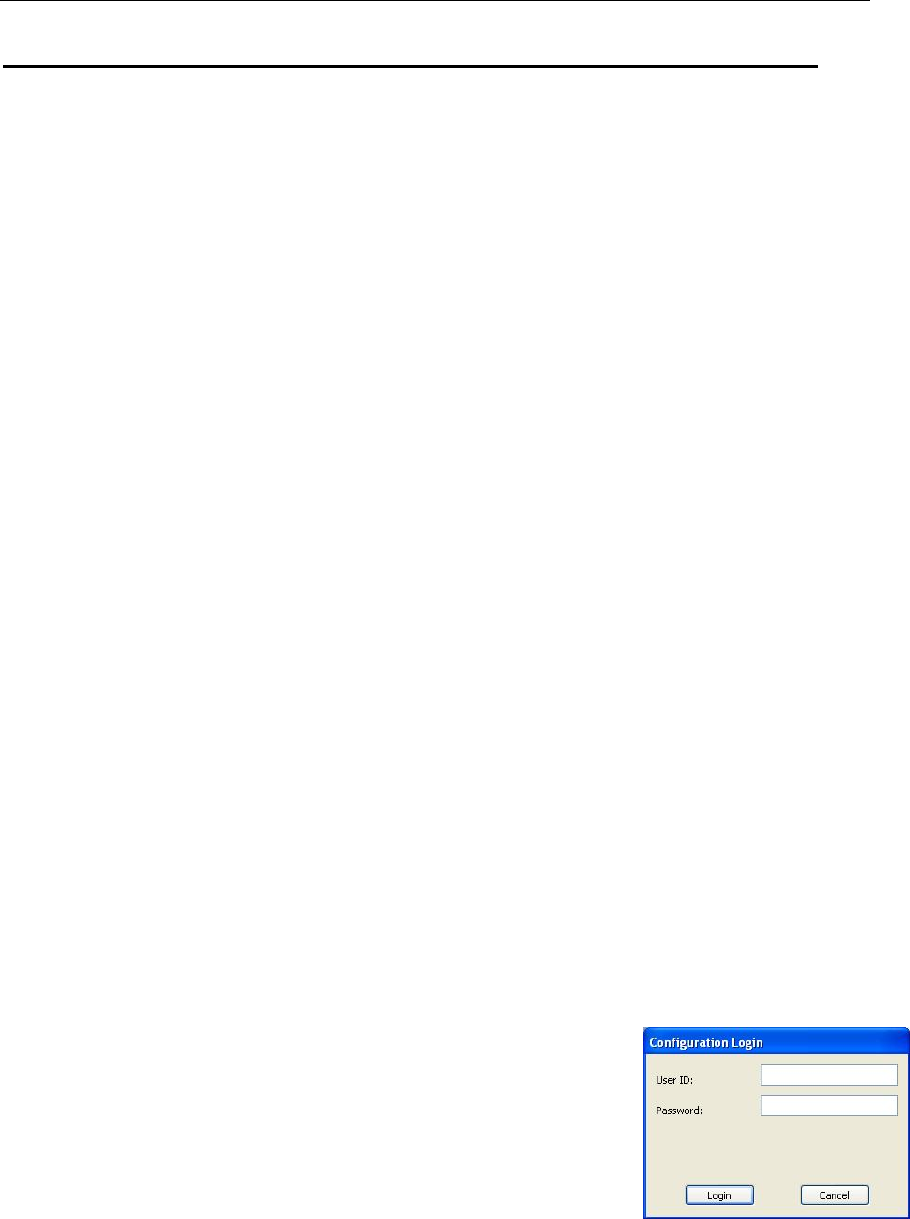
3M™ Rapid Detection Reader Editing Settings Using the Reader Configuration Utility (RCU)
29
Editing Settings Using the Reader Configuration Utility (RCU)
Overview
The Reader Configuration Utility (RCU) allows the user to set up Readers according to the needs
of their institution. The RCU stores this setup information in a set of Reader configuration files.
Each Group of one or more Readers has its own directory containing a set of configuration files
that define how the Readers in that Group operate. These files include assay lists and settings,
LQC lists and settings and operator lists and settings. Note that more than one Group can share
the same assay list, control list and/or operator list by either setting the list locations to the same
directory for each Group OR by using Save As to save a list in multiple directories.
In a network environment, Readers can be set to periodically check their assigned Group
directory for configuration changes. In addition, Readers can be configured to send new results
and log information to a network directory.
In non-networked environments, a portable USB flash drive (supplied) is used to download the
configuration files to the Reader and gather result and log files from the Reader. It is
recommended that a separate USB flash drive should be used for configuring each Reader
Group, this provides safe archive/restore functionality.
Complete instructions on the use of the RCU may be found in the RCU program under HELP or
from the START menu under All Programs > Reader Configuration > Reader Configuration
Manual.
Installation
The RCU is a software only product that can be installed on Client workstations running the
Microsoft
®
Windows Operating System (2000/XP/Vista). Before beginning installation, be sure to
have the necessary login privileges for installation of software on your workstation.
1. Insert the RCU CD into an available CD drive on your workstation.
2. A welcome menu should be displayed on your workstation.
3. Select “Install Reader Configuration Utility”.
4. Follow the on-screen prompts to complete the installation.
NOTE: If the installation does not auto-start, go to START>Run and type {CD drive}:install.hta
<enter>.
Getting Started
Open the RCU from the START menu: All Programs >Reader
Configuration> Reader Configuration Program (Figure 38).
Login
When the RCU is initially installed, the default login is User ID:
“Supervisor” and Password: “password” (case-sensitive). For
increased security, it is strongly recommended to change these login
details immediately to limit program access.
Figure 38. Configuration Login