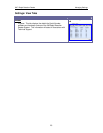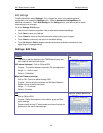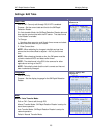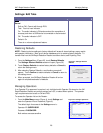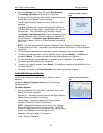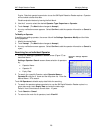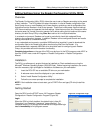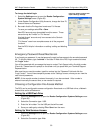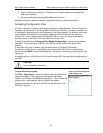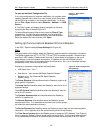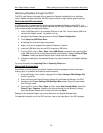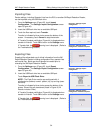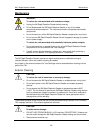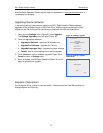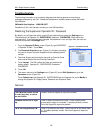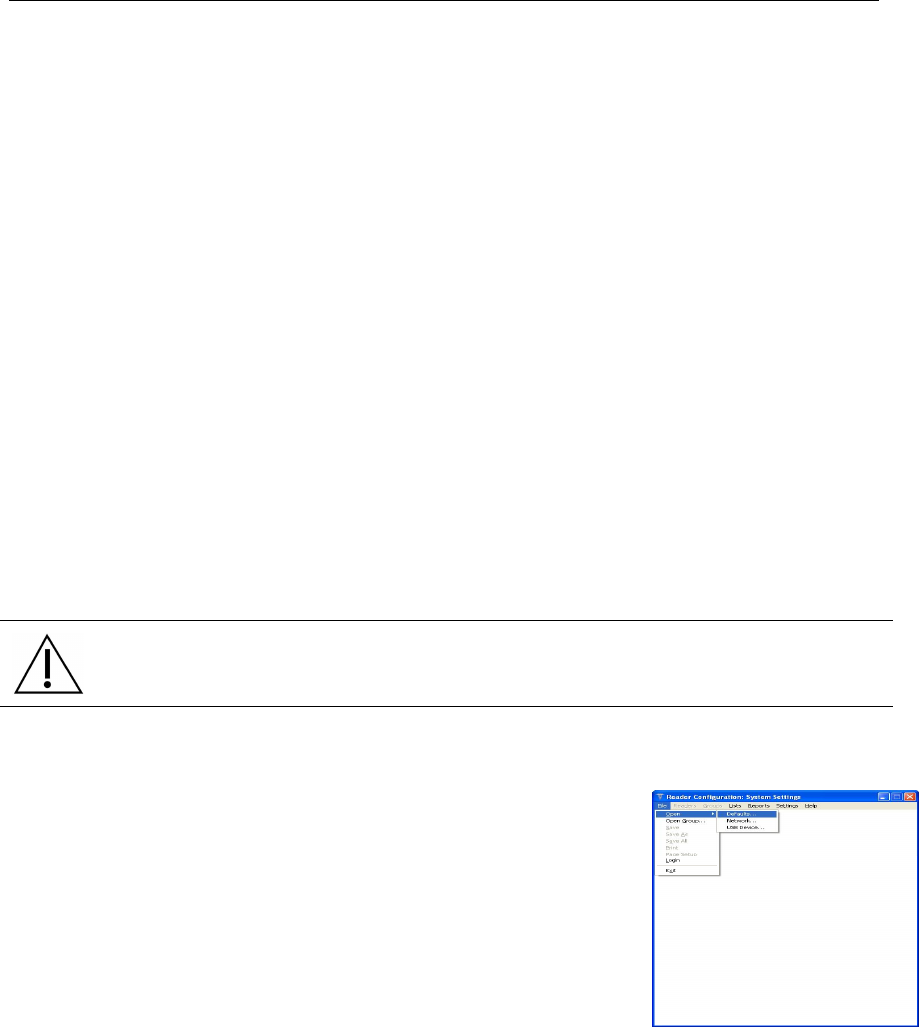
3M™ Rapid Detection Reader Editing Settings Using the Reader Configuration Utility (RCU)
31
3. Enter the Web server directory. Contact the local IT administrator for the appropriate
Web server directory.
4. Save your settings by selecting File > Save from the menu.
No additional setup is required to access configuration files on a network shared drive.
Accessing Configuration Files
A Group is defined as a common configuration shared by multiple Readers. As many Groups as
necessary can be defined. Each Group MUST have its own Directory. A Directory contains a set
of configuration files that define how the Readers in that Group operate. For example, one Group
may be defined for Readers in an emergency department environment with files saved in a
directory “ED”, while a separate set of configuration files, for use in an intensive care setting,
would be defined in the Group “ICU” and saved in a directory “ICU”.
A default Group Directory (C:\Program Files\Reader Configuration\) is set up during software
installation. If only one group is needed, the initial files can be modified and saved in this
directory.
If more than one group is needed, copy the default folder (C:\Program Files\Reader
Configuration) and re-name or use the Save As command to save all files to a new directory.
Each new folder MUST contain the following files: assays.dtv, controls.dtv, grp_settings.dtv, and,
userlist.opl.
If transferring files by USB, all files in the Group Directory MUST be copied to the root directory of
the USB.
CAUTION.
Do not change the file names.
To open all files for a group
Click File > Open Group..., select the folder containing the files to be
used and click OK. If only one group is being used, the default
location is C:\Program Files\Reader Configuration\. This will open the
following files: group settings, userlist, controls and assays.
Detailed information on the use of the RCU files can be found in the
RCU HELP sections.
Figure 40. Reader Configuration
System Settings: File