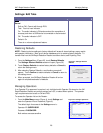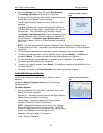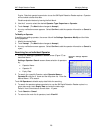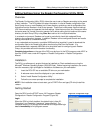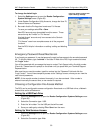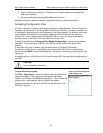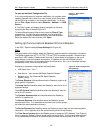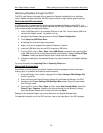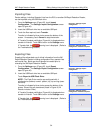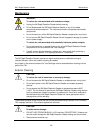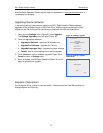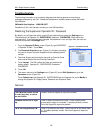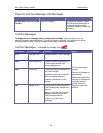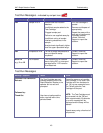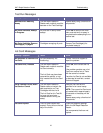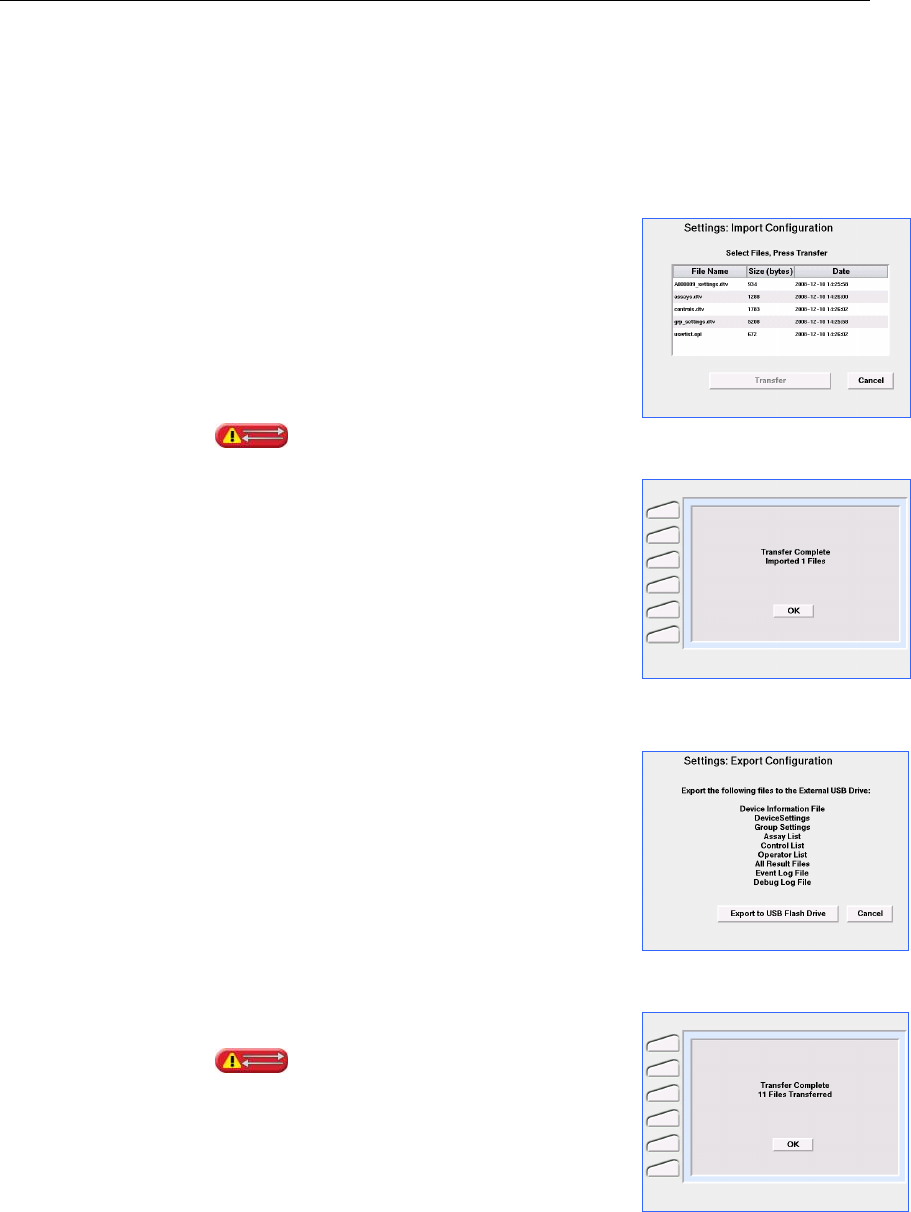
3M™ Rapid Detection Reader Editing Settings Using the Reader Configuration Utility (RCU)
34
Importing Files
Device settings, including Operator Lists from the RCU or another 3M Rapid Detection Reader,
can be imported using the USB flash drive.
1. From the Settings menu (Figure 20), touch Import
Configuration. The Settings: Import Configuration screen
opens (Figure 43).
2. Insert the USB flash drive into an available USB port.
3. Touch the files required, touch Transfer.
Transfer is indicated by blue circles across the bottom of the
screen. If necessary, touch Cancel to stop the transfer.
A Transfer Complete notification (Figure 44) is displayed when
transfer is finished. Touch OK to return to the Settings menu.
If Transfer fails, the warning icon is displayed. (Refer to
the Troubleshooting Section.)
Figure 43. Settings: Import
Configuration
Figure 44. Settings: Import
Configuration Transfer Complete
Exporting Files
Exporting files allows back-up of critical information from the 3M
Rapid Detection Reader including configuration files, operator lists
and results files. Back-ups should always be created prior to
relocating the 3M Rapid Detection Reader.
1. From the Settings menu (Figure 20), touch Export
Configuration. The Settings: Export Configuration screen
opens (Figure 45).
2. Insert the USB flash drive into an available USB port.
Touch Export to USB Flash Drive.
NOTE: The Flash Drive must be pre-configured with 4
subdirectories (folders) named: patient, lqc, iqc and log (case-
sensitive).
Transfer is indicated by blue circles across the bottom of the
screen. Eleven files are transferred (listed in Figure 45, All
Results includes 3 files).
A Transfer Complete notification (Figure 46) is displayed when
transfer is finished. Touch OK to return to the Settings menu.
If Transfer fails, the warning icon is displayed. (Refer to
the Troubleshooting Section.)
Figure 45. Settings: Export
Configuration
Figure 46. Settings: Export
Configuration Transfer Complete