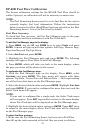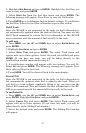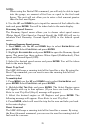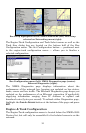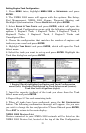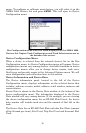31
To customize Single Digital page:
1. After the Single Digital page has been added to the page screen
rotation, use the
ENTER and EXIT keys to display it on the main screen.
2. Press
MENU, use the UP and DOWN keys to select CUSTOMIZE and press
ENTER. The data menu will appear.
3. Highlight Fuel Flow, Fuel Range, Fuel Used, Trip Fuel Used or
Seasonal Fuel and press
ENTER. A menu will appear, allowing you to
display data from a single engine or from all engines. (If you select
FUEL
RANGE or if your unit is configured for one engine, you will be directed
back to the main display.)
4. Select the desired engine or, to display data from all engines,
highlight Vessel and press
ENTER. You will be taken back to the main
display, where the data you selected will be shown.
To customize Dual Digital page:
1. After the Dual Digital page has been added to the page screen
rotation, use the
ENTER and EXIT keys to display it on the main screen.
2. Press
MENU, use the UP and DOWN keys to select CUSTOMIZE and press
ENTER. The Position menu will appear with two options: Top Data and
Bottom Data.
3. Highlight the desired data position and press
ENTER.
4. Select
FUEL FLOW, FUEL RANGE, FUEL USED, TRIP FUEL USED or SEASONAL FUEL
and press ENTER. A menu will appear, allowing you to display data
from a single engine or from all engines. (If you select
FUEL RANGE (RNG)
or if your unit is configured for one engine, you will be taken back to the
Position menu.)
5. Select the desired engine or, to display data from all engines,
highlight Vessel and press
ENTER. You will be taken back to the
Position menu. To display data in the other data box, repeat Steps 3-5.
6. Press
EXIT twice to return to the main display.
To customize Quad Digital page:
1. After the Quad Digital page has been added to the page screen
rotation, use the
ENTER and EXIT keys to display it on the main screen.
2. Press
MENU, use the UP and DOWN keys to select CUSTOMIZE and press
ENTER. The Position menu will appear with four options: Data Box 1,
Data Box 2, Data Box 3 and Data Box 4.
3. Highlight the desired data position and press
ENTER.
4. Select
FUEL FLOW, FUEL RANGE, FUEL USED, TRIP FUEL USED or SEASONAL FUEL
USED and press ENTER. A menu will appear, allowing you to display