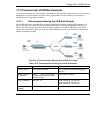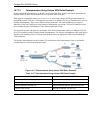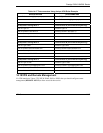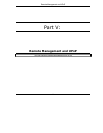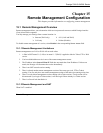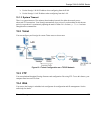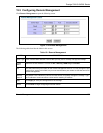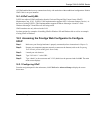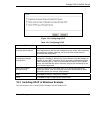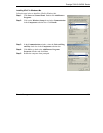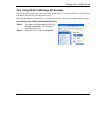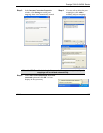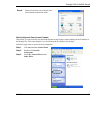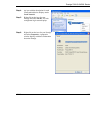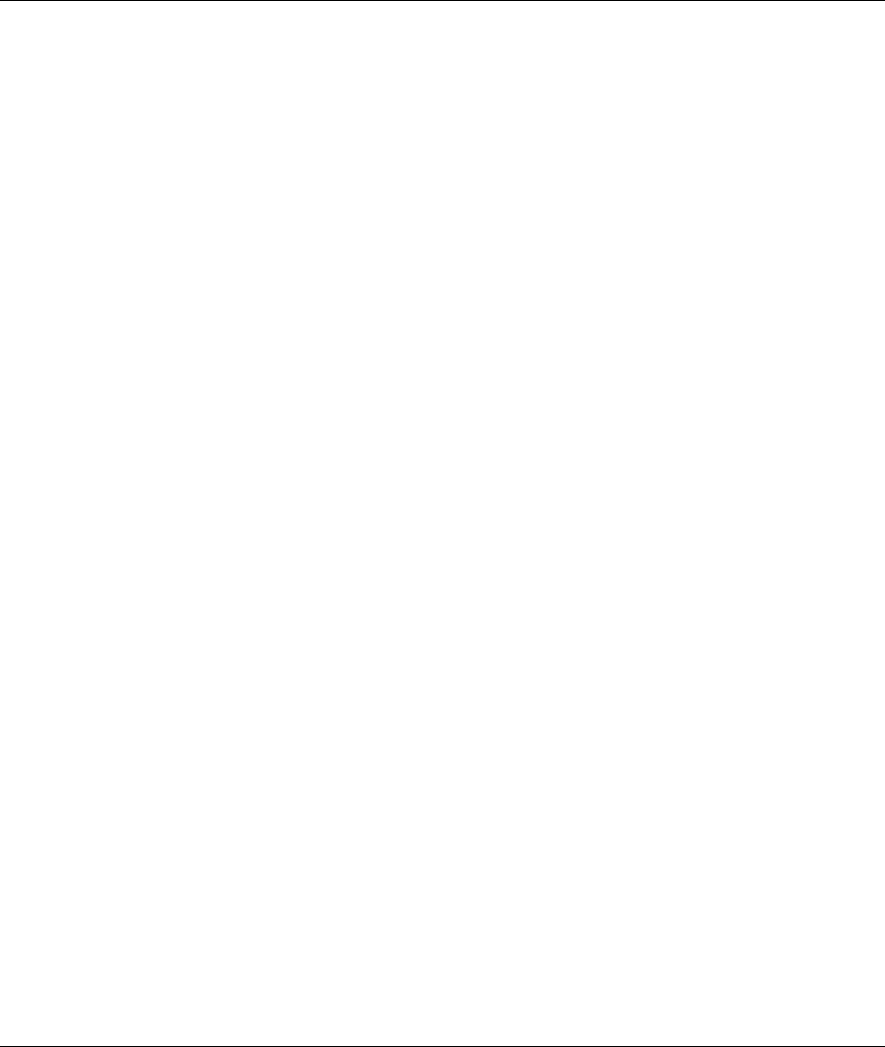
Prestige 792H G.SHDSL Router
Remote Management 16-2
All UPnP-enabled devices may communicate freely with each other without additional configuration. Disable
UPnP if this is not your intention.
16.1.4 UPnP and ZyXEL
ZyXEL has achieved UPnP certification from the Universal Plug and Play Forum Creates UPnP™
Implementers Corp. (UIC). ZyXEL's UPnP implementation supports IGD 1.0 (Internet Gateway Device). At
the time of writing ZyXEL's UPnP implementation supports Windows Messenger 4.6 and 4.7 while
Windows Messenger 5.0 and Xbox are still being tested.
UPnP broadcasts are only allowed on the LAN.
See later sections for examples of installing UPnP in Windows XP and Windows Me as well as an example
of using UPnP in Windows.
16.2 Accessing the Prestige Web Configurator to Configure
UPnP
Step 1. Make sure your Prestige hardware is properly connected (refer to instructions in Chapter 2).
Step 2. Prepare your computer/computer network to connect to the Internet (refer to the Preparing
Your Network portion of the Quick Start Guide).
Step 3. Launch your web browser.
Step 4. Type "192.168.1.1" as the URL.
Step 5. Type “admin” as the user name and "1234" (default) as the password and click OK. The main
menu screen displays.
16.2.1 Configuring UPnP
From the navigation panel in the main menu, click UPnP under Advanced Setup to display the screen
shown next.