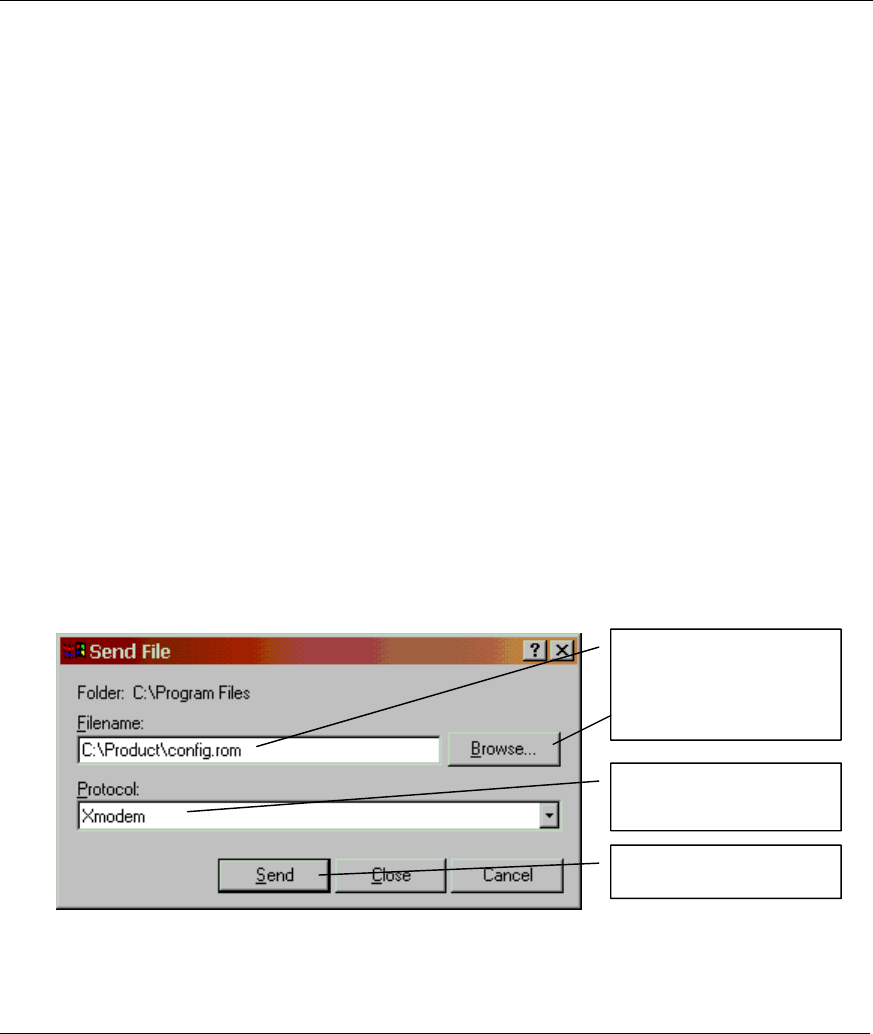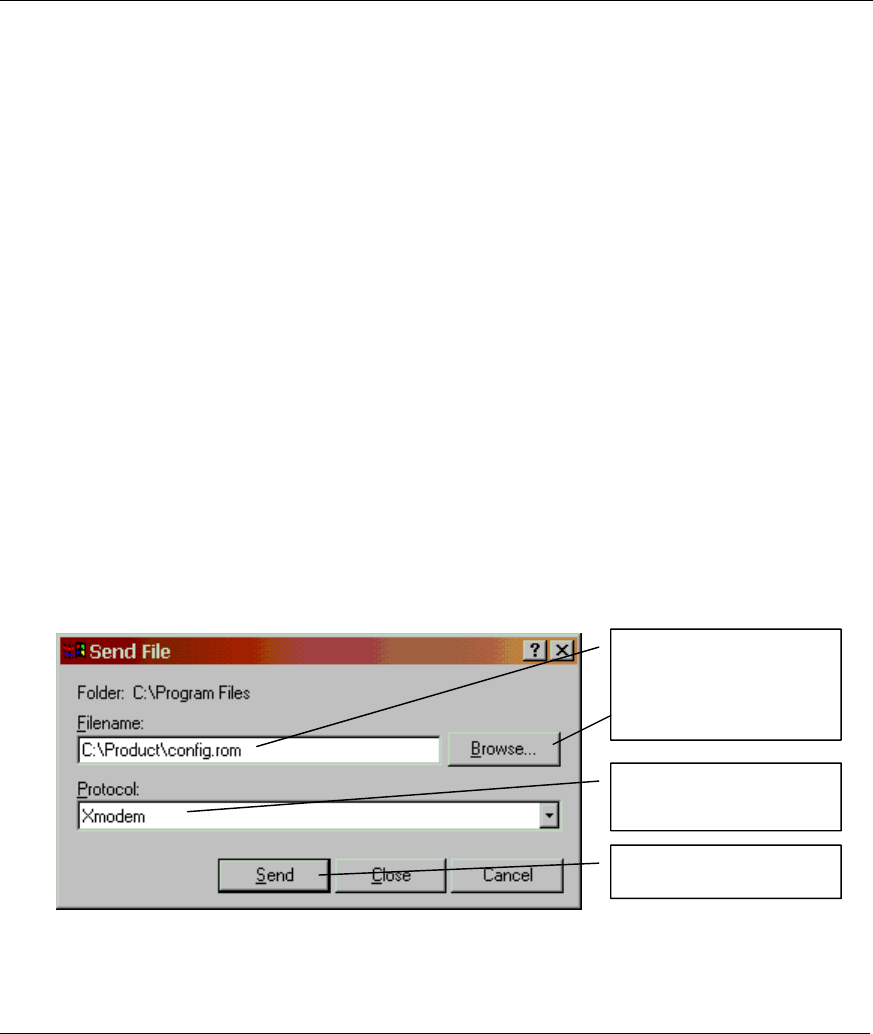
Prestige 792H G.SHDSL Router
Initial Setup 2-5
of 9600bps with 8 data bit, no parity, one stop bit and flow control set to none. The password will be reset
to “1234”, also.
2.5.1 Using The Reset Button
Step 1. Make sure the SYS LED is on (not blinking).
Step 1. Press the RESET button for five seconds, and then release it. When the SYS LED begins to
blink, the defaults have been restored and the Prestige restarts.
2.5.2 Uploading a Configuration File Via Console Port
Step 1. Download the default configuration file from the ZyXEL FTP site, unzip it and save it in a
folder.
Step 2. Turn off the Prestige, begin a terminal emulation software session and turn on the Prestige
again. When you see the message "Press Any key to enter Debug Mode within 3 seconds", press
any key to enter debug mode.
Step 3. Enter "atlc" after "Enter Debug Mode" message.
Step 4. Wait for "Starting XMODEM upload" message before activating Xmodem upload on your
terminal. This is an example Xmodem configuration upload using HyperTerminal.
Step 5. Click Transfer, then Send File to display the following screen.
Figure 2-4 Example Xmodem Upload
Step 6. After successful firmware upload, enter "atgo" to restart the router.
Type the configuration file’s
location, or click Browse to
search for it.
Choose the Xmodem
rotocol.
Then click Send.