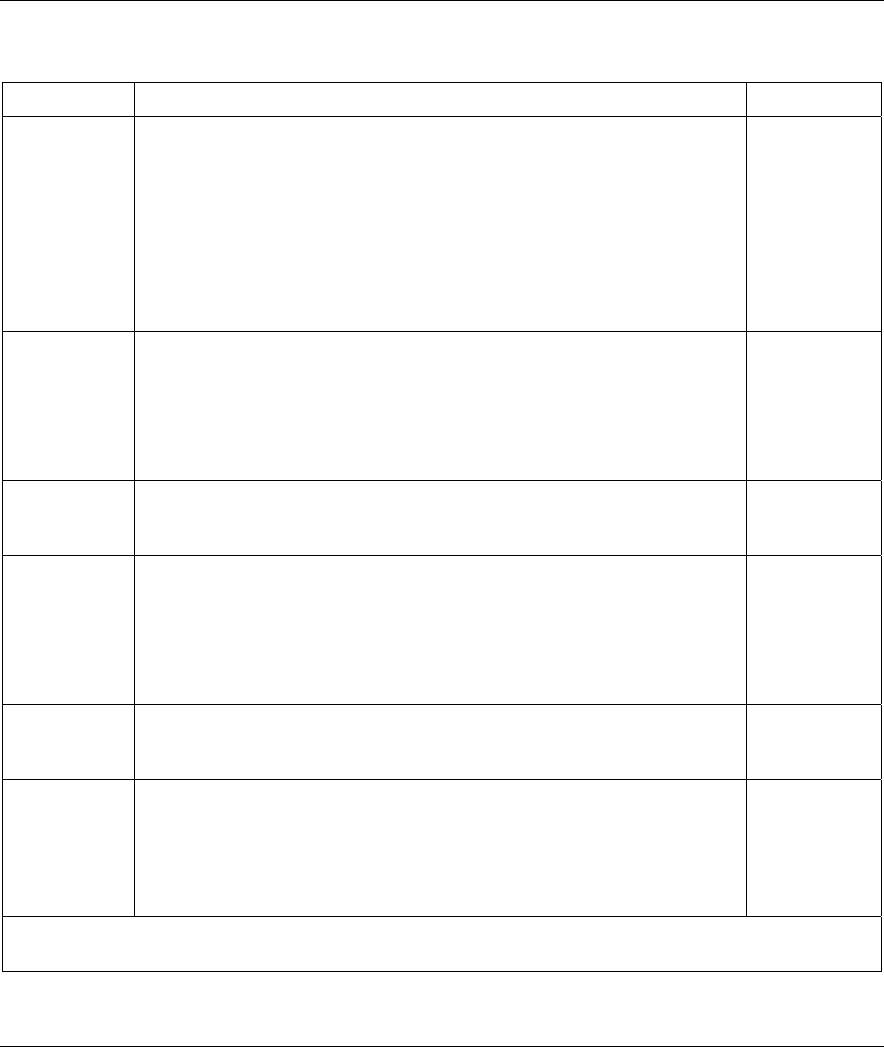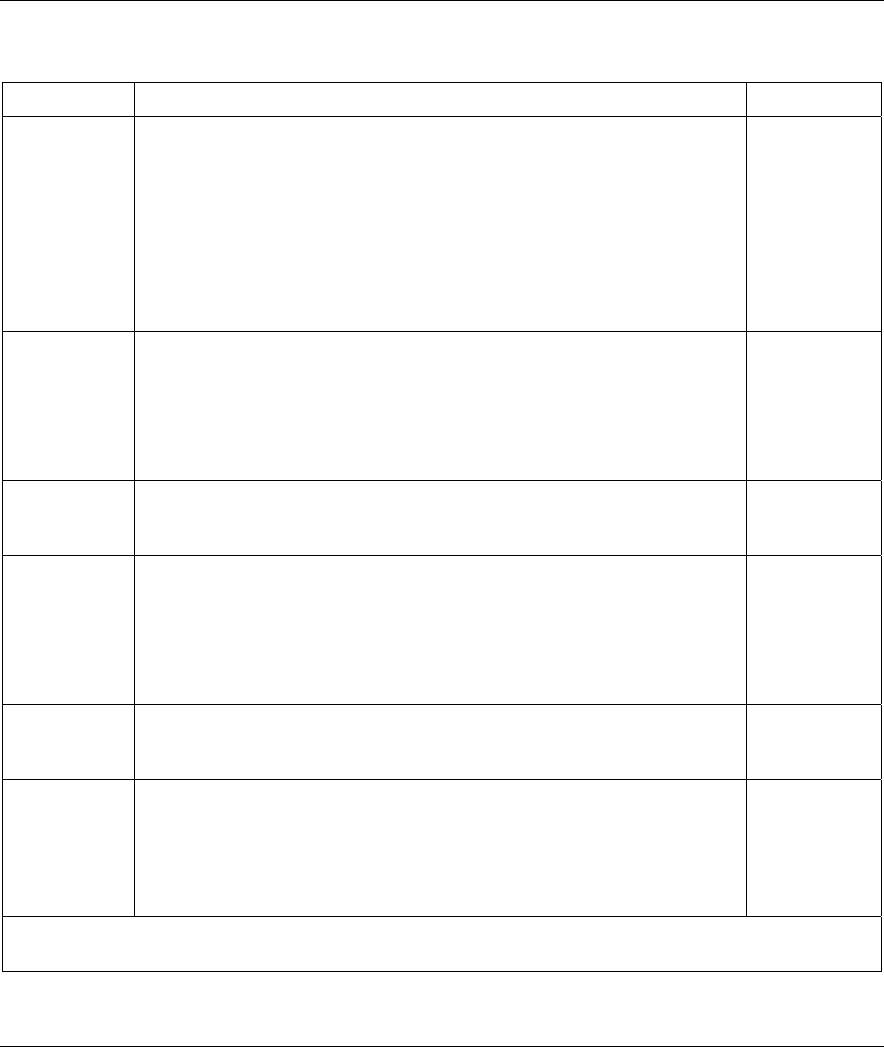
Prestige 792H G.SHDSL Router
36-10 VPN/IPSec Setup
Table 36-2 Menu 27.1.1 IPSec Setup
FIELD DESCRIPTION EXAMPLE
End/Subnet
Mask
When the Addr Type field is configured to Single, this field is N/A.
When the Addr Type field is configured to Range, enter the end (static) IP
address, in a range of computers on the network behind the remote IPSec
router.
When the Addr Type field is configured to SUBNET, enter a subnet mask
on the network behind the remote IPSec router.
This field displays N/A when you configure the Secure Gateway Address
field to 0.0.0.0.
255.255.0.0
Port Start 0 is the default and signifies any port. Type a port number from 0 to 65535.
Someone behind the remote IPSec router cannot create a VPN tunnel
when attempting to connect using a port number that does not match this
port number or range of port numbers.
Some of the most common IP ports are: 21, FTP; 53, DNS; 23, Telnet; 80,
HTTP; 25, SMTP; 110, POP3.
0
End Enter a port number in this field to define a port range. This port number
must be greater than that specified in the previous field. This field is N/A
when 0 is configured in the Port Start field.
Enable Replay
Detection
As a VPN setup is processing intensive, the system is vulnerable to Denial
of Service (DoS) attacks The IPSec receiver can detect and reject old or
duplicate packets to protect against replay attacks. Enable replay detection
by setting this field to Yes.
Press [SPACE BAR] to select Yes or No. Choose Yes and press [ENTER]
to enable replay detection.
No
Key
Management
Press [SPACE BAR] to choose either IKE or Manual and then press
[ENTER]. Manual is useful for troubleshooting if you have problems using
IKE key management.
IKE
Edit Key
Management
Setup
Press [SPACE BAR] to change the default No to Yes and then press
[ENTER] to go to a key management menu for configuring your key
management setup (described later). If you set the Key Management field
to IKE, this will take you to Menu 27.1.1.1 – IKE Setup. If you set the Key
Management field to Manual, this will take you to Menu 27.1.1.2 –
Manual Setup.
No
When you have completed this menu, press [ENTER] at the prompt “Press ENTER to Confirm…” to save
your configuration, or press [ESC] at any time to cancel.