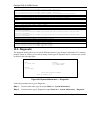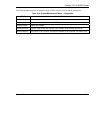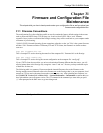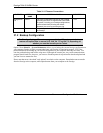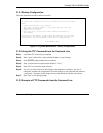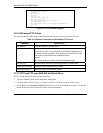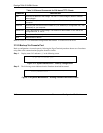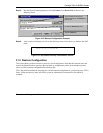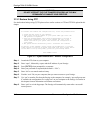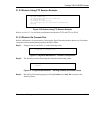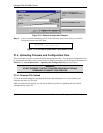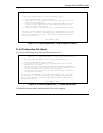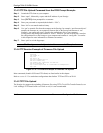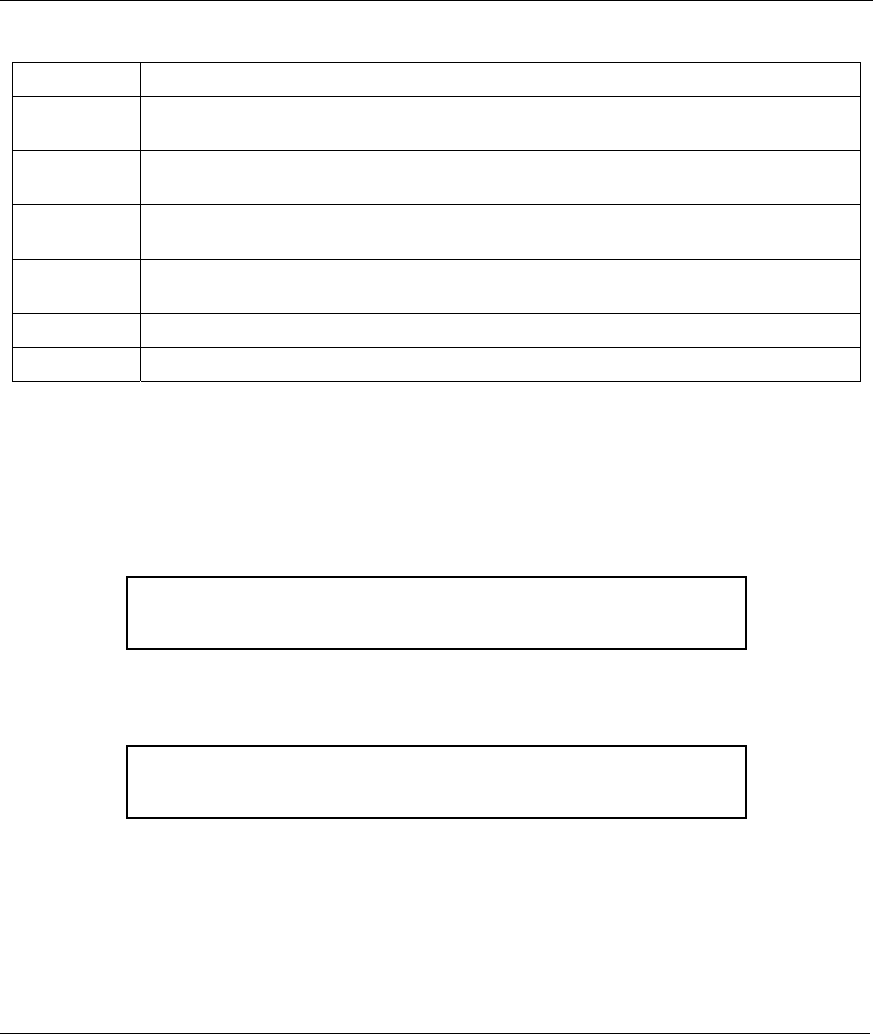
Prestige 792H G.SHDSL Router
31-6 Firmware and Configuration File Maintenance
Table 31-3 General Commands for GUI-based TFTP Clients
COMMAND DESCRIPTION
Host Enter the IP address of the Prestige. 192.168.1.1 is the Prestige’s default IP address
when shipped.
Send/Fetch Use “Send” to upload the file to the Prestige and “Fetch” to back up the file on your
computer.
Local File Enter the path and name of the firmware file (*.bin extension) or configuration file (*.rom
extension) on your computer.
Remote File This is the filename on the Prestige. The filename for the firmware is “ras” and for the
configuration file, is “rom-0”.
Binary Transfer the file in binary mode.
Abort Stop transfer of the file.
Refer to section 31.2.5 to read about configurations that disallow TFTP and FTP over WAN.
31.2.9 Backup Via Console Port
Back up configuration via console port by following the HyperTerminal procedure shown next. Procedures
using other serial communications programs should be similar.
Step 1. Display menu 24.5 and enter “y” at the following screen.
Figure 31-3 System Maintenance – Backup Configuration
Step 2. The following screen indicates that the Xmodem download has started.
Figure 31-4 System Maintenance – Starting Xmodem Download Screen
Ready to backup Configuration via Xmodem.
Do you want to continue (y/n):
You can enter ctrl-x to terminate operation any time.
Starting XMODEM download...