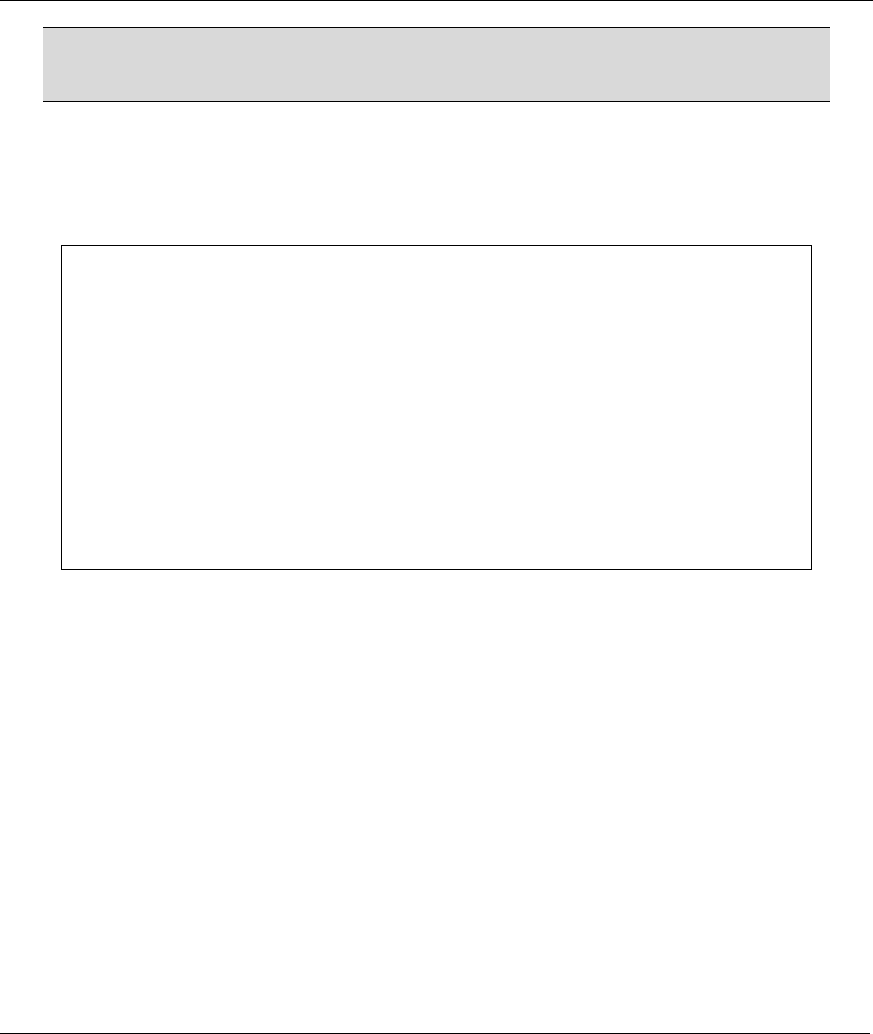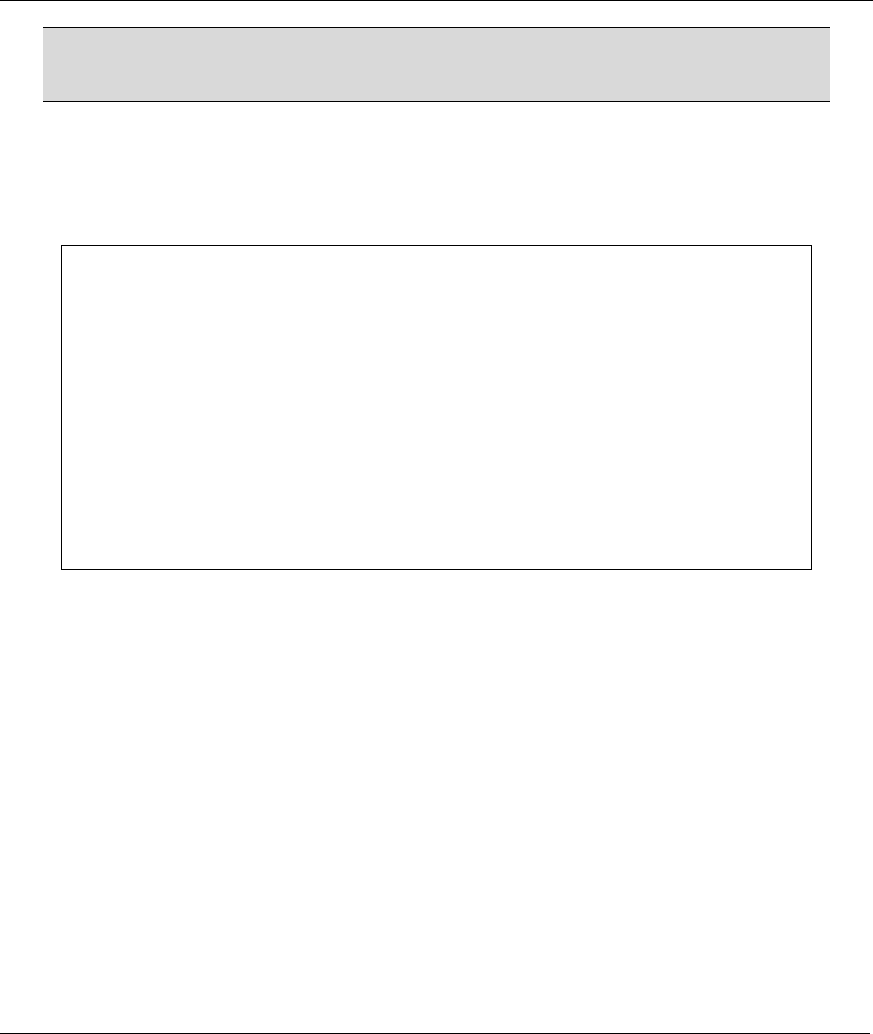
Prestige 792H G.SHDSL Router
31-8 Firmware and Configuration File Maintenance
WARNING!
DO NOT INTERUPT THE FILE TRANSFER PROCESS AS THIS MAY
PERMANENTLY DAMAGE YOUR PRESTIGE.
31.3.1 Restore Using FTP
For details about backup using (T)FTP please refer to earlier sections on FTP and TFTP file upload in this
chapter.
Figure 31-7 System Maintenance - Restore Configuration
Step 1. Launch the FTP client on your computer.
Step 2. Enter “open”, followed by a space and the IP address of your Prestige.
Step 3. Press [ENTER] when prompted for a username.
Step 4. Enter your password as requested (the default is “1234”).
Step 5. Enter “bin” to set transfer mode to binary.
Step 6. Find the “rom” file (on your computer) that you want to restore to your Prestige.
Step 7. Use “put” to transfer files from the Prestige to the computer, for example, “put config.rom rom-
0” transfers the configuration file “config.rom” on your computer to the Prestige. See earlier in
this chapter for more information on filename conventions.
Step 8. Enter “quit” to exit the ftp prompt. The Prestige will automatically restart after a successful
restore process.
Menu 24.6 -- System Maintenance - Restore Configuration
To transfer the firmware and configuration file, follow the procedure below:
1. Launch the FTP client on your computer.
2. Type "open" and the IP address of your system. Then type "root" and
SMT password as requested.
3. Type "put backupfilename rom-0" where backupfilename is the name of
your backup configuration file on your computer and rom-0 is the
remote file name on your system. This restores the configuration to
your system.
4. The system reboots automatically after a successful file transfer
For details on FTP commands, please consult the documentation of your FTP
client program. For details on backup using TFTP (note that you must remain
in this menu to back up using TFTP), please see your Prestige manual.
Press ENTER to Exit: