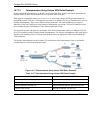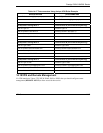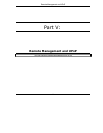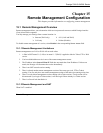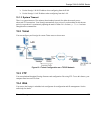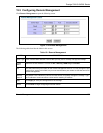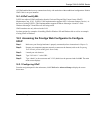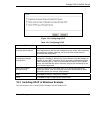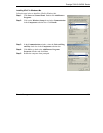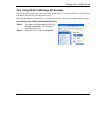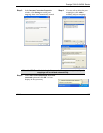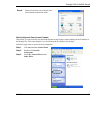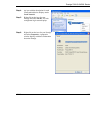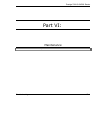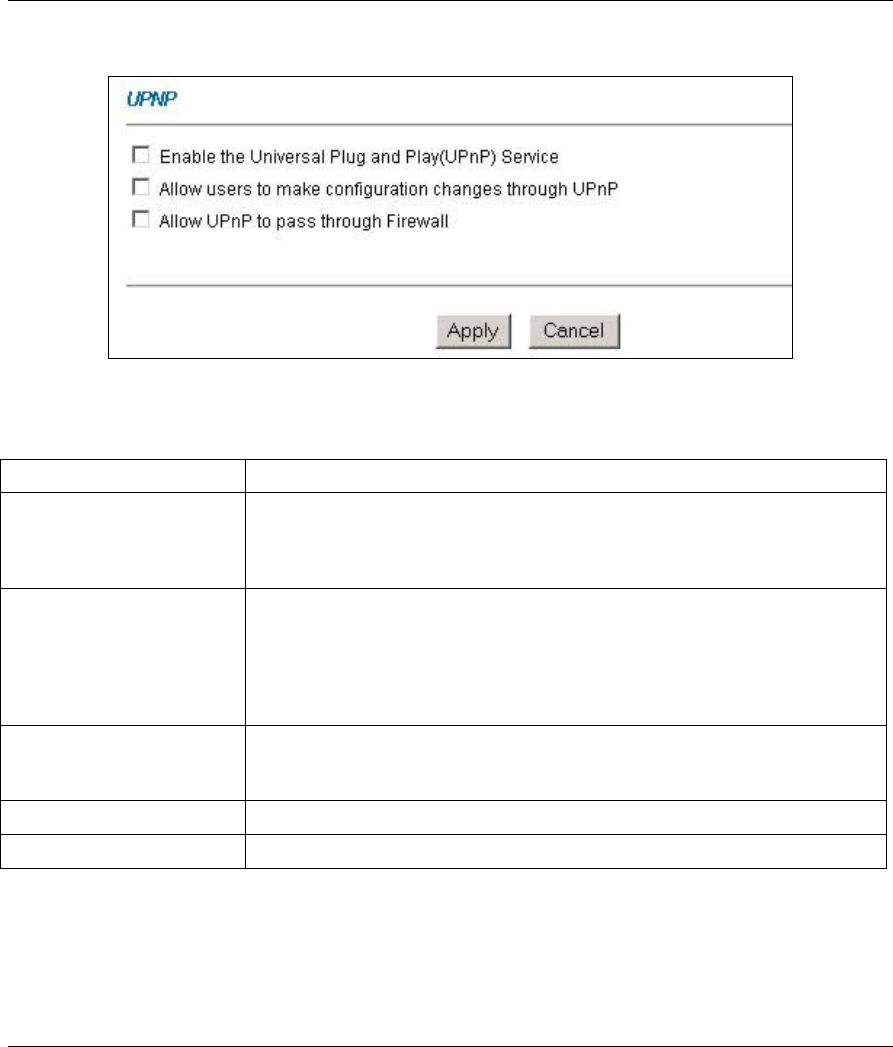
Prestige 792H G.SHDSL Router
Remote Management 16-3
Figure 16-1 Configuring UPnP
Table 16-1 Configuring UPnP
FIELD DESCRIPTION
Enable the Universal Plug
and Play (UPnP) Service
Select this checkbox to activate UPnP. Be aware that anyone could use a
UPnP application to open the web configurator's login screen without entering
the Prestige's IP address (although you must still enter the password to
access the web configurator).
Allow users to make
configuration changes
through UPnP
Select this check box to allow UPnP-enabled applications to automatically
configure the Prestige so that they can communicate through the Prestige, for
example by using NAT Transversal, UPnP applications automatically reserve
a NAT forwarding port in order to communicate with another UPnP enabled
device; this eliminates the need to manually configure port forwarding for the
UPnP enabled application.
Allow UPnP to pass
through Firewall
Select this check box to allow traffic from UPnP-enabled applications to
bypass the firewall. Clear this check box to have the firewall block all UPnP
application packets (for example, MSN packets).
Apply
Click Apply to save the setting to the Prestige.
Reset
Click Reset to begin configuring this screen afresh.
16.3 Installing UPnP in Windows Example
This section shows how to install UPnP in Windows Me and Windows XP.