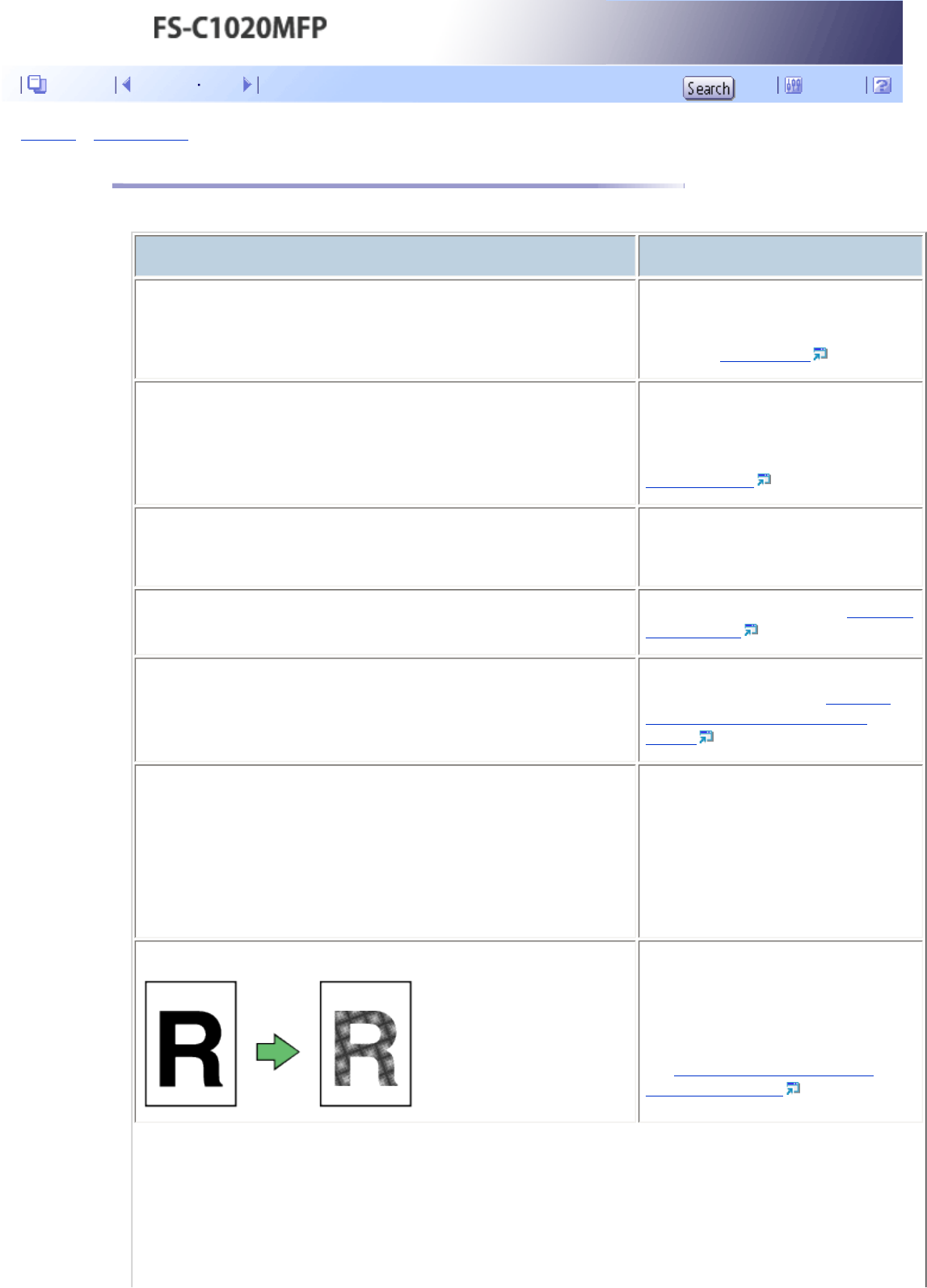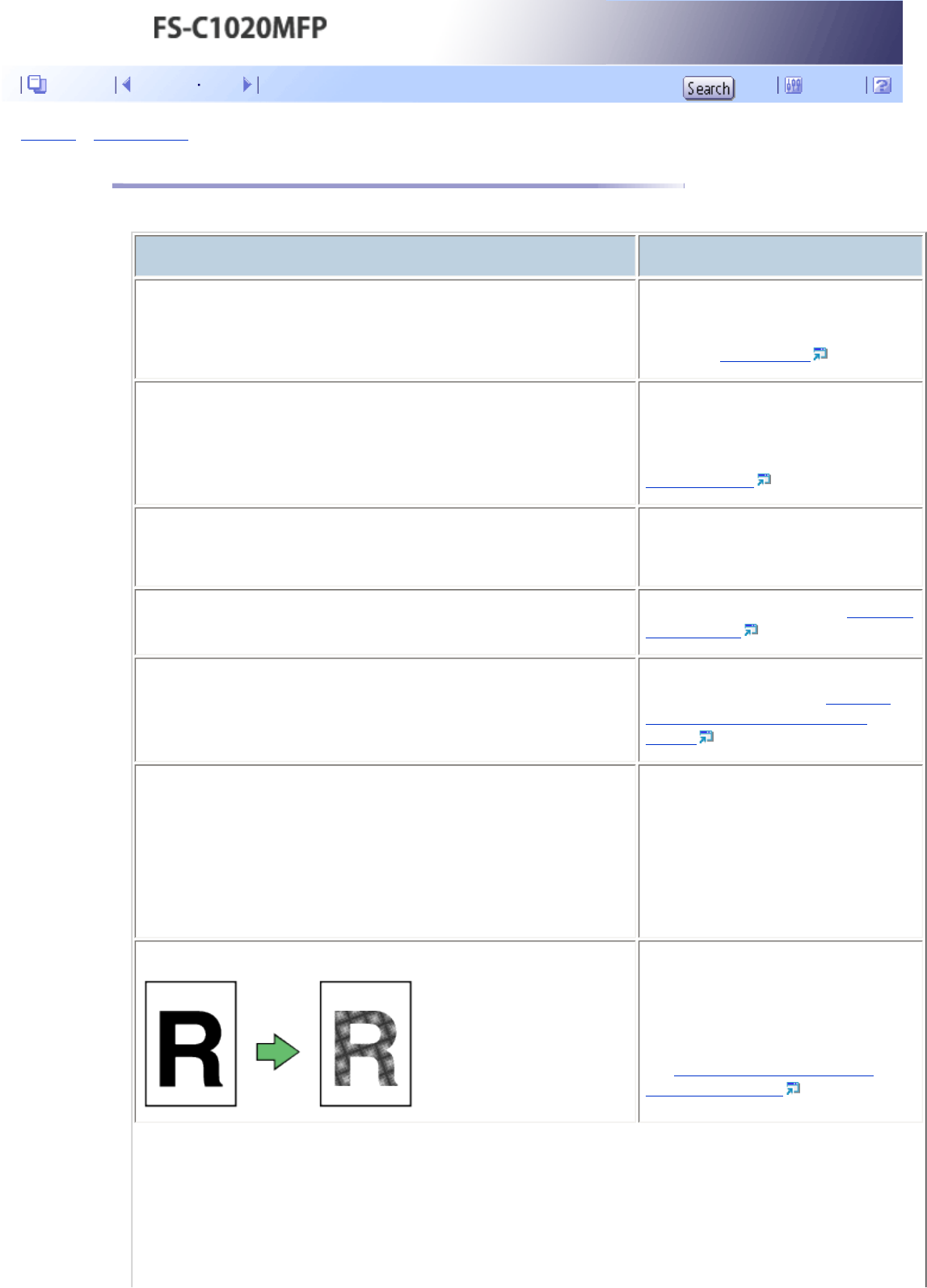
Top Page > Troubleshooting > Copier Problems
Copier Problems
This section describes photocopy problems and possible solutions.
Problem Solution
Photocopied pages are not in correct order.
On the control panel, change the [Sort]
setting under copy settings to collate
pages as you require. For details about
[Sort], see
Copy Settings .
Photocopied paper is blank.
The original is not set correctly.
When using the exposure glass, place
originals copy side down. When using
the ADF, place them copy side up. See
Placing Originals .
The wrong original was copied.
If copying from the exposure glass,
make sure that there are no originals in
the ADF.
Copied pages are too dark or too light.
Adjust the image density. See Adjusting
Image Density .
Copied pages do not look the same as the originals.
Select the correct scan mode according
to the type of original. See
Selecting
the Document Type According to
Original .
Black spots appear when photocopying a photographic print.
The original may have stuck to the
exposure glass due to high humidity.
● Place the original on the
exposure glass, and then place
two or three sheets of white
paper on top of it. Leave the
ADF open when copying.
A moire pattern is produced.
The original probably has heavily lined
or dotted areas. Switching the setting
for image quality between [Photo] and
[Mixed] may eliminate the moire
pattern.
See Selecting the Document Type
According to Original .
Contents Previous Next Settings