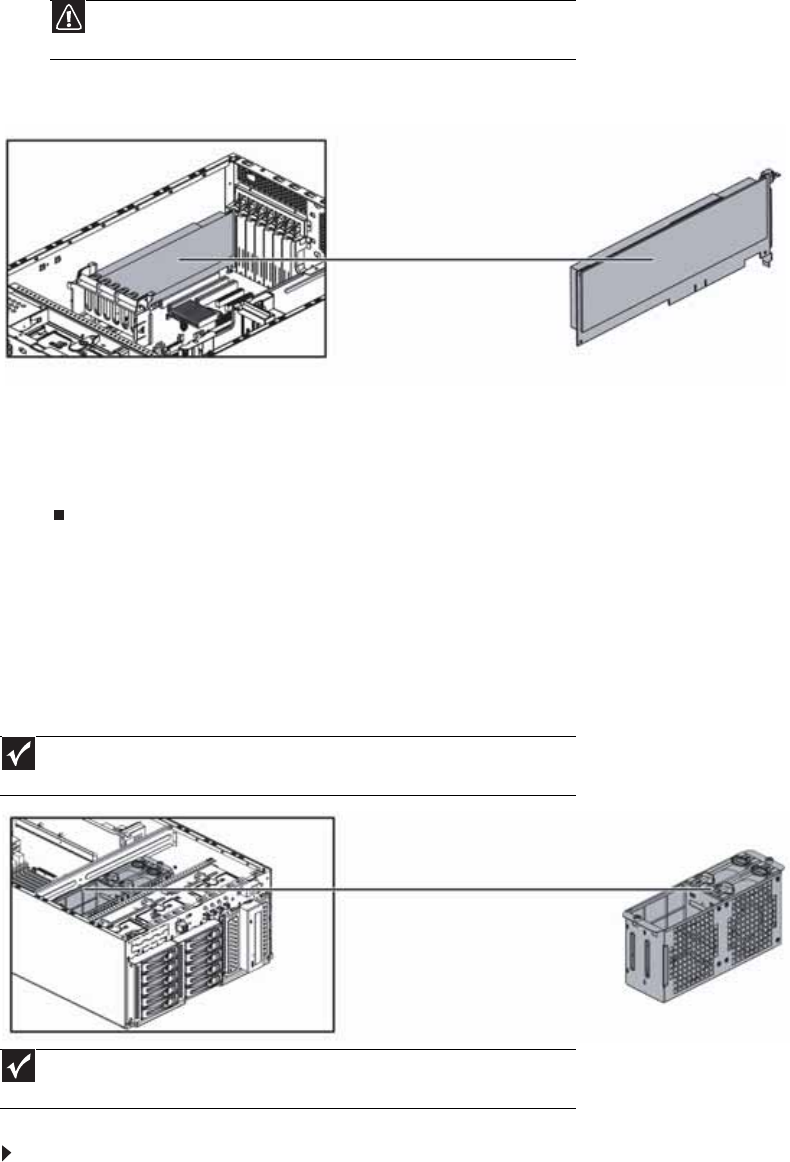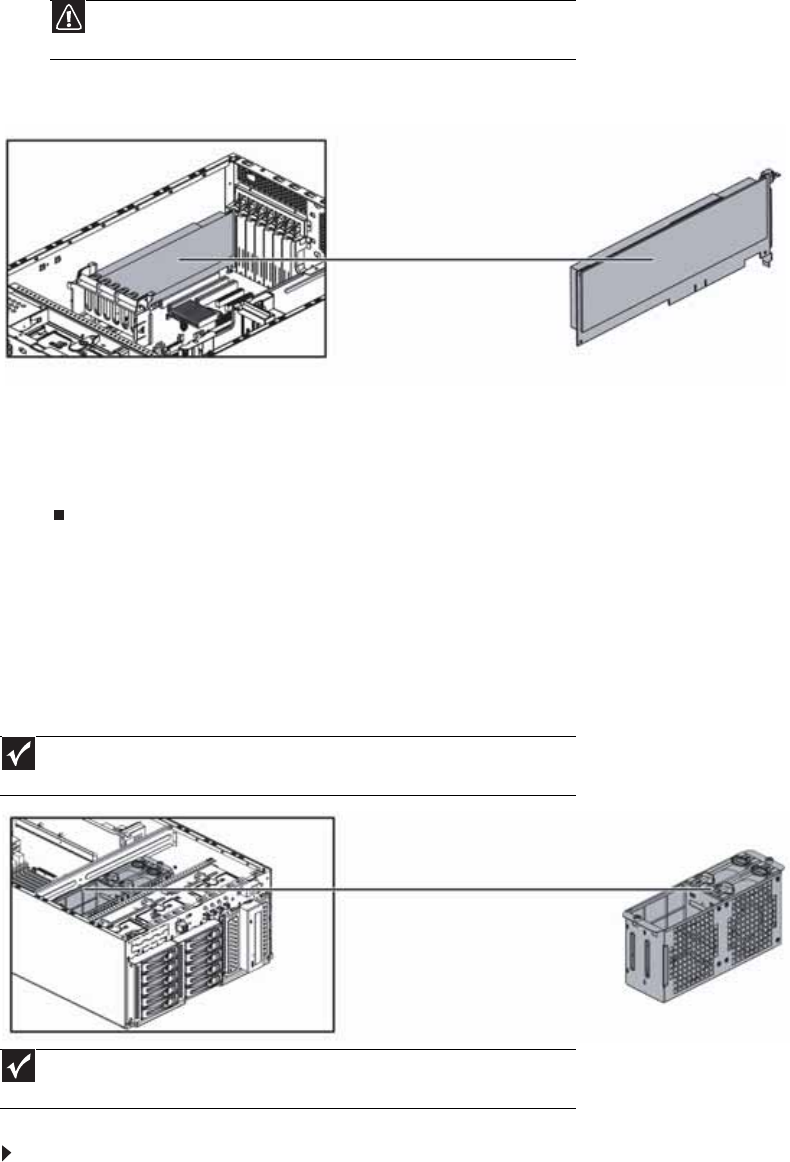
CHAPTER 4: Installing Components
38
6 Position the new PCI expansion card over the PCI slot, then press the PCI expansion card
into the PCI slot.
7 From the back of the server, push the expansion card latch in to the locked position.
8 If you opened the card guide initially, rotate the card guide tab down to the locked position.
9 Follow the instructions in “Closing the server case” on page 26.
10 See the card’s documentation for software installation instructions.
Replacing system fans
This server contains two system fans seated in a fan cage on the fan board. These fans maintain
the ideal temperature for the system board, backplane, and disk drives. If one fan fails, the speed
of the other fan increases. After the failed fan is replaced, the other fan may revert to its normal
speed.
To replace a system fan:
1 Follow the instructions in “Opening the server case” on page 25, but do not turn off the
server.
2 Determine which fan needs to be replaced by noting which fan has an orange LED turned on.
Caution
Make sure that you only plug a PCI-X expansion card into the PCI-X slot.
Plugging a PCI-X expansion card into a PCI slot may damage the PCI-X card.
Important
The hard drive carriers shown in these illustrations may look different than the actual
hard drive carriers in your server.
Important
The system fans are hot-swappable and can be replaced without turning off your
server.
Fan cage