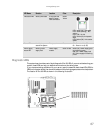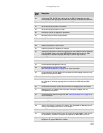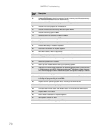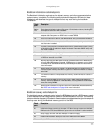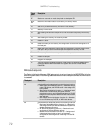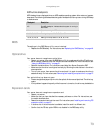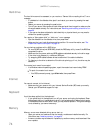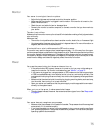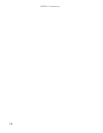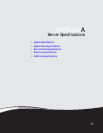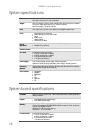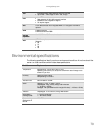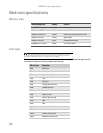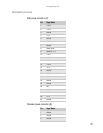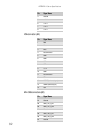www.gateway.com
75
Monitor
Your server is running but there is no picture
• Adjust the brightness and contrast controls to the center position.
• Make sure that the monitor is plugged in and turned on. If the monitor is turned on, the
power LED should be lit.
• Check the port and cable for bent or damaged pins.
• Connect your monitor to another computer, or connect a monitor that you know works to
your server.
The color is not uniform
Make sure that the monitor warms up for at least 30 minutes before making a final judgment about
color uniformity.
Make sure that:
• The monitor is not positioned too close to another monitor, electric fan, or fluorescent light.
• You demagnetize the screen using the monitor’s degauss feature. For more information on
degauss, see the monitor’s documentation.
A horizontal line or wire is visible across the CRT monitor screen
The monitor may use thin damper wires, located approximately 1/3 of the way from the upper
and lower screen edges, to stabilize the internal aperture grille. These wires are most obvious when
the monitor displays a white background. The aperture grille allows more light to pass through
the screen for brighter colors and greater luminescence. The damper wire is a critical part of the
overall monitor design and does not negatively affect the monitor’s function.
Power
You press the power button, but the server does not turn on
• If the power button LED is green, the server is turned on, but you may not be seeing an
image on the monitor. For monitor troubleshooting, see “Monitor” on page 75.
• If your server is plugged into a surge protector or UPS, make sure that the surge protector
or UPS is connected securely to an electrical outlet, turned on, and working correctly. One
way to check this is to plug the server directly into a wall outlet, bypassing the surge protector
or UPS.
• Make sure that the electrical outlet is working by plugging a working device, such as a lamp,
into the outlet, then turning it on to test the outlet.
• Open your server and make sure that the power supply module cage cable is connected
correctly to the system board.
When you turn on the server, it makes several short beeps
• The short beeps indicate the server has encountered some type of error. See “Beep codes”
on page 65.
Processor
Your server does not recognize a new processor
• Make sure that the processor is fully seated in its socket. The processor should be recognized
automatically if it is installed correctly.
• If you have upgraded your server from one processor to two, you may need to reconfigure
your operating system so it recognizes the additional processor. For instructions, see your
operating system’s documentation.