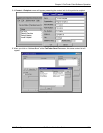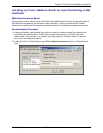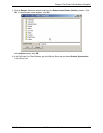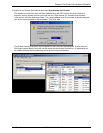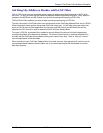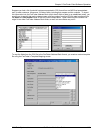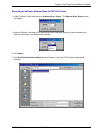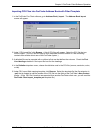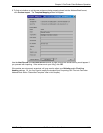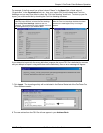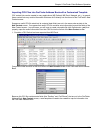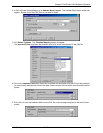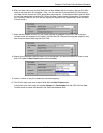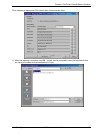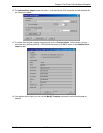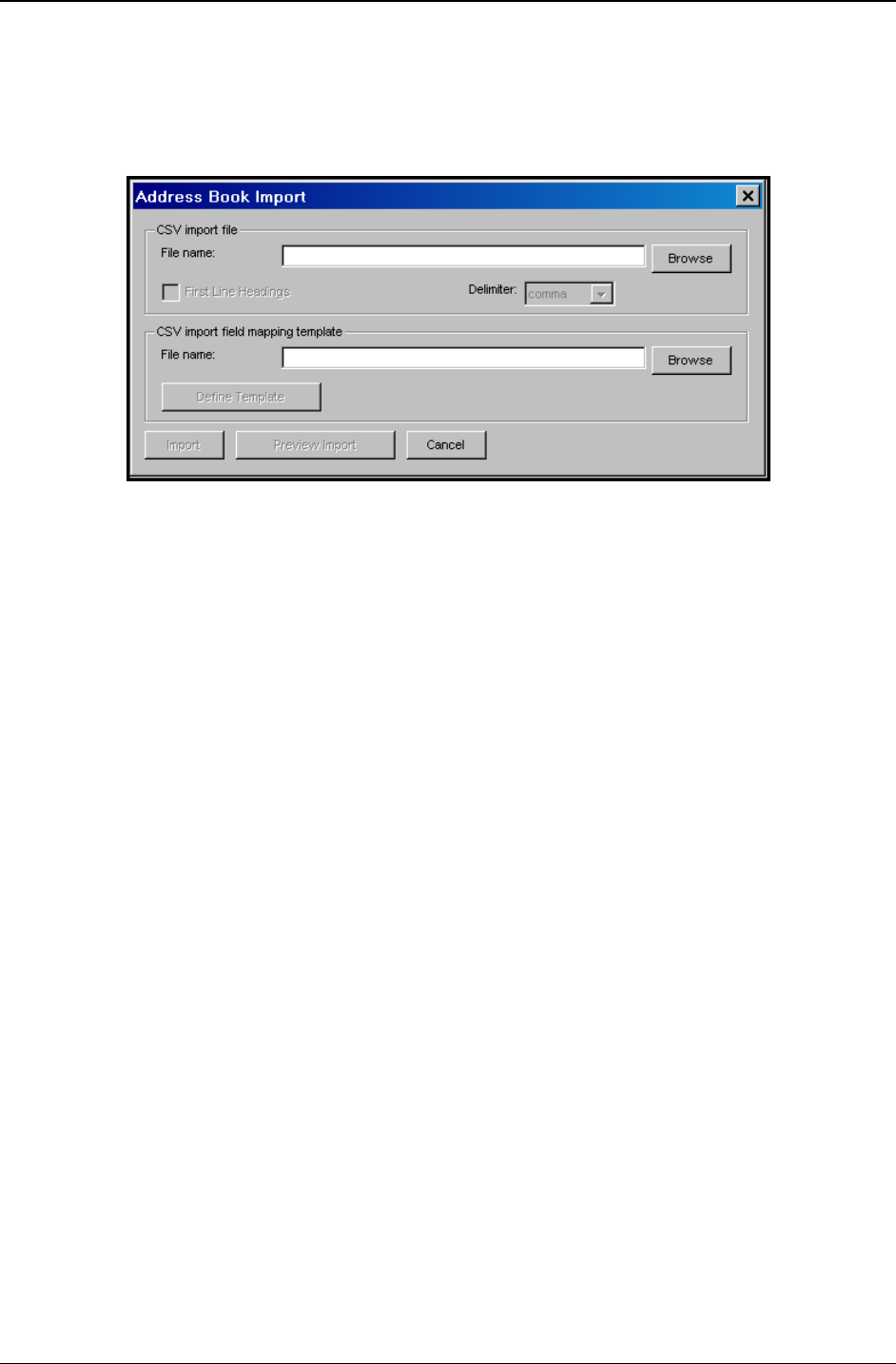
Chapter 5: FaxFinder Client Software Operation
Multi-Tech Systems, Inc. FaxFinder Admin User Guide 114
Importing CSV Files into FaxFinder Address Book with Fitted Template
1. In the FaxFinder Fax Client software, go to
Address Book | Import. The Address Book Import
screen will appear.
2. Under “CSV Import file,” click
Browse. A list of CSV files will appear. Select the CSV file that you
want to import. (The CSV file will likely be a file outputted from MS Outlook or a file containing
contacts from another client-user of the FaxFinder system.)
3. A delimited file can be exported with or without a first row that defines the columns. Check the
First
Line Headings
checkbox if the import file has first line headings.
4. In the
Delimiter dropdown menu, choose the delimiter used in the CSV file (comma, semicolon, colon,
or tab).
5. Under CSV import field mapping template, click
Browse. Select the template file (the file extension is
.yml) that is needed to map the entries of the CSV file into the fields of the FaxFinder’s New Contact
screen. (If the CSV file is one that was exported from another FaxFinder client user, you will need the
FaxFinder Client Import_template.yml template file.)