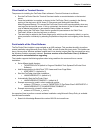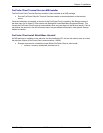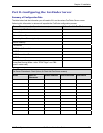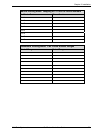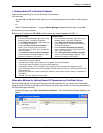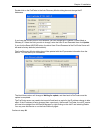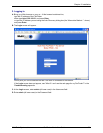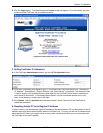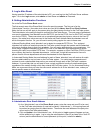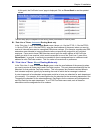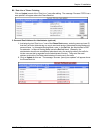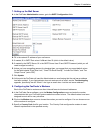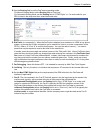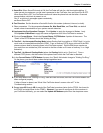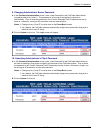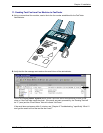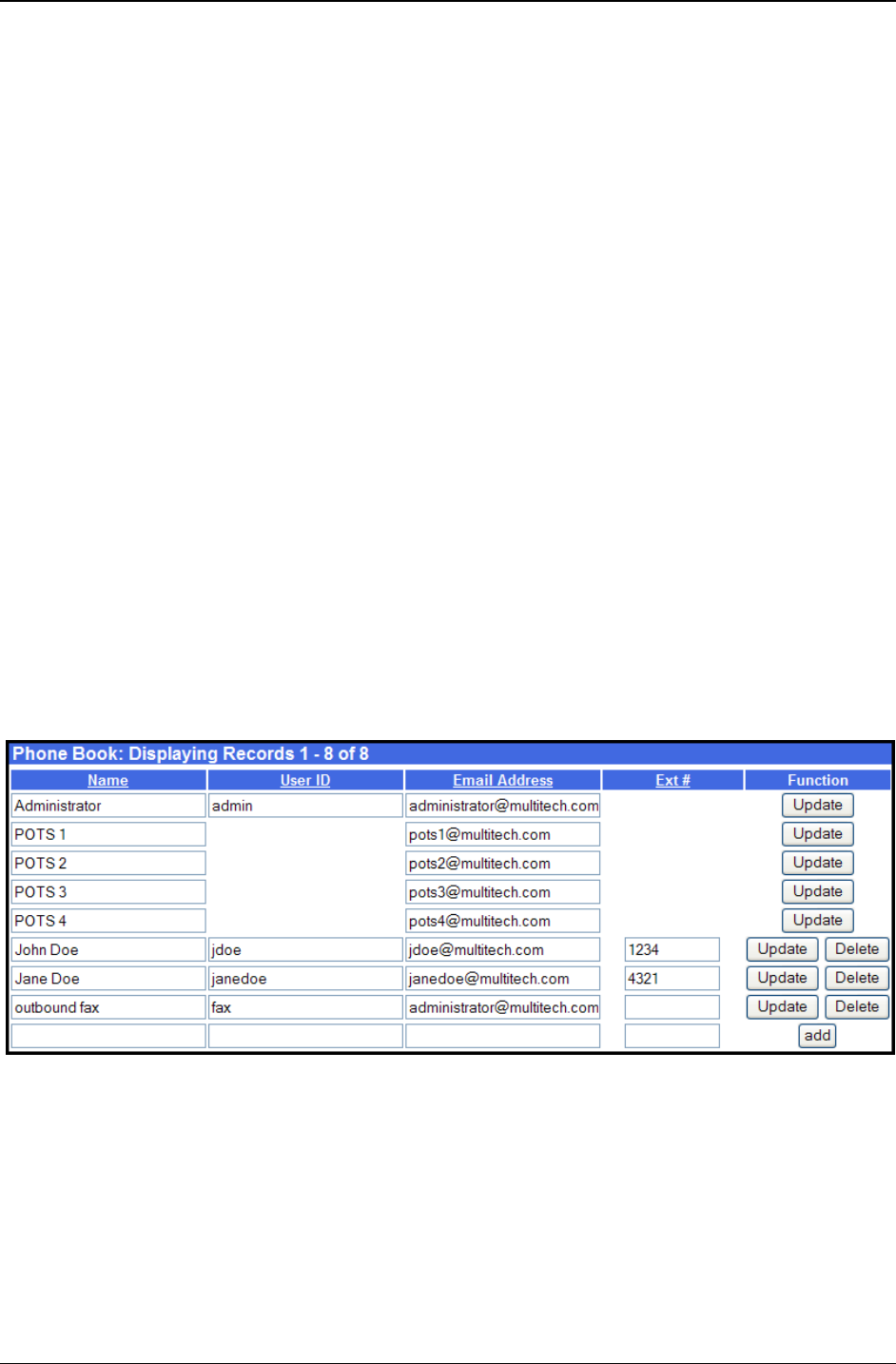
Chapter 2: Installation
Multi-Tech Systems, Inc. FaxFinder Admin User Guide 32
5. Log In After Reset
Having reset the IP address of the administrator’s PC, you must log into the FaxFinder Server software
again. Go to the
Login screen, enter admin as User Name and admin as Password.
6. Setting Administrative Functions
Go to the FaxFinder Phone Book screen.
The first several rows of the Phone Book list are for special purposes. The first row is for the
“Administrator” function. No matter what values are used for the
Name, User ID and Email Address
fields, the first row will still apply to the person doing the Administrator function for the FaxFinder system.
The Administrator is the party privileged to configure the FaxFinder Server. The next group of phonebook
rows are for attendants (one attendant row for the FF120, two for the FF220, four for the FF420, and eight
rows for the FF820). These rows stand out as exceptional because they have no values in the
User ID
column. No matter what values are used in the Name and Email Address fields the attendant rows will
still do this special function. So, you will want to avoid putting regular fax users in these rows.
In Manual Routing Mode, each ‘attendant’ row is related to a separate POTS Line. The assigned
‘attendant’ will receive all emails that enter the FaxFinder system through that modem and the attendant
will have to distribute them to their final recipients. You can assign attendants for your convenience. You
could assign a separate attendant for each POTS line; or one attendant might be assigned to handle
incoming fax traffic from multiple POTS lines. For example, suppose an 4-port FaxFinder (FF420) is used
by a company that has four separate departments. In that case, it might be convenient to have one
person in each of those departments serve as the attendant for that department.
In Automated Routing Mode, the email address for each of these ‘attendant’ rows will receive all emails
that are undeliverable to any end-user on the FaxFinder system. You could assign a separate email
recipient for such undeliverable faxes as they are received through each of the FaxFinder’s modems.
However, it’s more likely that you will want to have a single recipient to handle all undeliverable faxes
regardless of the modem through which they entered the FaxFinder system. So, for Automated Routing
Mode, we recommend that you enter the same email address for all of the ‘attendant’ rows, unless you
have a specific reason to do otherwise.
A. Administrator Row: Email Address
i. In the “Administrator” row of the Phone Book screen, enter the name and user ID to be used
for the FaxFinder administrator (it need not be literally “Administrator”). All incoming faxes will
be marked as coming from this administrator. Then enter the email address of the party who
will act as the FaxFinder administrator.
ii. Click on Update in the “Administrator” row. At this point, a Login screen will appear and you
will be asked to log in again. Log in using the administrator’s User ID (as listed in the “User ID”
column) and the administrator’s current password (at this point, it should be
admin).