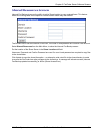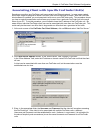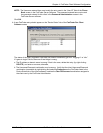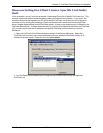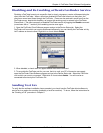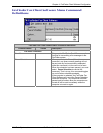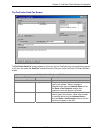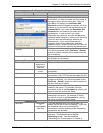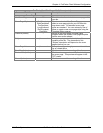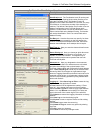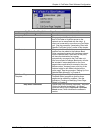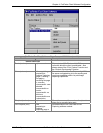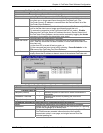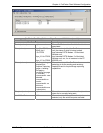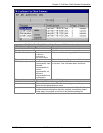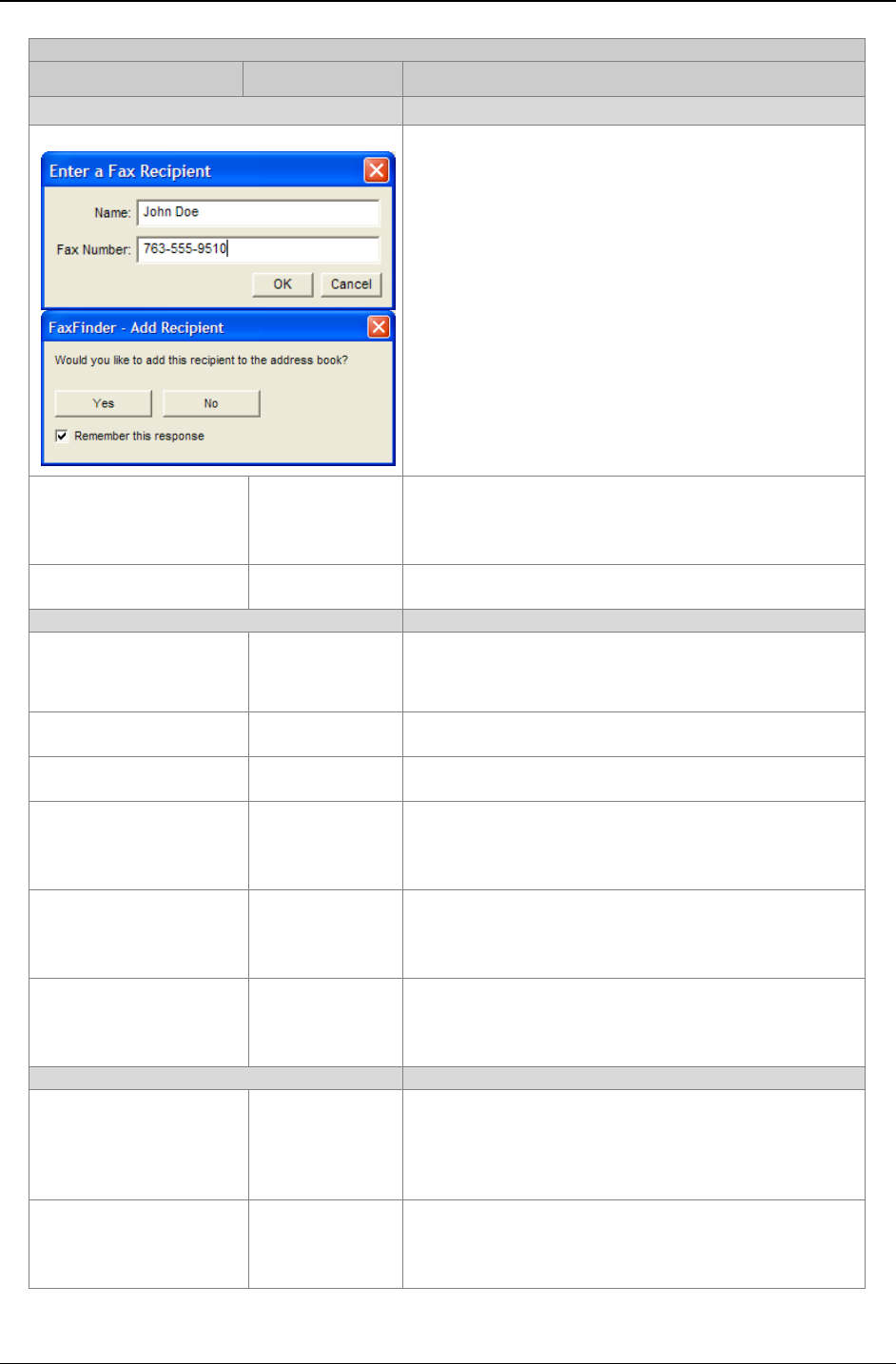
Chapter 4: FaxFinder Client Software Configuration
Multi-Tech Systems, Inc. FaxFinder Admin User Guide 69
FaxFinder Send Fax Screen Definitions (cont’d)
Command/Field Name Values Description
Recipients pane
+ (button)
Brings up the
Enter a Fax Recipient window. At
this window, you enter the name and fax number of
the party to whom the fax will be sent. After you
click
OK in this window, the FaxFinder-Add
Recipient
window will appear and prompt you as to
whether or not you want to add this recipient to the
Address Book. If you check the Remember this
response
box, the response you select will be
remembered. In other words, if you check
Remember this response, and click the
No button,
recipients added using the + button on the Send Fax
Form will never be automatically added to the
Address book. If you check Remember this
response, and click the
Yes button, recipients
added using the + button on the Send Fax Form will
always be automatically added to the Address book.
- (button)
-- Removes a selected entry from the Recipients list.
You will be prompted (by the
FaxFinder – Delete?
screen) to confirm removal of the recipient from the
list of recipients.
Address Book (button) -- Brings up the Address Book screen from which a
fax recipient can be chosen.
Documents pane
Document (column)
entries are
alphanumeric
with file-type
extensions
File name of document to be transmitted as a fax.
Pages (column)
entries are
numeric
Length (number of pages) of the fax to be
transmitted.
+ (button) -- Click this button to add another document to the fax
transmission. Only TIFF files can be added with this.
- (button) -- Click this button to remove a document from the list
of items to be faxed. You will be prompted (by the
FaxFinder – Delete? screen) to confirm removal of
the item from the fax queue.
Λ (button)
-- Clicking this button moves a selected document
upward in the queue. For example, if the file
jonesbill.tif is third in the Document list, clicking will
cause it to be the second item faxed.
V (button) -- Clicking this button moves a selected document
downward in the queue. For example, if the file
jonesbill.tif is fourth in the Document list, clicking
will cause it to be the fifth item faxed.
Schedule pane
Send field “immediately”
-or-
at designated
later time
This field specifies when a fax will be sent. By
default, the fax will be sent immediately. If you click
the Schedule button and re-schedule the
transmission, the time and date of the forthcoming
transmission will be listed.
Schedule (button) -- Click here to schedule a fax for transmission at a
later time. This button brings up the
Fax
Scheduling
screen. See the procedure
“Scheduling Fax Transmissions” in Chapter 6.