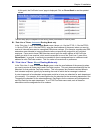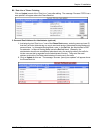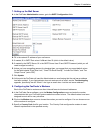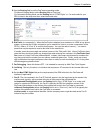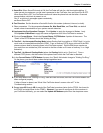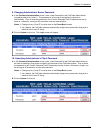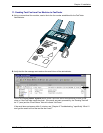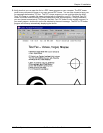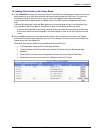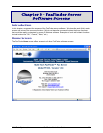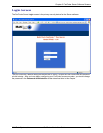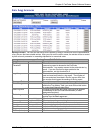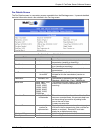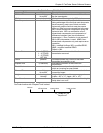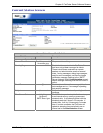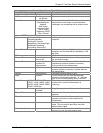Chapter 2: Installation
Multi-Tech Systems, Inc. FaxFinder Admin User Guide 41
12. Adding Client-Users to the Phone Book
A. In the Phone Book screen just below the entries for the FaxFinder administrator, make entries for the
other persons in your office who will send and receive faxes through the FaxFinder. For each such
FaxFinder client/user, enter the name, user ID, and email address in the appropriate fields.
In Automated Routing Mode, enter, in the Ext column, the PBX extension assigned to each client
user.
In Manual Routing Mode, leave the Ext field blank; all incoming faxes will go to the ‘Attendant’ (the
user specified in the Phone Book’s “Pots Mode
n” field) who will distribute them by email.
In Manual Routing Mode, even though received faxes are routed to client users by an attendant,
those client users must still be entered in the Phone Book in order to use the FaxFinder to
send
faxes.
B. Click on Add to create a new row and enter each client user. Ensure that you click on the Update
button after each row before editing the next one. The message “Success: [name] was updated” will
appear above the Phone Book list.
Alternative (and quicker) methods for populating the Phone Book are:
• CVS importation using the Device Manager software
• Synchronization of the Phone Book with another FaxFinder using the Device Manager
software
• Restoration of an entire saved configuration file from the same model of FaxFinder
• Restoration of a user phone book from a different model of FaxFinder