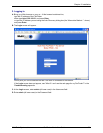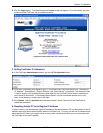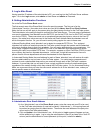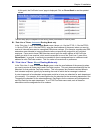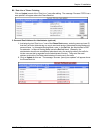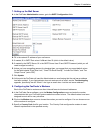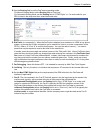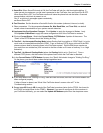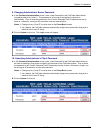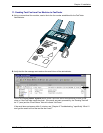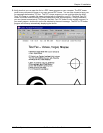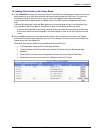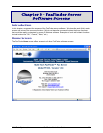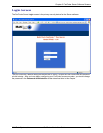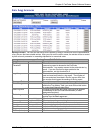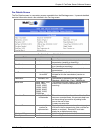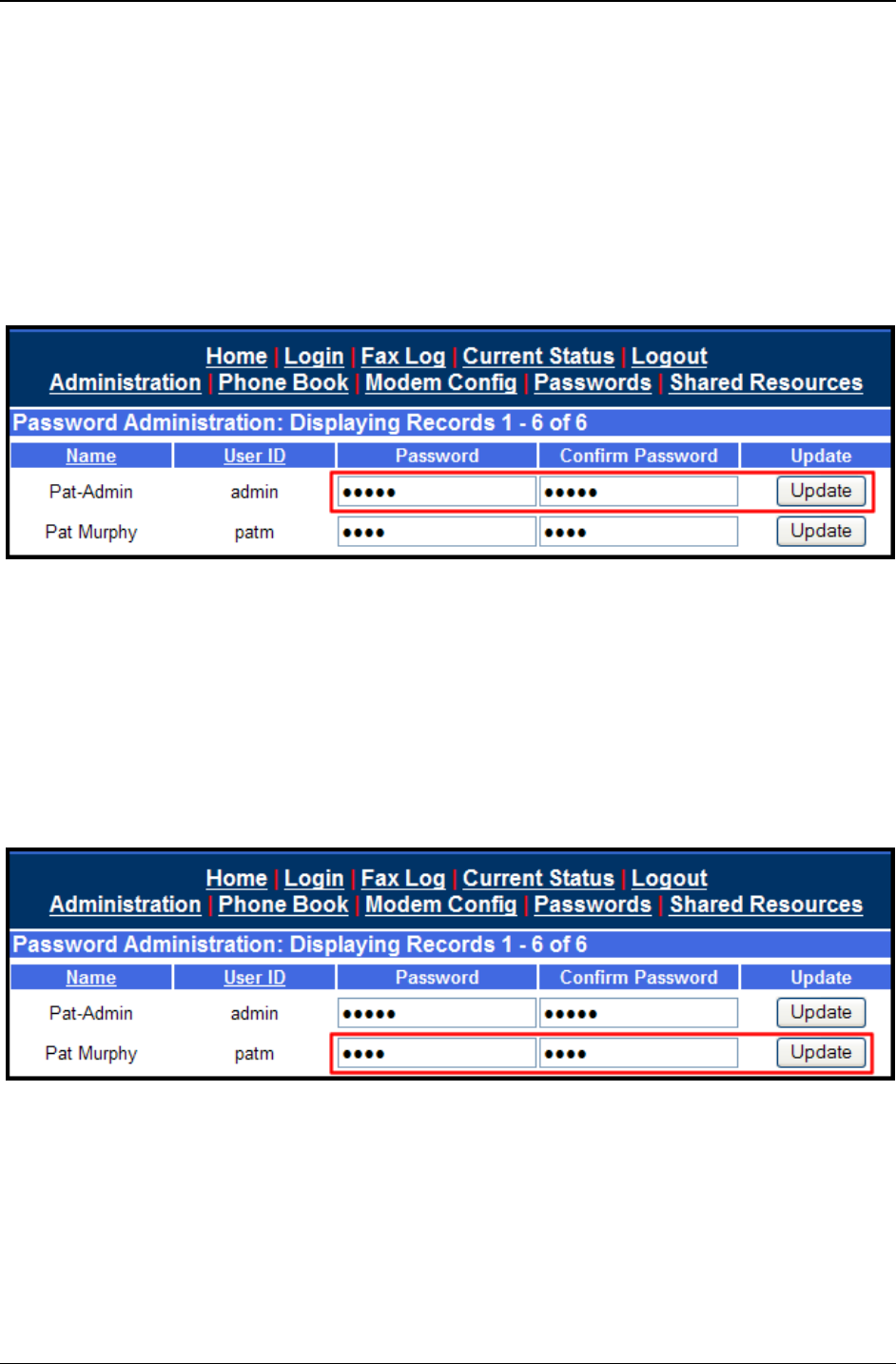
Chapter 2: Installation
Multi-Tech Systems, Inc. FaxFinder Admin User Guide 38
9. Changing Administrator Server Password
A. In the Password Administration screen, enter a new Password for the FaxFinder Administrator
(something other than “admin”). This password is to be used in that person’s capacity as
administrator. Then re-enter the password in the “Confirm Password” field. Passwords can be as
short as 1 character, as long as 40 characters, and are case-sensitive.
Notes: 1. Changes to any “User ID” must be done in the Phone Book screen.
2. As a default, the FaxFinder software automatically assigns as a password a string that is
identical to the ‘User ID’ string.
B. Click on Update for this row. The Login screen will appear.
10. Specifying Administrator’s Client Password
A. In the Password Administration screen, enter a new Password for the FaxFinder Administrator to
be used for sending in that person’s capacity as client/user of the FaxFinder system. Then re-enter
the password in the “Confirm Password” field. Passwords must be at least 1 character in length, can
be as long as 40 characters, and are case-sensitive.
Notes: 1. Changes to any “User ID” must be done in the Phone Book screen.
2. As a default, the FaxFinder software automatically assigns as a password a string that is
identical to the ‘User ID’ string.
B. Click on Update for this row.