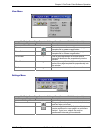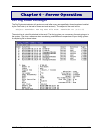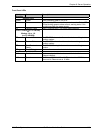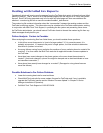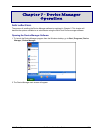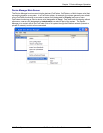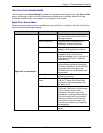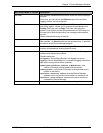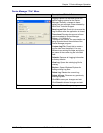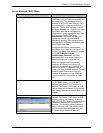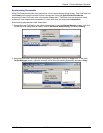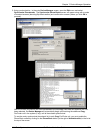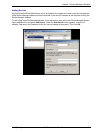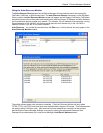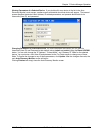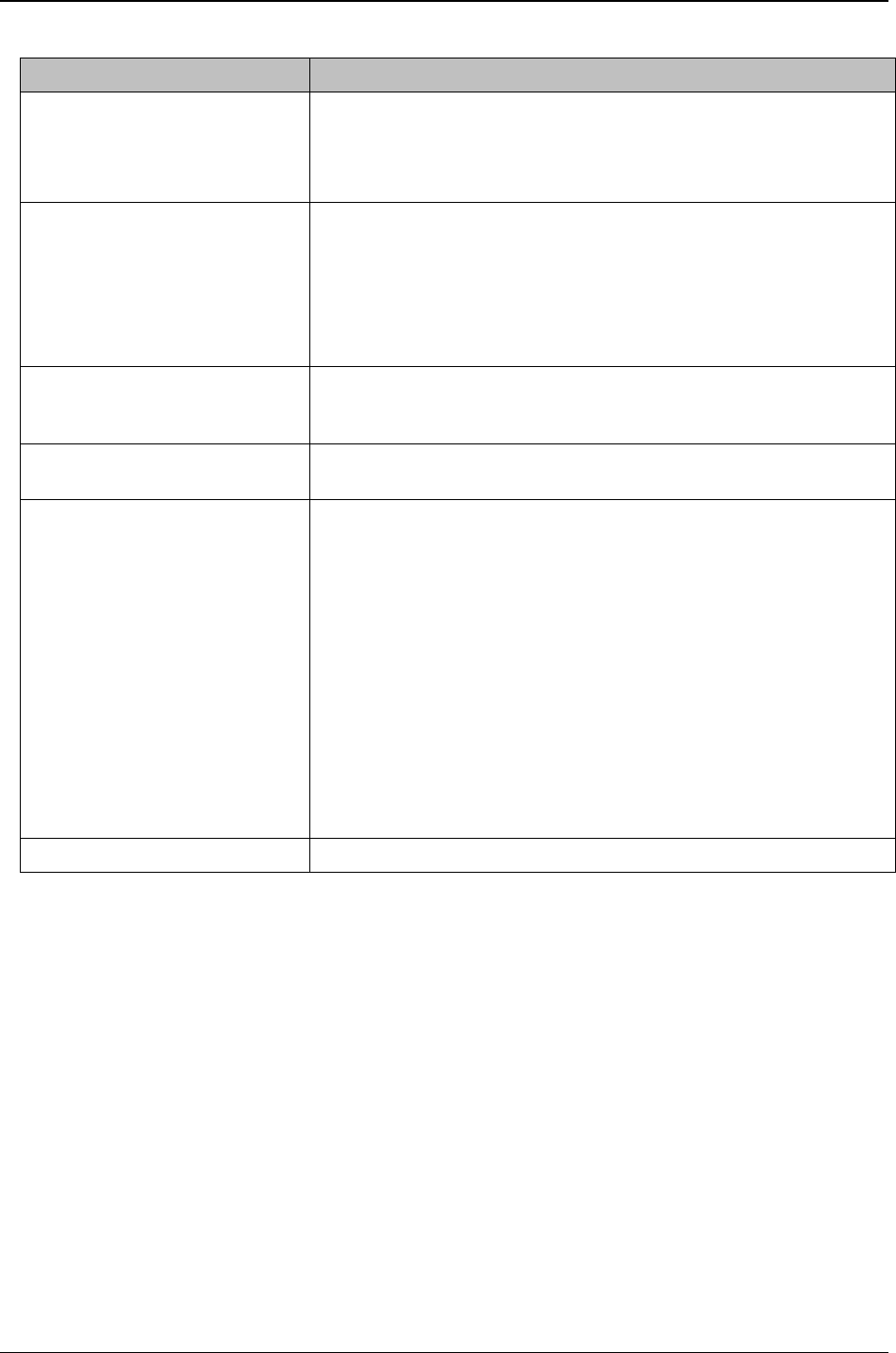
Chapter 7: Device Manager Operation
Multi-Tech Systems, Inc. FaxFinder Admin User Guide 153
Main Screen Menu or Column Description
File menu Also contains the Exit command which closes the Device Manager
program.
From here, you can launch the
Options screen from which the
Logging function can be configured.
Edit menu Allows you to add a device (FaxFinder, CallFinder, or Multi-Access
unit) to the system. Allows you to synchronize phonebooks from
Primary FaxFinder units to Copy FaxFinder units within the
system. Lists of other devices (the phonebooks of CallFinders and
the user lists of Multi-Access units) can undergo synchronization,
as well.
Allows automatic discovery of devices.
Help menu Online help is not currently supported.
See manuals. An
About screen can be launched here. It specifies
the version of the Device Manager program.
Device column Lists the devices in the system indicating the IP address, model
number, and phonebook sharing status for each.
Status column Indicates the current operating condition of the Device Manager
software with respect to the device.
Possible states are:
not logged in: Device Mgr software is not logged into device;
logging in: Device Mgr software is in process of logging into device;
idle: status during normal device operation;
updating device [FaxFinder, CallFinder, or Multi-Access]: new
version of firmware is being loaded onto the device;
updating modem: new version of firmware is being loaded onto a
modem in the device;
login failure – device busy: appears when the Device Manager
software tries to log into the device while it is handling a call.
login failure – device not found: appears when server cannot be
contacted by Device Manager.
Version column Indicates the version of server software operating on the device.