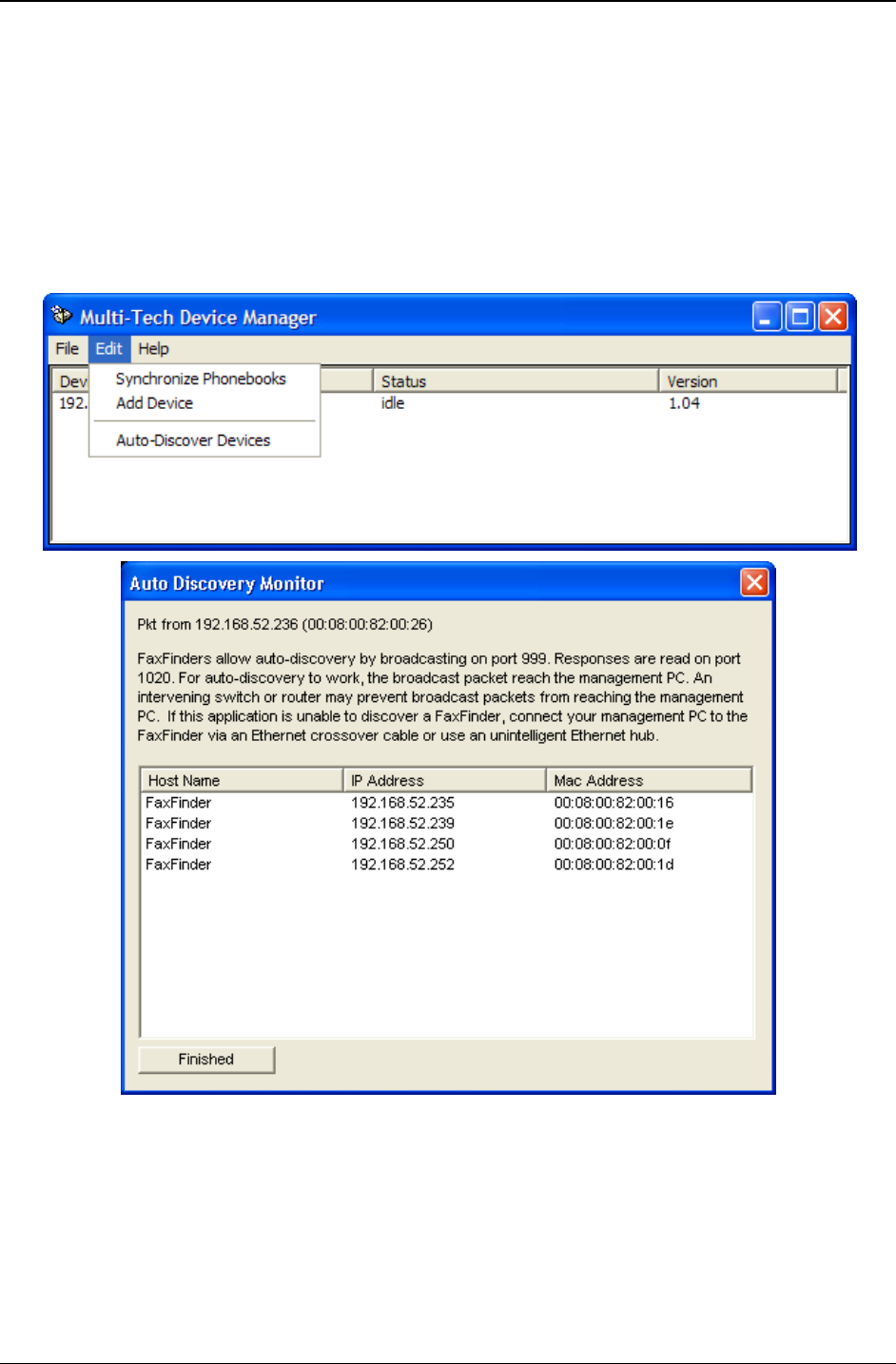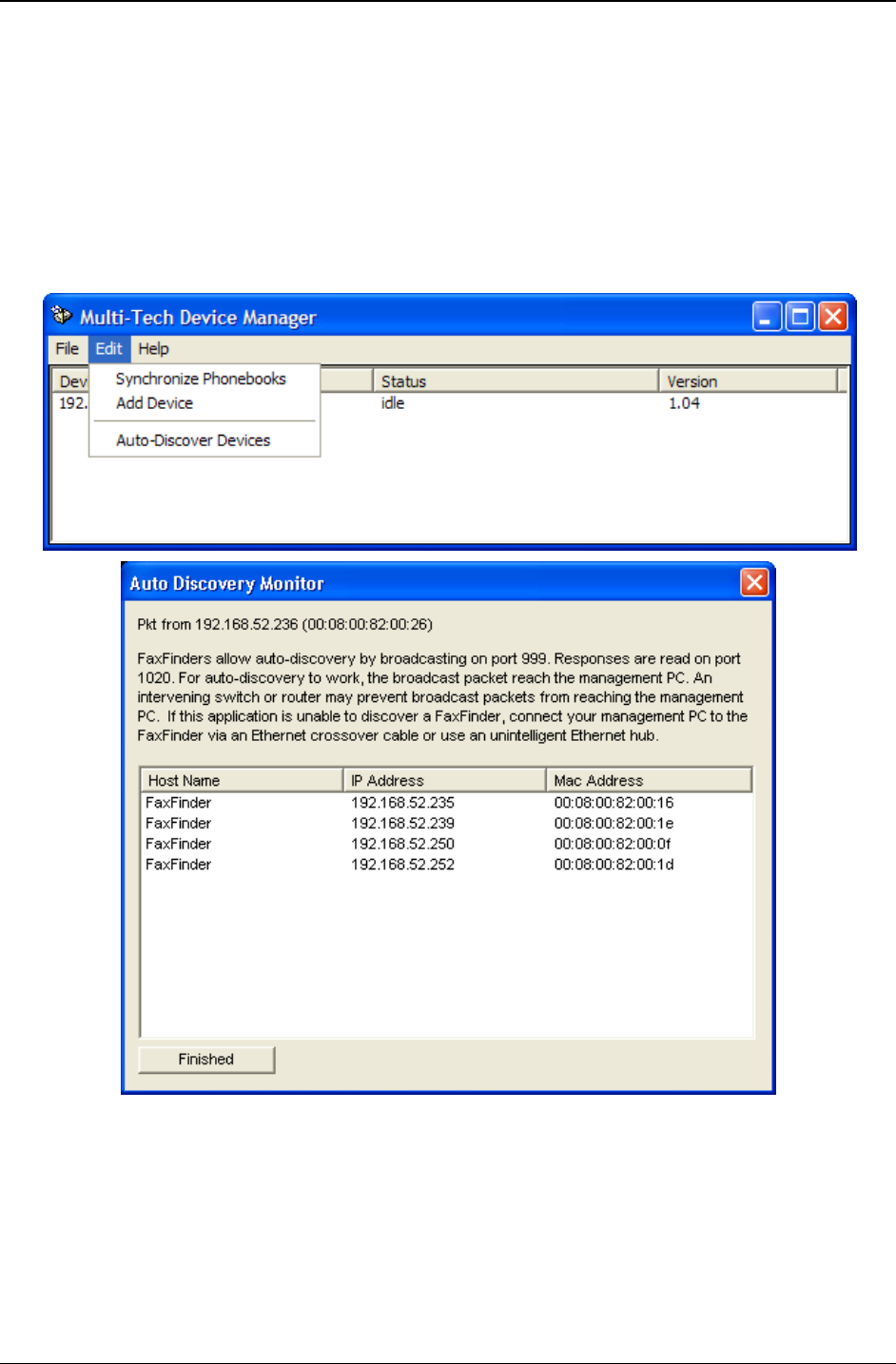
Chapter 7: Device Manager Operation
Multi-Tech Systems, Inc. FaxFinder Admin User Guide 159
Using the Auto-Discovery Monitor
The Auto-Discover Devices command of Device Manager will automatically search the network for
FaxFinder, CallFinder, or Multi-Access units. The
Auto-Discover Devices command is in the Edit Menu.
When invoked, the
Auto Discovery Monitor screen will appear and will display FaxFinders, CallFinders,
and Multi-Access units on the system and identify each (with Host Name, IP Address, and Mac Address).
It will not discover devices outside your network. For example, if the IP address of the computer running
Device Manager is 134.146.8.90, this feature would discover such devices only in the 134.146.8.x
network, but not in 134.146.10.x or other networks.
Auto Discovery. You initiate the command from the Edit menu. A list of devices will soon appear in the
Auto Discovery Monitor window.
The polling process takes a few minutes to complete. (The Auto Discovery Monitor will only detect
FF100, FF110, and FF200 units that have been restarted within the past 10 minutes. This limitation does
not apply to other FaxFinder units.) After a device has been detected you can add it to the group of
devices that the Device Manager software is serving by entering the appropriate Username and
Password for the discovered unit in the Device Manager’s
Add Device Address screen.