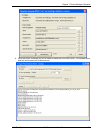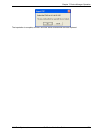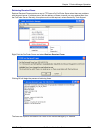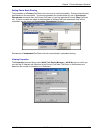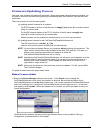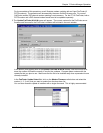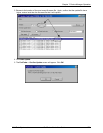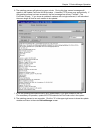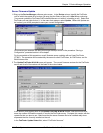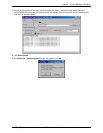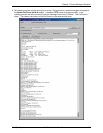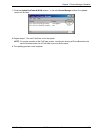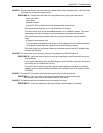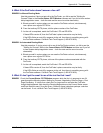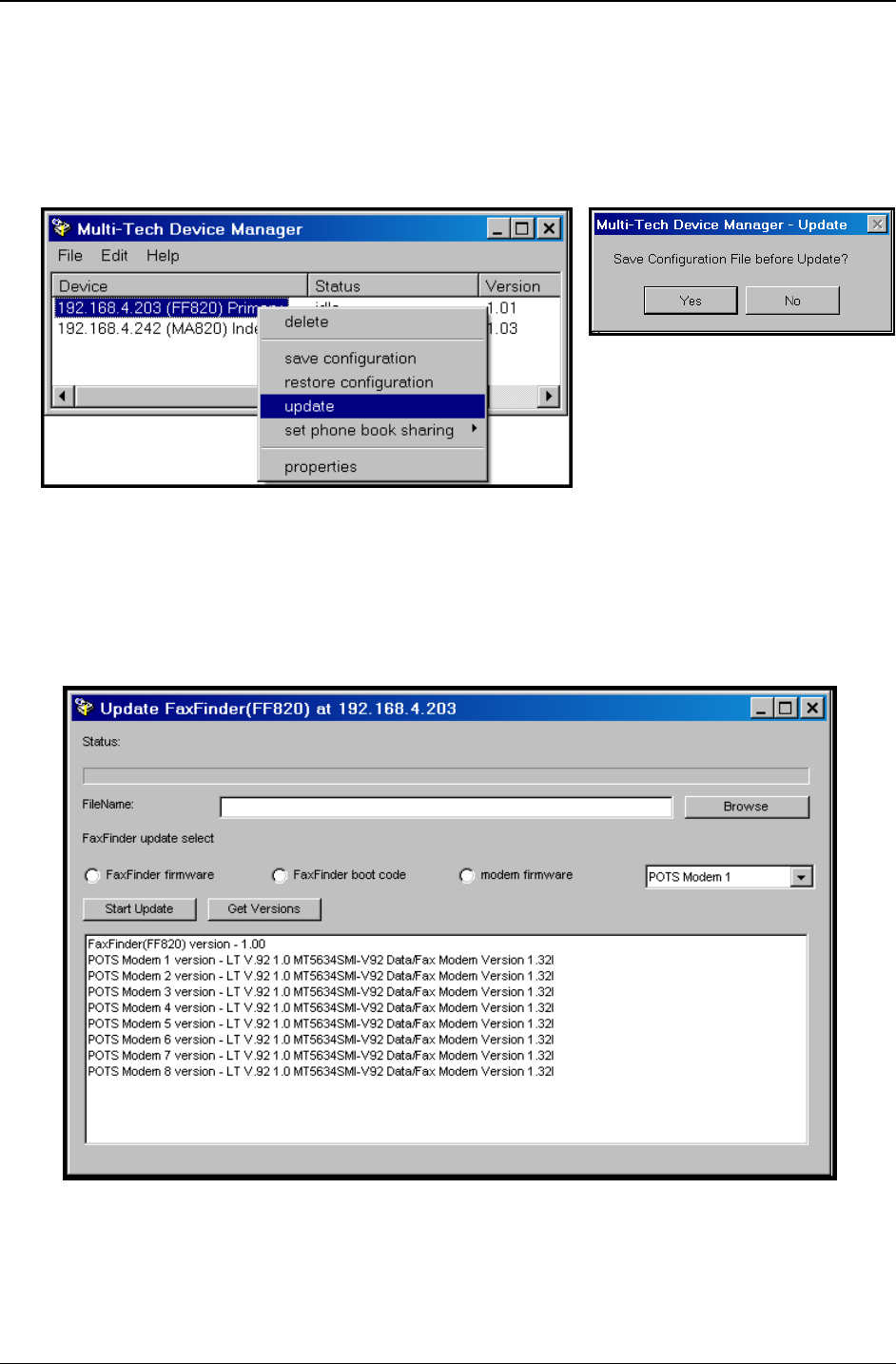
Chapter 7: Device Manager Operation
Multi-Tech Systems, Inc. FaxFinder Admin User Guide 179
Server Firmware Update
1. Bring up the Device Manager software main screen. In the Device column, identify the FaxFinder
unit on which the update is to be done. Be sure that the Status of that unit is
idle before continuing.
(You cannot update the FaxFinder/CallFinder/MultiAccess unit while it is handling a call.) Select that
FaxFinder unit and right-click on it. In the menu that appears, select
Update. Before the Update can
be invoked, you will be prompted to save your current configuration.
Click
Yes and the software will lead you through the steps shown in the procedure “Saving a
Configuration” presented earlier in this chapter.
For the remainder of this procedure, we will illustrate server updating with an 8-port FaxFinder
(FF820). The procedure will be essentially the same for other FaxFinders, for CallFinders, and for
Multi-Access units.
2. The
Update FaxFinder N.N.N.N screen will appear. The current firmware versions for the FaxFinder
server and for all of its modems will be listed in the main window.
In the bottom (and largest) pane of the Update FaxFinder N.N.N.N window, read the list and write
down the version of firmware currently in use for the FaxFinder server. Compare this version with the
update file that you plan to use. Make sure that the server firmware file to be installed really does
supersede the one currently installed on the unit.
In the
FaxFinder Update Select field, select “FaxFinder firmware.”