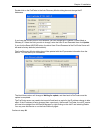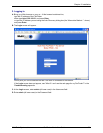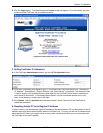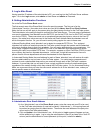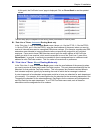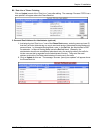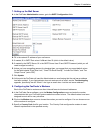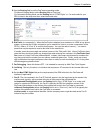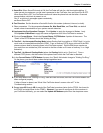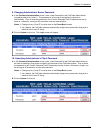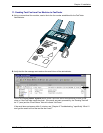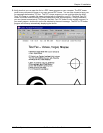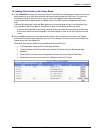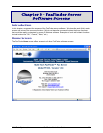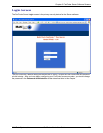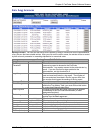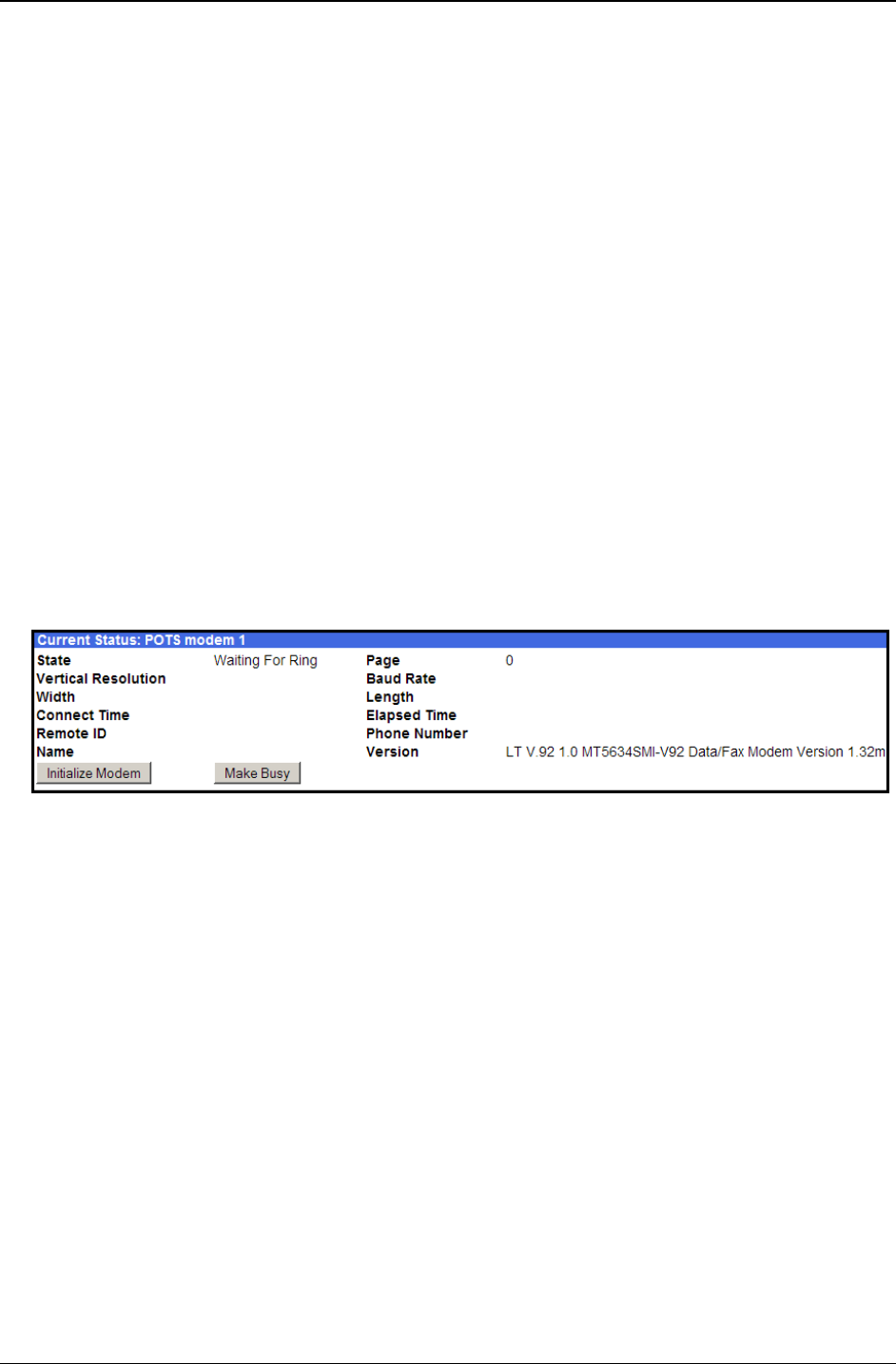
Chapter 2: Installation
Multi-Tech Systems, Inc. FaxFinder Admin User Guide 37
J. Smart Dial. When Smart Dial mode is ON, the FaxFinder will look for a dial tone before dialing. If,
under normal circumstances, no dial tone is presented to the FaxFinder, then set Smart Dial to OFF.
When Smart Dial is OFF, the FaxFinder modem will seize the phone line and dial after a 3-second
pause whether a dial tone is present or not.
Hint: If ‘no dial tone’ messages appear consistently,
set Smart Dial to OFF.
K. Fax Direction. Set the direction of fax traffic flow for this modem (outbound, inbound, or both).
L. Other parameters. For the parameters Answer On, Max Baud Rate, and Tone Dial, use default
values unless characteristics of your system warrant otherwise.
M. Implement the Configuration Changes. Click Update. to apply the changes to Modem 1 only.
Click
Update All Modems to apply this same configuration to all of the FaxFinder’s modems.
N. Click on Current Status. Watch the Current Status: POTS Modem 1 portion of the screen. The
“State” of the POTS Modem should be “Waiting for Ring.”
O. Test Call - for Automated Routing Mode (where Routing field is set either to “DTMF Digits” or to the
mode code of a specified brand/model of PBX)
. From an ordinary POTS phone, dial one of the PBX
phone numbers used for incoming faxes in the FaxFinder system. Dial the PBX phone number as
you would from an outside line (it will not work to dial the number as if it were an ordinary 3- or 4-digit
extension).
P. Test Call - for Manual Routing Mode (where the Routing field is set to “Pots Line”). From a
different POTS phone, dial the number of the phone line to which the FaxFinder is attached.
Q. In the Current Status: POTS Modem 1 screen, the "State" field should change to "Waiting For Ring."
On the phone, you should hear modem dialup/negotiation tones.
R. If you both observe the "Waiting For Ring" state and hear the tones, then the FaxFinder's Modem has
been configured properly.
If either of these is absent, see “What if the FaxFinder doesn’t answer a fax call?” in the
Troubleshooting
section
S. Repeat steps 8B through 8R for each of the FaxFinder’s modems (twice for the FF220; four times for
the FF420; and eight times for the FF820).
Shortcut: If you want to configure all of the modems in
you FaxFinder identically, you can select the
Update All Modems option from the drop down menu.