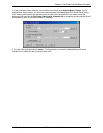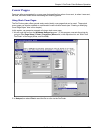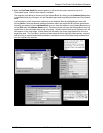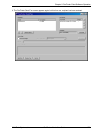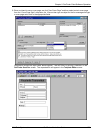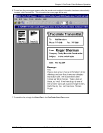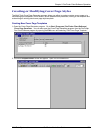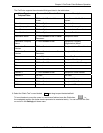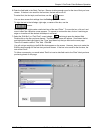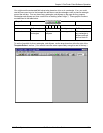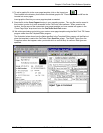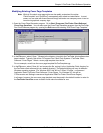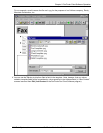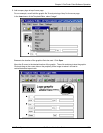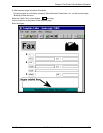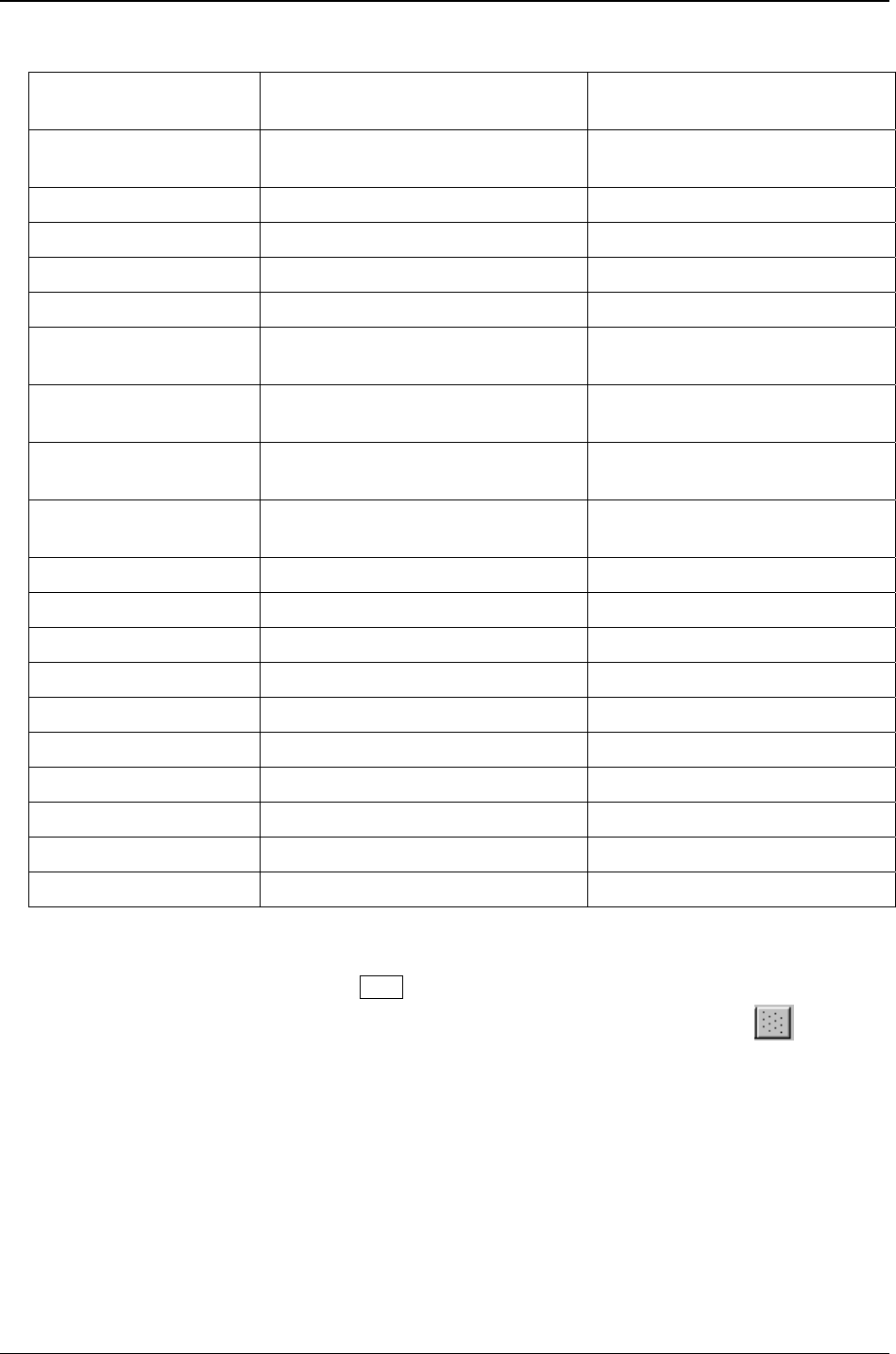
Chapter 5: FaxFinder Client Software Operation
Multi-Tech Systems, Inc. FaxFinder Admin User Guide 132
The FaxFinder supports the automated field types listed in the table below.
Object Type in
Template Editor
Source of Info Placed in Field Description
User Name FF Client Add Device Address
screen
User Name within FaxFinder
system
From Name FF Client Options screen Sender’s Name
From Company Name FF Client Options screen Sender’s Company Name
From Phone FF Client Options screen Sender’s Voice Phone Number
From Fax Number FF Client Options screen Sender’s Fax Number
Destination Name FF Client Contact screen or Send
Fax
screen
Recipient’s Name
Destination Company
Name
FF Client Contact screen Recipient’s Company
(Organization) Name
Destination Phone
Number
FF Client Contact screen Recipient’s Voice Phone Number
Destination Fax
Number
FF Client Contact screen or Send
Fax
screen
Recipient’s Fax Number
Date client’s PC Date of Fax Transmission
Subject FF Client Send Fax screen Subject of Fax Message
Comment FF Client Send Fax screen Comment about Fax Message
Title not used not used
Department not used not used
Address 1 FF Client Contact screen Recipient’s Street Address
Address 2 not used not used
City FF Client Contact screen Recipient’s City
State FF Client Contact screen Recipient’s State/Province
ZIP Code FF Client Contact screen Recipient’s ZIP or postal code
5. Select the “Static Text” cursor labeled
N
and drag to open the desired field.
To have freedom to move the cursor in a continuous fashion leave the Grid button,
, in
the unselected position (its darker shade represents its unselected state). You can also turn the Grid
on and off in the
Settings pull-down menu.