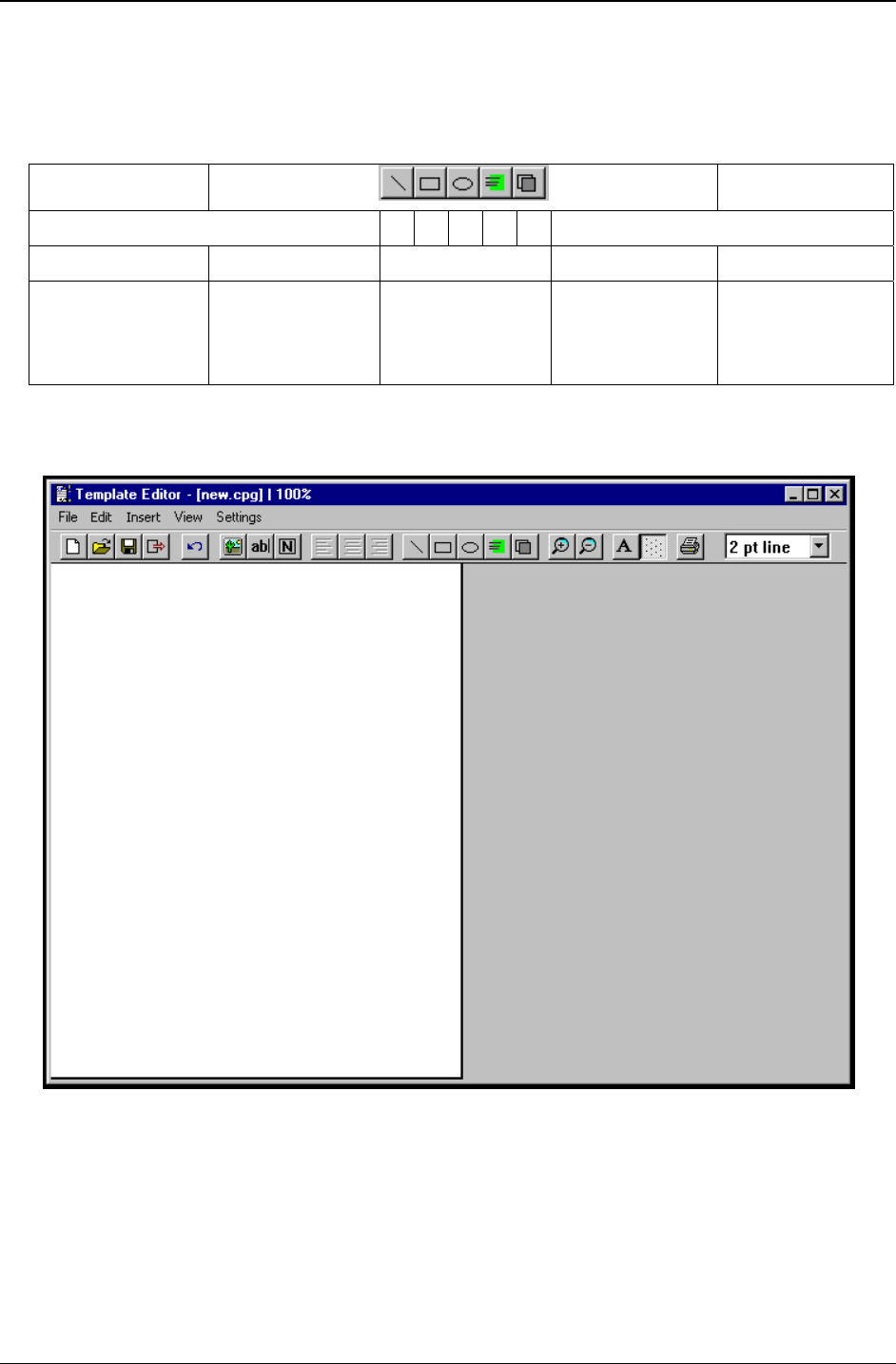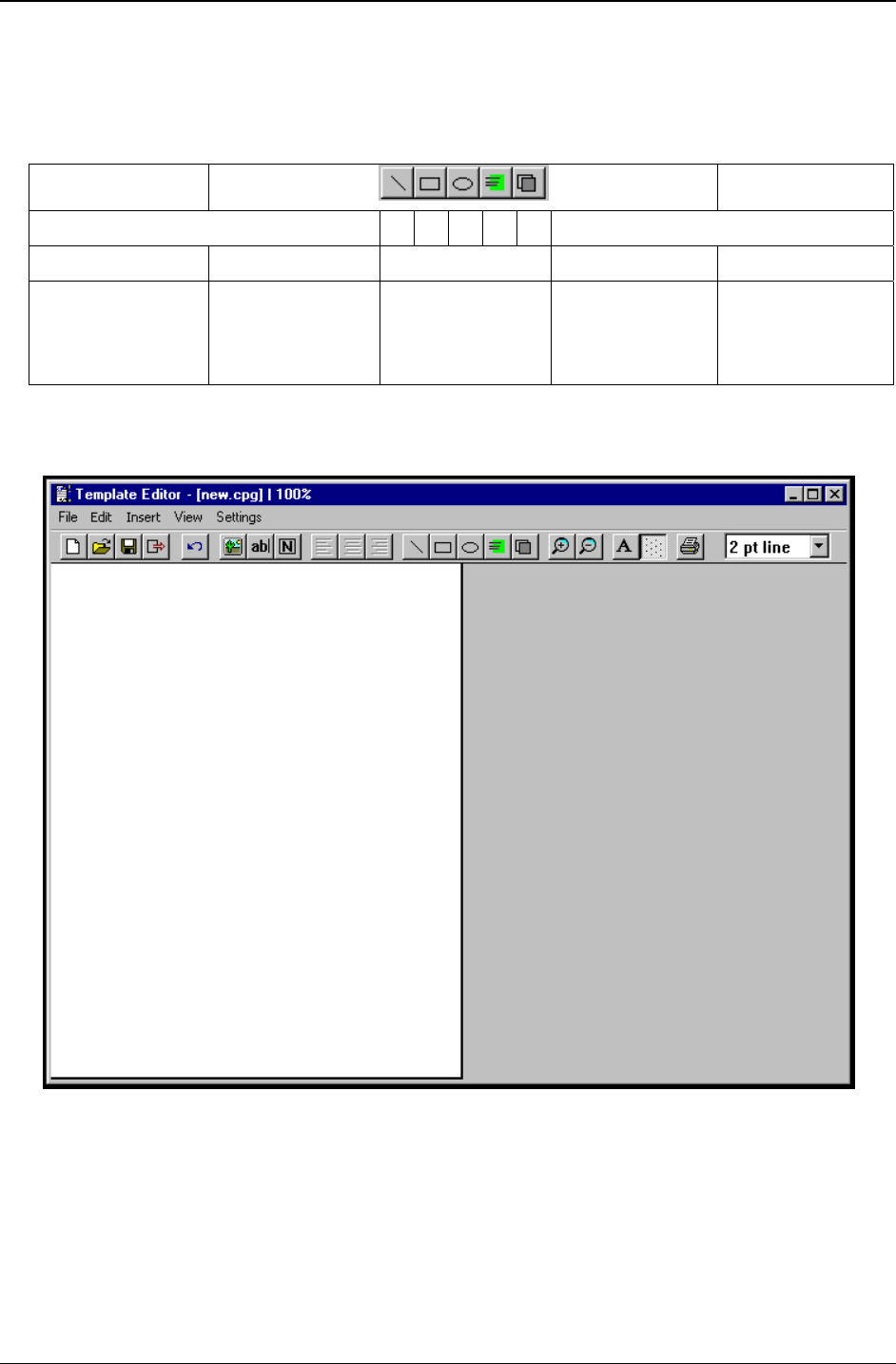
Chapter 5: FaxFinder Client Software Operation
Multi-Tech Systems, Inc. FaxFinder Admin User Guide 134
You might want the automated field value to be placed on a line or in a rectangle. If so, you could
use the line cursor to put a line beneath the edit box or use the rectangle cursor to place a rectangle
around the edit box. You can place lines, rectangles, and ellipses on the page for any purpose.
Rectangles and ellipses can have a solid fill or a shading (called “hilight”). These graphic functions
are described in the table below.
Shape Cursors:
A B C D E
A. Line B. Rectangle C. Ellipse D. Hilight shape E. Fill shape
Use to draw Use to draw
rectangles.
Use to draw
ellipses.
Not supported. When selected,
any rectangle or
ellipse made will
have a black fill.
To set the line width for lines, rectangles, and ellipses, use the drop-down box at the far-right of the
Template Editor’s tool bar. (You need to have the screen open widely enough to see its entirety.)