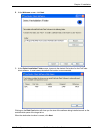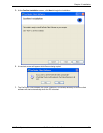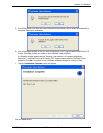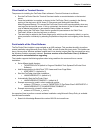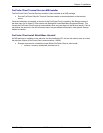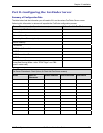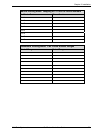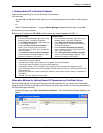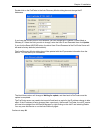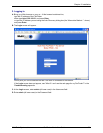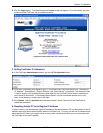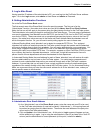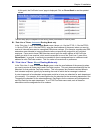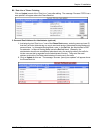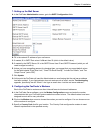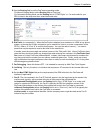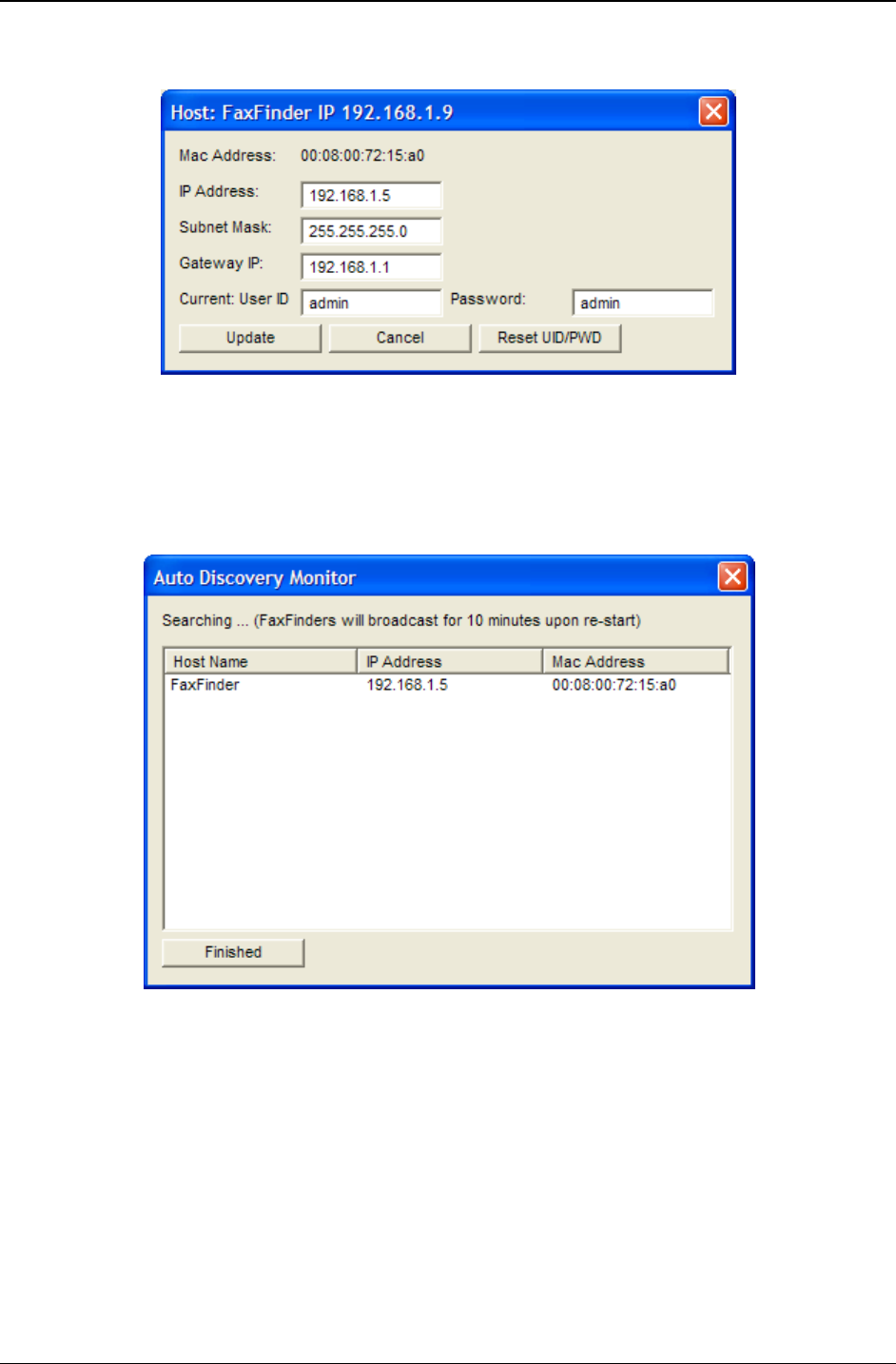
Chapter 2: Installation
Multi-Tech Systems, Inc. FaxFinder Admin User Guide 29
Double-click on the FaxFinder in the Auto Discovery Monitor dialog box and change the IP
Addresses.
If you know the correct User ID and Password, you can change the IP Address, Subnet Mask or
Gateway IP. Select the field you wish to change, enter the User ID and Password then click
Update.
If you click the Reset UID/PWD button, the telnet User ID and Password of the FaxFinder Server will
be reset to factory defaults (
admin/admin).
The Auto Discovery Monitor dialog box will be updated with the IP parameter information from the
Server. This can take up to 30 seconds.
The Host Name column will change to Waiting for update, and then back to FaxFinder once the
update is completed.
The FaxFinder server may need to be turned off and back on again for the IP address change to take
effect. If the IP address is being changed from a previously “discovered” FaxFinder, the old IP version
will need to be deleted from the Device Manager by right-clicking on the old IP and selecting Delete.
You may now Add Device or run the Auto-Discovery again.
Continue to step
2A.