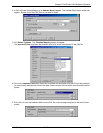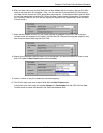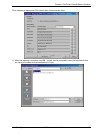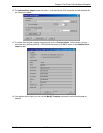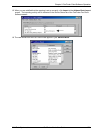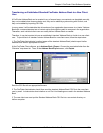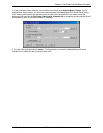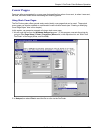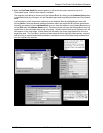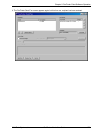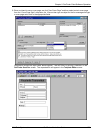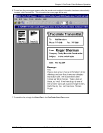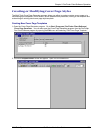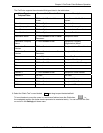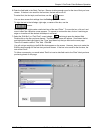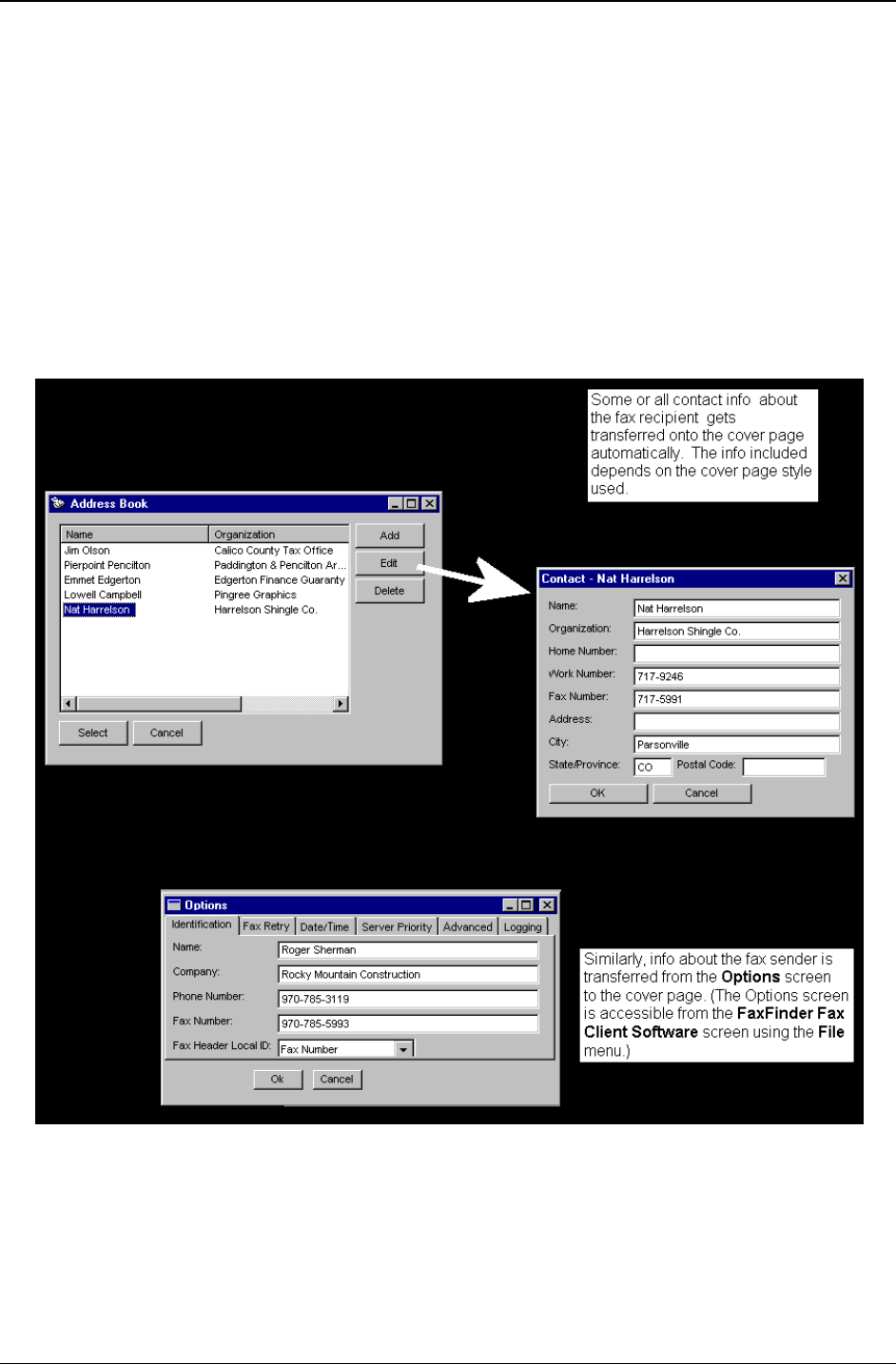
Chapter 5: FaxFinder Client Software Operation
Multi-Tech Systems, Inc. FaxFinder Admin User Guide 126
3. When the FaxFinder Send Fax screen appears, it will list the document we want to fax in its
“Documents” pane. Next we must specify a recipient.
The recipient could either be chosen from the Address Book (by clicking on the
Address Book button)
or specified directly by clicking on
+ in the Recipients pane and completing the Name and Fax Number
fields.
In this example, we will choose the recipient from the Address Book by highlighting the entry and
clicking
Select. Note the detailed address information about the recipient that had been stored when
this party was entered into the
Address Book (you can view the details on any Address Book entry by
clicking
Edit from the Address Book screen). Recipient contact info from the Address Book entry will
appear later in the automated fields of the cover page. Sender contact info from the Options menu will
also appear on the cover page. Which details are included in the cover page depends on the cover
page style used. The “fax stamp” at the top of each sheet of the fax (which includes sender, recipient,
and time info) is inserted automatically based on information from the FaxFinder server software and
from the recipient fax machine.