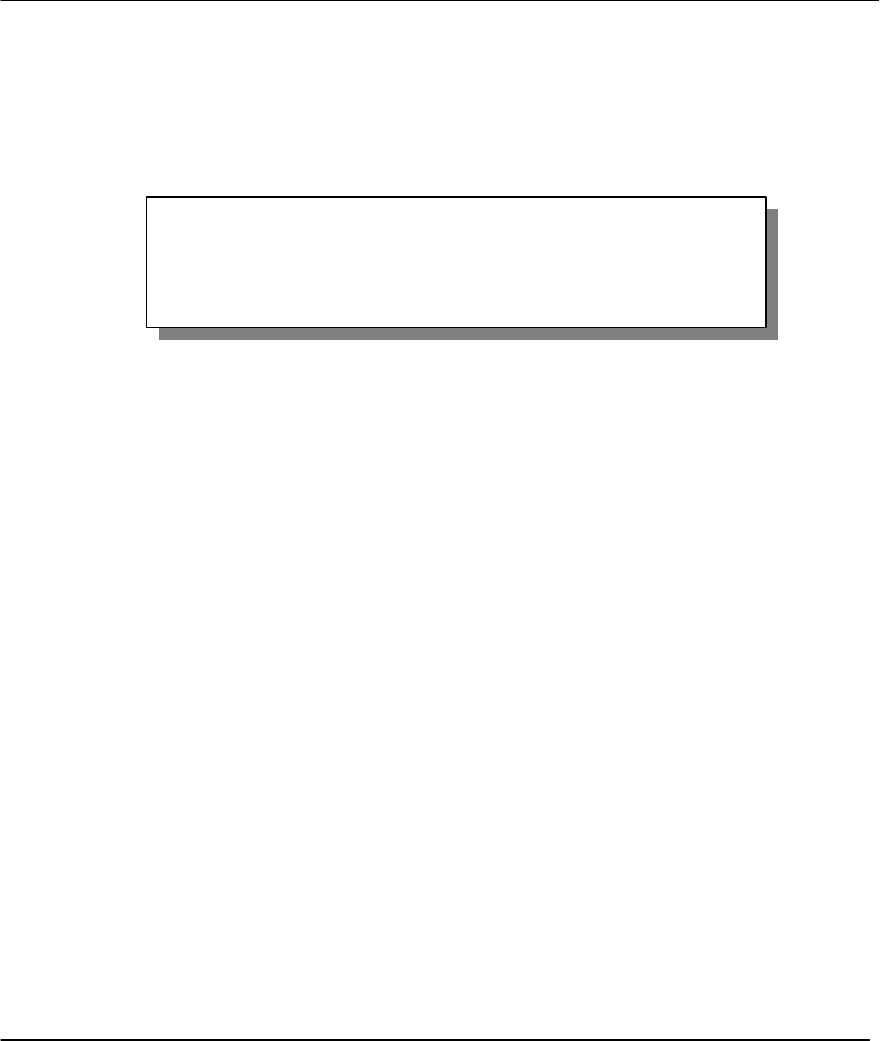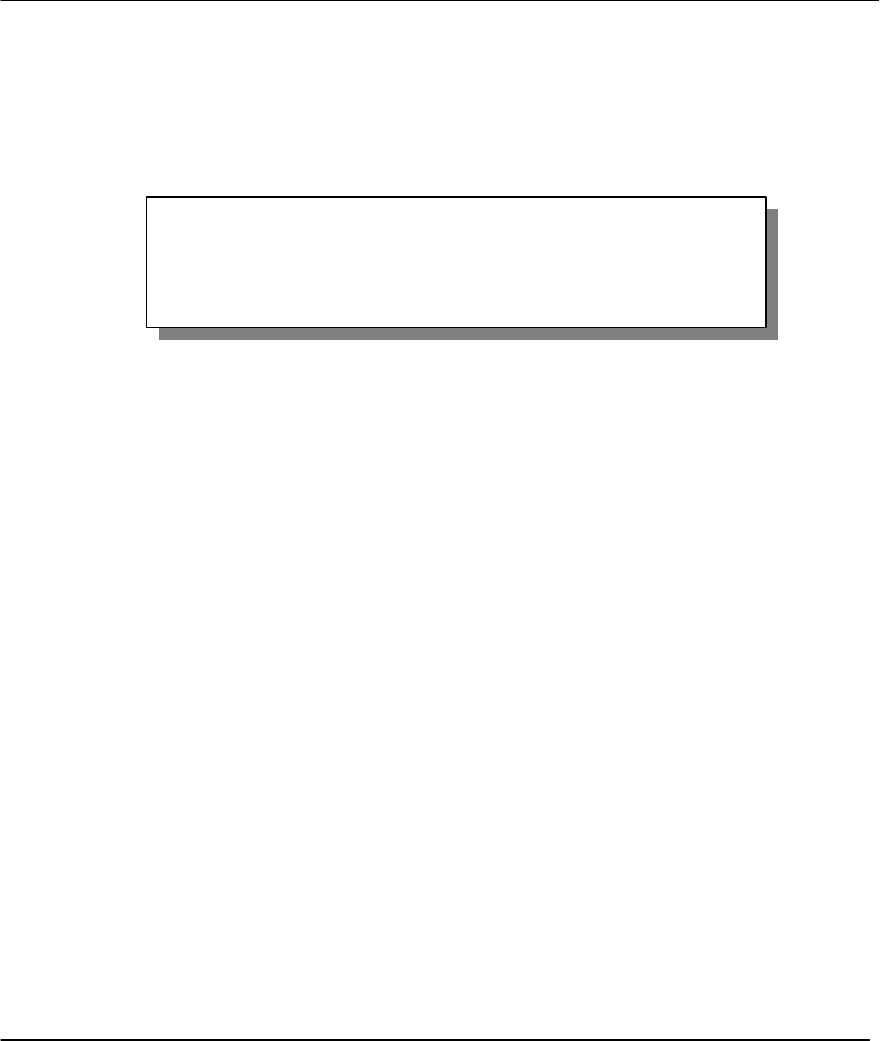
Prestige 201 ISDN Access Router
Hardware Installation & Initial Setup 2-13
When you are finished, press ENTER at the message: ‘Press ENTER to confirm’, the Prestige uses the
information that you entered to initialize the ISDN line. It should be noted that whenever the switch type is
changed, the ISDN initialization takes slightly longer.
At this point, the Prestige asks if you wish to test your ISDN. If you select Yes, the Prestige will perform a
loop-back test to check the ISDN line. If the loop-back test fails, please note the error message that you
receive and take the appropriate troubleshooting action.
Figure 2-12 Loopback test
Data Link Connection: PtMP and PtP
There are two modes of data link connections: Point-to-Multipoint (PtMP) and Point-to-Point (PtP). In PtMP
line configuration you can plug several pieces of equipment into the same ISDN line. The Telco
automatically allocates each piece of equipment on your side, it's own unique ID number, known as a TEI
(Terminal Endpoint Identifier). Thus, in the case of PtMP information transfer, a frame is directed to one or
more endpoints.
In, PtP configuration only a single TEI is allocated to the line, which means that only ONE piece of
equipment can be connected directly to the line. In this case, a frame is directed to only one endpoint.
For more information about data link connections, please refer to the CCITT Recommendations Q.920/921.
2.10.3 NetCAPI Setup
Your P201 supports NetCAPI. NetCAPI is ZyXEL's implementation of CAPI (Common ISDN Application
Program Interface) capabilities over a network. It runs over DCP (Device Control Protocol) developed by
RVS-COM.
NetCAPI can be used for applications such as Eurofile transfer, file transfer, G3/G4 Fax, Autoanswer host
mode, telephony, etc. on Windows 95/98/NT platforms.
CAPI
CAPI is an interface standard that allows applications to access ISDN services. Several applications can
share one or more ISDN lines. When an application wants to communicate with an ISDN terminal it sends a
Dialing to 40000// ...
Sending and Receiving Data ...
Disconnecting...
LoopBack Test OK
### Hit any key to continue. ###