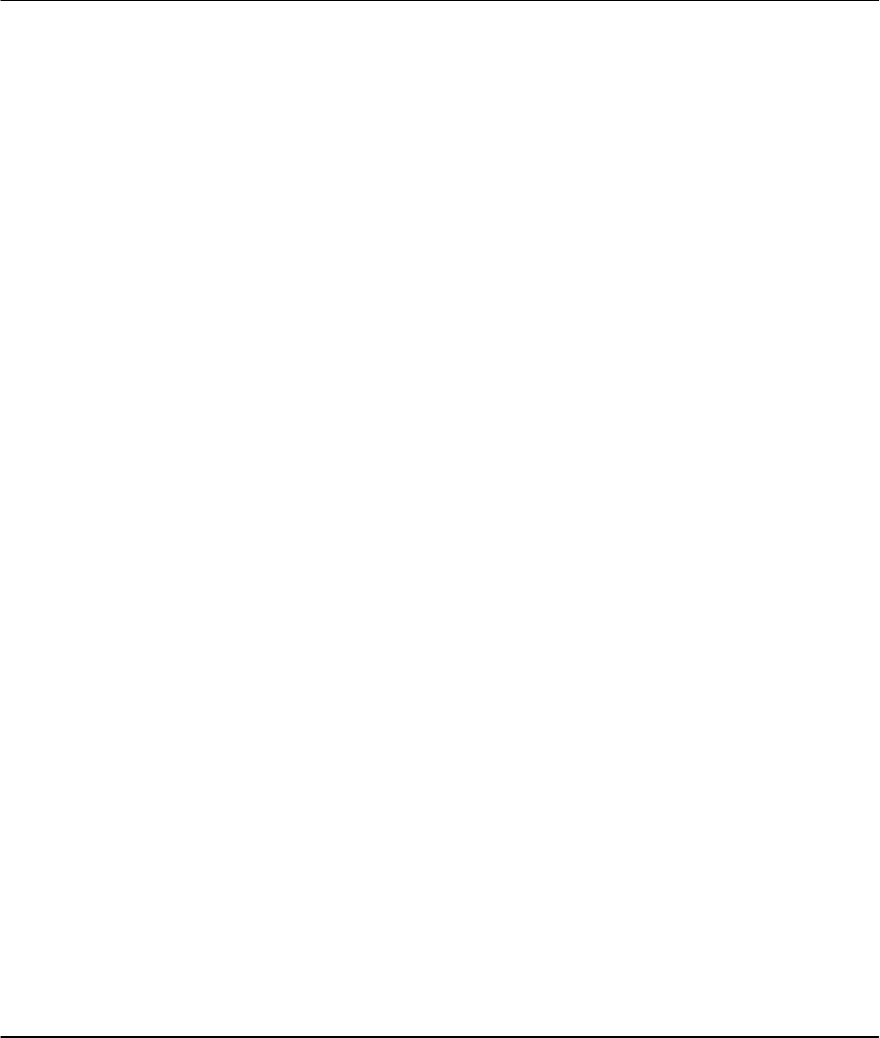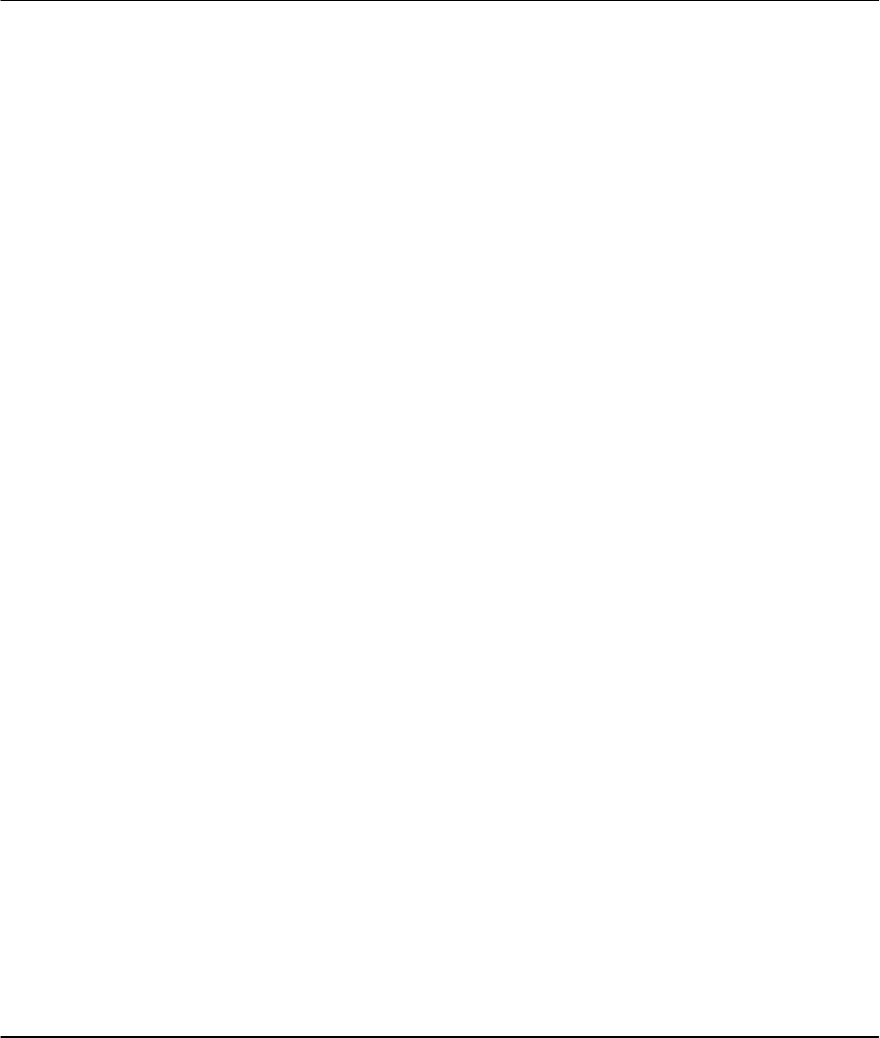
Prestige 201 ISDN Access Router
Table of Contents v
Table of Contents
Table of Contents....................................................................................................................v
List of Figures....................................................................................................................... ix
List of Tables........................................................................................................................ xii
Preface.................................................................................................................................xiv
Prestige Scenarios...............................................................................................................xvi
Chapter 1..............................................................................................................................1-1
Getting to Know Your ISDN Router.......................................................................................1-1
1.1 Features of the Prestige...............................................................................................1-1
1.2 Internet Access with the Prestige 201 ...........................................................................1-4
1.2.1 Internet Access........................................................................................................................................1-4
Chapter 2..............................................................................................................................2-1
Hardware Installation & Initial Setup....................................................................................2-1
2.1 Front Panel LEDS of P201...........................................................................................2-1
2.2 Prestige 201 Rear Panel and Connections....................................................................2-2
2.3 Additional Installation Requirements.............................................................................2-2
2.4 Housing......................................................................................................................2-3
2.5 Power On Your Prestige...............................................................................................2-3
2.6 Navigating the SMT Interface.......................................................................................2-5
2.6.1 System Management Terminal Interface Summary..........................................................................2-6
2.7 Changing the System Password...................................................................................2-7
2.8 Resetting the Prestige..................................................................................................2-7
2.8.1 Filename conventions.............................................................................................................................2-8
2.9 General Setup.............................................................................................................2-9
2.10 ISDN Setup Menus................................................................................................2-10
2.10.1 ISDN Setup Menu............................................................................................................................2-10
2.10.2 ISDN Advanced Setup....................................................................................................................2-11
2.10.3 NetCAPI Setup.................................................................................................................................2-13
2.10.4 RVS-COM.........................................................................................................................................2-14
2.11 Ethernet Setup ......................................................................................................2-17